โดยบทความนี้เราจะมารู้วิธีการสร้างเว็บไซต์และการใช้ image processing ที่ช่วยทำให้เราสามารถดึงค่าสี RGB จากรูปต้นแบบ
อย่างแรกเรามาทำความรู้จักกับ K-Means Clustering กันก่อนนะคะว่ามันคืออะไร ใช้ทำอะไรได้บ้าง
K-Means Clustering เป็นเทคนิคการแบ่งกลุ่มข้อมูลหรือการจัดกลุ่มข้อมูลเป็นกลุ่มย่อยๆ โดยการจัดกลุ่มเหล่านี้ตามลักษณะความคล้ายคลึงกันของข้อมูลที่มีอยู่ในชุดข้อมูล ซึ่งหนึ่งในวิธีการที่นิยมใช้กันมากคือ K-Means Clustering algorithm ซึ่งมีการทำงานอย่างง่ายด้วยขั้นตอนดังนี้:
1.เลือกจุดเริ่มต้น (Centroids):กำหนดจำนวน K ของกลุ่มที่ต้องการแบ่งข้อมูลเป็น โดยจุดเหล่านี้เรียกว่า Centroids และจะถูกสุ่มเลือกจากข้อมูลที่มีอยู่ในชุดข้อมูล
2.กำหนดข้อมูลใกล้เคียง (Assign Data Points):กำหนดข้อมูลแต่ละจุดในชุดข้อมูลให้เข้ากลุ่มที่ใกล้เคียงกับ Centroids ที่มีระยะทางสั้นที่สุด
3.ปรับ Centroids (Update Centroids):คำนวณ Centroids ใหม่โดยหาจุดกึ่งกลางของข้อมูลในแต่ละกลุ่มที่สร้างขึ้นจากขั้นตอนก่อนหน้า
4.ทำซ้ำขั้นตอนที่2 และ3:ทำขั้นตอนการกำหนดข้อมูลใกล้เคียงและปรับ Centroids ไปเรื่อยๆ จนกว่าจะไม่มีการเปลี่ยนแปลงใน Centroids หรือมีการเปลี่ยนแปลงน้อยมาก
5.สิ้นสุด:เมื่อไม่มีการเปลี่ยนแปลงใน Centroids หรือมีการเปลี่ยนแปลงน้อยมากแล้ว ขั้นตอนการแบ่งกลุ่มจะสิ้นสุดลงและแสดงผลลัพธ์ที่ได้จากการแบ่งกลุ่ม
K-Means Clustering ใช้งานได้หลากหลายในงานที่ต้องการ การจัดกลุ่มข้อมูล เช่น:
1.Segmentation: การแบ่งภาพออกเป็นพื้นที่ที่มีลักษณะคล้ายกัน เช่น ภาพการแยกสีหรือภาพการแยกส่วนของวัตถุ
2.Customer Segmentation: การจัดกลุ่มลูกค้าตามลักษณะที่คล้ายกัน เพื่อให้บริการหรือโปรโมชั่นที่เหมาะสมกับแต่ละกลุ่ม
3.Anomaly Detection: การตรวจจับข้อมูลที่ไม่เป็นไปตามแบบแผนหรือไม่ปกติภายในกลุ่ม
4.การจัดการการสแปม: การจัดกลุ่มอีเมล์เพื่อตรวจจับและป้องกันการสแปม
5.Market Analysis: การวิเคราะห์ทัศนคติของตลาดโดยการแบ่งกลุ่มผู้บริโภคตามพฤติกรรมการซื้อสินค้า
โดย K-Means Clustering เป็นเทคนิคที่มีประสิทธิภาพในการจัดกลุ่มข้อมูลใหญ่ๆ และไม่มีการระบุค่าเป้าหมายของกลุ่มล่วงหน้า แต่อาจต้องการ การทดลองหรือการปรับพารามิเตอร์ เพื่อหาจำนวนกลุ่มที่เหมาะสมที่สุดสำหรับชุดข้อมูลที่กำหนด
หลังจากที่เราทำความรู้จัก K-Means Clustering กันพอเล็กน้อยแล้ว จากนี้เรามาเริ่มการสร้างเว็บไซต์ในการดึงค่าสี RGB กันเลยย
*ขั้นตอนที่ 1 * เริ่มต้นโดยการ import Flask และฟังก์ชันอื่นๆที่จำเป็นทั้งหมด ดังรูปภาพ
from flask import Flask, render_template, request
import cv2
import numpy as np
import os
import base64
*ขั้นตอนที่ 2 * กำหนดตัวแปร app ให้เป็น Flask object ซึ่งใช้ในการสร้างและรันแอปพลิเคชัน Flask
app = Flask(__name__)
UPLOAD_FOLDER = 'uploads'
app.config['UPLOAD_FOLDER'] = UPLOAD_FOLDER
และเราจะกำหนดตัวแปร UPLOAD_FOLDER เพื่อระบุโฟลเดอร์ที่ใช้เก็บไฟล์ที่ผู้ใช้อัปโหลด
*ขั้นตอนที่ 3 * สร้างฟังก์ชัน get_dominant_colors เพื่อคำนวณสีหลักจากภาพที่ให้มา โดยใช้วิธีการ K-Means clustering
def get_dominant_colors(image_path, num_colors=5):
"""
Extracts the dominant colors from an image using K-Means clustering.
Args:
image_path: Path to the image file.
num_colors: Number of dominant colors to extract (default: 5).
Returns:
A list of dominant colors as RGB tuples.
"""
ขั้นตอนที่ 4 สร้างฟังก์ชันการดึงสีของภาพ
img = cv2.imread(image_path)
img_rgb = cv2.cvtColor(img, cv2.COLOR_BGR2RGB)
pixels = img_rgb.reshape((-1, 3))
pixels = np.float32(pixels)
_, _, centers = cv2.kmeans(pixels, num_colors, None, criteria=(cv2.TERM_CRITERIA_EPS + cv2.TERM_CRITERIA_MAX_ITER, 10, 1.0),
attempts=10, flags=cv2.KMEANS_RANDOM_CENTERS)
dominant_colors = [tuple(color) for color in centers.astype(np.uint8)]
return dominant_colors
ขั้นตอนที่ 5 สร้าง("/") ที่เชื่อมโยงกับฟังก์ชัน index() ซึ่งเป็นหน้าหลักของเว็บแอปพลิเคชัน โดยฟังก์ชันนี้จะดำเนินการตามขั้นตอนดังนี้:
1.เมื่อมีการส่งคำขอ POST มาที่เส้นทาง "/" (หน้าหลัก) โดยมีการอัปโหลด ไฟล์รูปภาพ และรับค่าจำนวนสีหลักที่ต้องการ
2.จะทำการบันทึกไฟล์รูปภาพที่อัปโหลดลงในโฟลเดอร์ UPLOAD_FOLDER
3.คำนวณสีหลักจากภาพที่อัปโหลดด้วยฟังก์ชัน get_dominant_colors()
4.แปลงรูปภาพเป็นรหัส base64 เพื่อแสดงในหน้าเว็บ
5.แสดงผลหน้า HTML โดยส่งข้อมูลภาพที่แปลงแล้วและสีหลักที่คำนวณได้ไปยัง template ชื่อ index.html
@app.route('/', methods=['GET', 'POST'])
def index():
preview_image = None
dominant_colors = None
num_colors = 5
if request.method == 'POST':
if 'file' not in request.files:
return render_template('index.html', error='No file part')
file = request.files['file']
if file.filename == '':
return render_template('index.html', error='No selected file')
num_colors_str = request.form.get('num_colors', '')
if num_colors_str:
try:
num_colors = int(num_colors_str)
except ValueError:
return render_template('index.html', error='Invalid number of colors')
if file:
filename = os.path.join(app.config['UPLOAD_FOLDER'], file.filename)
file.save(filename)
with open(filename, "rb") as img_file:
preview_image = base64.b64encode(img_file.read()).decode('utf-8')
dominant_colors = get_dominant_colors(filename, num_colors)
os.remove(filename)
return render_template('index.html', preview_image=preview_image, dominant_colors=dominant_colors, num_colors=num_colors)
if __name__ == '__main__':
app.run(debug=True)
หลังจากที่เราสร้างไฟล์ Python ขึ้นมาได้แล้ว ขั้นตอนต่อไปเราจะมาเริ่มสร้างส่วนของหน้าเว็บเพจ โดยใช้ภาษา HTML
*ขั้นตอนที่ 1 * การสร้างหน้าเว็บเพจ โดยมีฟังก์ชันดังนี้
1.โครงสร้างพื้นฐานของหน้าเว็บเพจ (<!DOCTYPE html>) และปิด tag </html> โดยมีส่วนประกอบต่างๆ เช่น <head> และ <body> เพื่อกำหนดรายละเอียดของหน้าเว็บและเนื้อหาของเว็บ
2.<style>กำหนดการตั้งค่ารูปแบบและขนาดของข้อความ การจัดวางข้อความ และการจัดรูปแบบของกล่องสี
<!DOCTYPE html>
<html lang="en">
<head>
<meta charset="UTF-8">
<meta name="viewport" content="width=device-width, initial-scale=1.0">
<title>Dominant Colors Extractor</title>
<style>
body {
font-family: Arial, sans-serif;
text-align: center;
margin: 0;
padding: 0;
}
h1 {
margin-top: 50px;
margin-bottom: 20px;
color: #333;
}
.upload-form {
margin-bottom: 50px;
}
#preview {
margin-bottom: 20px;
}
#preview img {
max-width: 500px;
max-height: 500px;
border: 1px solid #ddd;
border-radius: 5px;
}
#color-preview {
display: flex;
flex-wrap: wrap;
justify-content: center;
}
.color-box {
width: 100px;
height: 100px;
margin: 10px;
border-radius: 5px;
box-shadow: 0 2px 4px rgba(0, 0, 0, 0.1);
cursor: pointer;
}
.color-info {
margin-top: 5px;
font-size: 14px;
color: #666;
}
</style>
3.<script> มีฟังก์ชัน JavaScript ชื่อ copyColor()มีหน้าที่คัดลอกค่าสี RGB จากกล่องสีเมื่อถูกคลิก และแสดงข้อความแจ้งเตือนว่าค่าสีถูกคัดลอกไปยังคลิปบอร์ดเรียบร้อยแล้ว
<script>
function copyColor(rgb) {
const rgbNumbers = rgb.match(/\d+/g).join(' ');
const textarea = document.createElement('textarea');
textarea.value = rgbNumbers;
document.body.appendChild(textarea);
textarea.select();
document.execCommand('copy');
document.body.removeChild(textarea);
const alertMessage = 'RGB values copied to clipboard: ' + rgbNumbers;
const alertTimeout = 2000;
const alertElement = document.createElement('div');
alertElement.classList.add('alert');
alertElement.textContent = alertMessage;
document.body.appendChild(alertElement);
setTimeout(() => {
document.body.removeChild(alertElement);
}, alertTimeout);
}
</script>
4.<form> มีฟอร์มที่ให้ผู้ใช้เลือกไฟล์ภาพและกำหนดจำนวนสีหลักที่ต้องการให้คำนวณ ซึ่งมีปุ่มสำหรับส่งข้อมูลไปยังเซิร์ฟเวอร์
</head>
<body>
<h1>Dominant Colors Extractor</h1>
<div class="upload-form">
<form method="post" enctype="multipart/form-data">
<input type="file" name="file" accept=".png, .jpg, .jpeg">
<br><br>
<label for="num_colors">Number of Colors:</label>
<input type="number" id="num_colors" name="num_colors" value="{{ num_colors }}" min="1" max="20">
<br><br>
<input type="submit" value="Upload">
</form>
</div>
5.{% if ... %} และ {% for ... %}ใช้ Jinja template syntax ในการแสดงผลภาพที่อัปโหลดและสีหลักที่คำนวณได้ โดยใช้ข้อมูลที่ได้รับจากการอัปโหลดและการประมวลผลในเซิร์ฟเวอร์ Flask หรือแสดงข้อความข้อผิดพลาดหากมีการร้องขอที่ไม่ถูกต้อง
<div id="preview">
{% if preview_image %}
<img src="data:image/jpeg;base64,{{ preview_image }}" alt="Preview">
{% endif %}
</div>
{% if dominant_colors %}
<div id="color-preview">
{% for color in dominant_colors %}
<div class="color-box" style="background-color: rgb({{ color.0 }}, {{ color.1 }}, {{ color.2 }})"; onclick="copyColor('rgb({{ color.0 }}, {{ color.1 }}, {{ color.2 }})')">
<div class="color-info">RGB: ({{ color.0 }}, {{ color.1 }}, {{ color.2 }})</div>
</div>
{% endfor %}
</div>
{% endif %}
{% if error %}
<p>{{ error }}</p>
{% endif %}
</body>
</html>
สรุป
เราจะเห็นได้ว่าเว็บเพจที่สร้างขึ้นนี้ สามารถทำให้สำหรับคนที่ต้องการที่จะดึงค่าสี RGB จากภาพได้อย่างง่ายๆ โดยไม่ต้องไปคำนวณหาค่าสีเอาเอง ซึ่งเว็บที่สร้างขึ้นนี้ก็จะดีกว่าการที่เราค่อยๆไปหาชาร์จสีใน google เพราะบางทีสีก็อาจจะไม่ตรงเอาสีที่เราต้องการ จากเว็บเราก็สามารถกำหนดได้ว่าเราต้องการกี่เฉดสีโดยเว็บจะดึงค่าสีที่มีความโดดเด่นที่สุด ดังตัวอย่างด้านบน





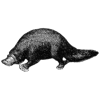

Top comments (0)