<p>Hello</p>
My Website, Inform Our World
Buttons are a way too much necessary for building a website. From making a hamburger navbar to create a dark mode. But default button of HTML seems to be ugly.
but only with HTML and CSS we can make an amazing button with hover effect.
Create a class name for button. Such as
<button class="btn"></button>
Then under the style,
<style>
.btn {
/* Here we will be placing the style components */
}
</style>
Or simply you can write beside the TagName,
<button style="/* Here we will be placing the style components */">Ugly Button</button>
I am using the second option, choose whatever you want. It's upto you.
First we will have to set a background of the HTML file.
<style>
body {
margin: 0;
background: linear-gradient(to left, rgb(0,0,122), rgb(0,233,210))
}
</style>
Then add some padding
<button style="padding: 10px;">Ugly Button</button>
Then change the color of the button
<button style="padding: 10px;background: rgba(0,0,0,0.2);">In process of beautiful button</button>
Edit the border
<button style="padding: 10px;background: rgba(0,0,0,0.2);border: 2px solid rgba(0,0,0,0.4)">In process of beautiful button</button>
Border Radius
<button style="padding: 10px;background: rgba(0,0,0,0.2);border: 2px solid rgba(0,0,0,0.4);border-radius: 60vw;">In process of beautiful button</button>
Let's change the font
<button style="padding: 10px;background: rgba(0,0,0,0.2);border: 2px solid rgba(0,0,0,0.4);border-radius: 60vw;backdrop-filter: blur(5px);color:cornsilk;font-family: Bahnschrift;">In process of beautiful button</button>
Now, we will have to create a class name (if you haven't) to create a hover effect
<style>
body {
margin: 0;
background: linear-gradient(to left, rgb(0,0,122), rgb(0,233,210))
}
.btn:hover {
/* Here we will be placing the style components */
}
</style>
</head>
<body>
<button class="btn" style="padding: 10px;background: rgba(0,0,0,0.2);border: 2px solid rgba(0,0,0,0.4);border-radius: 60vw;backdrop-filter: blur(5px);color:cornsilk;font-family: Bahnschrift;">In process of beautiful button</button>
</body>
Then create a hover effect...
<style>
body {
margin: 0;
background: linear-gradient(to left, rgb(0,0,122), rgb(0,233,210))
}
.btn:hover {
box-shadow: -2px 2px 50px blue;
}
</style>
</head>
<body>
<button class="btn" style="padding: 10px;background: rgba(0,0,0,0.2);border: 2px solid rgba(0,0,0,0.4);border-radius: 60vw;backdrop-filter: blur(5px);color:cornsilk;font-family: Bahnschrift;">In process of beautiful button</button>
</body>
Create a transition effect
<style>
body {
margin: 0;
background: linear-gradient(to left, rgb(0,0,122), rgb(0,233,210))
}
.btn:hover {
box-shadow: -2px 2px 50px blue;transition: 1s;
}
</style>
</head>
<body>
<button class="btn" style="padding: 10px;background: rgba(0,0,0,0.2);border: 2px solid rgba(0,0,0,0.4);border-radius: 60vw;backdrop-filter: blur(5px);color:cornsilk;font-family: Bahnschrift;transition: 1s;">Beautiful Button</button>
</body>
And yeah! your beautiful button is ready 🙃
Full Code
<!DOCTYPE html>
<html lang="en">
<head>
<title>Beautiful Button</title>
<meta charset="utf-8">
<meta name="viewport" content="width=device-width, initial-scale=1">
<style>
body {
margin: 0;
background: linear-gradient(to left, rgb(0,0,122), rgb(0,233,210))
}
.btn:hover {
box-shadow: -2px 2px 50px blue;transition: 1s;
}
</style>
</head>
<body>
<button class="btn" style="padding: 10px;background: rgba(0,0,0,0.2);border: 2px solid rgba(0,0,0,0.4);border-radius: 60vw;backdrop-filter: blur(5px);color:cornsilk;font-family: Bahnschrift;transition: 1s;">Beautiful Button</button>
</body>
</html>
Hope you liked my article, and if you, then please comment down your opinions and if you have any other suggestions, then please feel free to express.
Have a good day 😁
Inform Our World - My Website


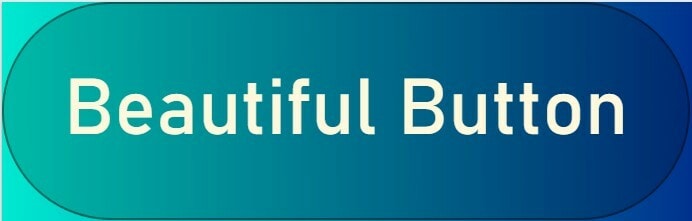

Top comments (1)
Comment Here!