In the creator economy, there are many ways to get paid for the projects you’re creating. You, for instance, have platforms like Patreon, Buy Me a Coffee, GitHub Sponsors and selling products on Gumroad. All of these solutions require you to host your projects on their platform, or keep a profile up to date. Recently, Stripe released a new Payment Links feature that allows creators to collect payment with a simple link and let people set the amount they’re willing to donate. This means you can create a pay-what-you-want experience for people who want to sponsor your work, right from your website.
Create a pay-what-you-want Payment Link
From the dashboard, you can either create a new product, or add a new price to an existing product.
Create a new product
Let’s create a new product that we are going to simply call “Donation”. From the products page, start by clicking on the “Add product” button. Then, fill in the details for your new product.
In the price information section, locate the “pricing model” dropdown and select “Customer chooses price”.
You can then select the currency you’d like to receive your donations in, as well as if you want to suggest a default amount and limit.
Once you are done, click on “Save product,” and you will be redirected to the product page. Locate the pricing section, and click on the “Create payment link” button.
On this page, you will be able to preview what the payment page will look like and make some additional changes, including updating the call to action, and specifying if you want to collect customers’ addresses.
When you are happy with it, click on the “Create link” button and you will now be able to copy this link (or QR code) anywhere and as many times as you want! For example, you can add it on your personal website or share it via messaging apps!
Update an existing product
If you already have a product in your dashboard that you’d like to create a pay-what-you-want Payment Link for, you can do so by navigating to the product’s page, and clicking on “Add another price”under the Pricing section. Select “Customer chooses price” in the pricing model dropdown.
When adding the price, you’ll be able to edit the description in the preview of your checkout and confirmation page.
Finally, click on the “Create payment link” button on the top right corner of the page to be redirected to the payment link page.
Get support for your work
Asking people to sponsor work you’ve done can be uncomfortable, but with this pay-what-you-want option, you can seamlessly integrate Payment Links into your existing websites and let people decide how much they want to support you, so you can keep creating!
For example, if you have your own personal website, you can add a new “Donate” link in your top navigation bar, or in your footer that uses a payment link. Below is an example I tried on my own personal website!
If you’re selling multiple products or if you would like to set a different default amount for specific projects, you can create multiple products in your Stripe dashboard and generate a payment link for each of them so you can also track sales and see which ones of your projects get the most donations.
What are some things you'd like to use pay-what-you-want Payment Links for? Reach out below!
📣 Follow @StripeDev and our team on Twitter
📺 Subscribe to our YouTube channel
💬 Join the official Discord server
📧 Sign up for the Dev Digest
About the author
Charlie Gerard is a Developer Advocate at Stripe, a creative technologist and Google Developer Expert. She loves researching and experimenting with technologies. When she’s not coding, she enjoys spending time outdoors, trying new beers and reading.

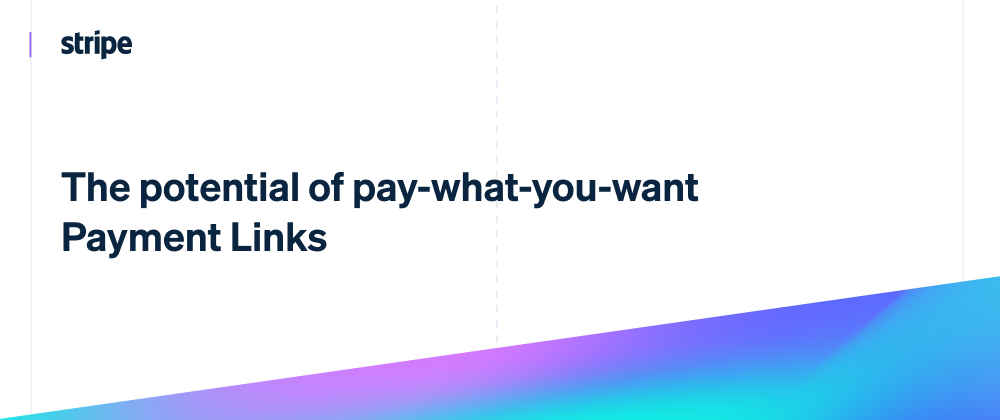
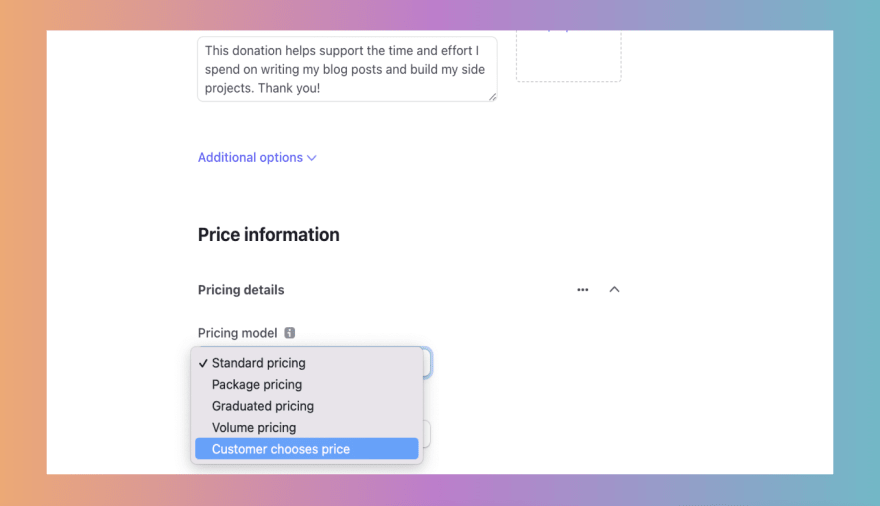
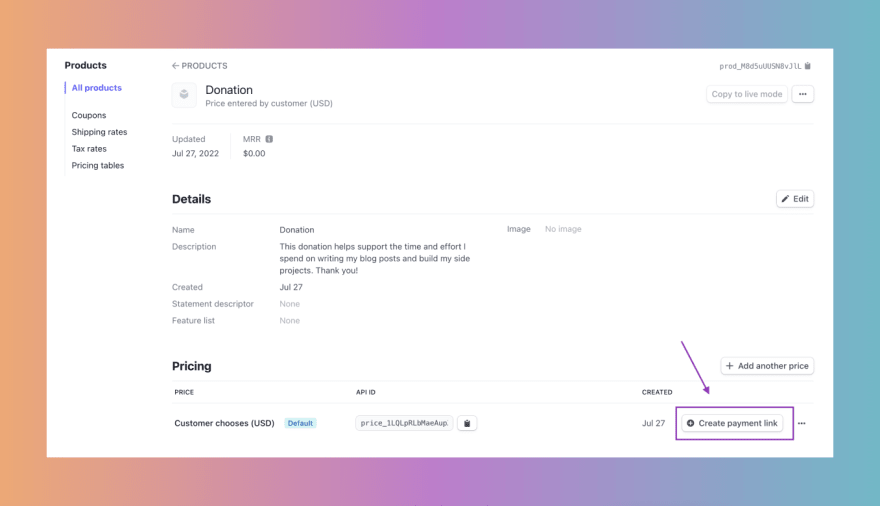

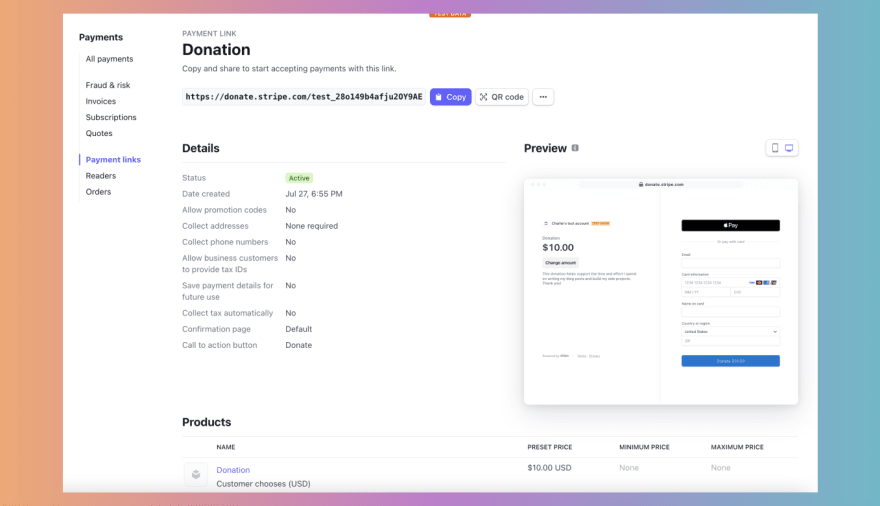
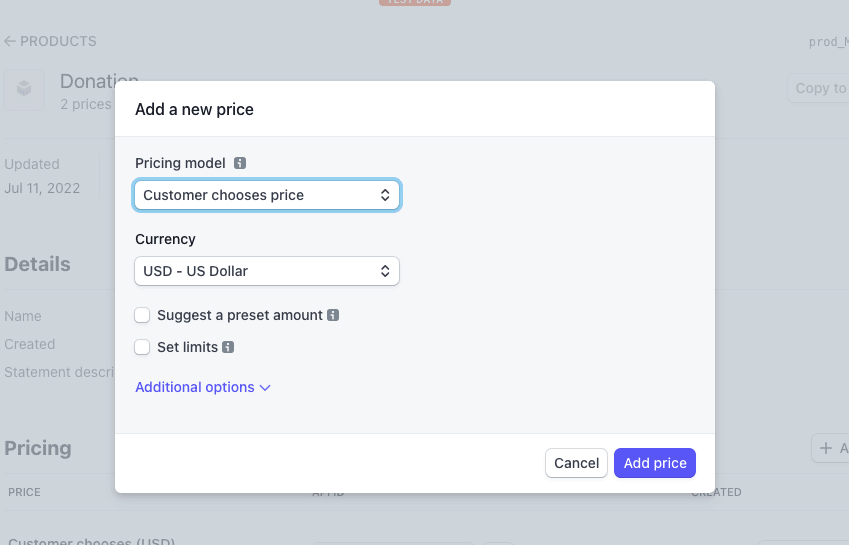
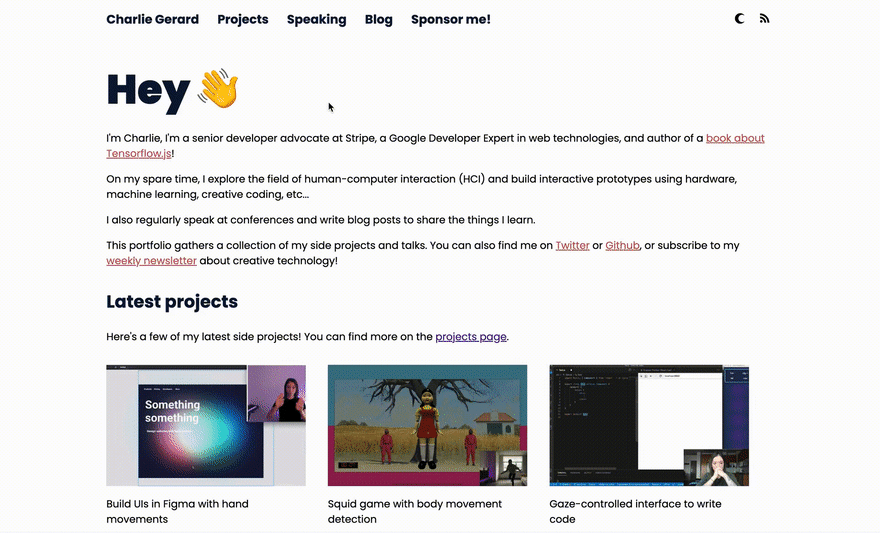




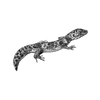

Latest comments (0)