In this article, we will look into the relational fields in Strapi to see how we can utilize them to establish relationships in our models.
What is Strapi?
Strapi is an open-source Node.js headless CMS (Content Management System) based on Node.js used to develop APIs(RESTful and GraphQL APIs) and build the APIs content. The APIs in Strapi are built in the form of collections or single types.
A collection in Strapi will create and expose the endpoints on all the HTTP verbs. For example, if we have a blog collection. Strapi will create the following endpoints based on the collection:
-
blogGET: This will get all the blog entries from the endpoint. -
blogPOST: This will create a new blog post from the endpoint. -
blog/:idGET: This will return the blog post with the id:id. -
blog/:idDELETE: This will delete the blog post with the id:idfrom the endpoint.
Strapi creates all those APIs for us. We can then add content to the collection via the admin panel or the Strapi API.
Internally, Strapi is powered by Koajs, and its default database is SQLite, where it persists the content we add to the collections and single-types. We have learned a bit about Strapi. In the next sections, we will learn about relations in database models and establish the relations in Strapi collections.
Relations in Database Fields and Strapi
The database contains tables, columns, and records. Now, relationships can be defined in the database tables. In Strapi, we can use relations to create links between our Content Types. This relationship is like a pointer or reference. They point to data in a table that depicts what they contain.
There are types of relationships we can establish in Strapi:
- One-to-one (1:1)
- One-to-Many
- Many-to-Many
- One-Way
- Many-way
- Polymorphic
One-to-one (1:1)
In this one-to-one relationship, a column in a table points to only one column in another table.
For example, in a Student table, a studentId column can point to a StudentInfo table. A column in the StudentInfo table, studentId points back to the Student table. So here, the Student table is associated with one and only one record in the StudentInfo table. We can fetch a student's info from the Student table, and we can fetch a student from the StudentInfo table. That's a one-to-one relationship.
One-to-Many
This relation involves a table pointing to several or many tables. A column in table A can point to several tables(B, C, D), these tables in turn point to table A. Also, each table (A, B, C, D) can hold one or more records of the column in table A.
For example, let's say we have a Company table. This table holds the list of all the companies in a system. We can create an Employee table to hold the name of an employee. Now, we can add a companyId column to the Employee table, and this companyId will point to the Company table.
Now a Company table can point to many employee records in the Employee table. Also, each record in the Employee table points back to a record in the Company table. The relation here is one-to-many.
Many-to-Many
This relationship involves a column in a table pointing to many records in another table and a column in another table pointing to many records in the first table. For example, many doctors can be associated with many hospitals.
One-Way
This relationship involves a column pointing or linking to another column in a table. The thing here is that the other column does not point back to the "pointing" column. One-way relation is similar to One-to-One relation but differs because the column being "pointed" does not link back to the pointing column.
For example, in a User table, A detailsId column in the User table can point to a Details table. This means that the details of a user are in the detailsId column in the User table and the details are stored in the Details table.
So we see that the User table points to only one table, which is the Details table. The relationship is one-way. There is no column in the Details table that points back to the User table.
Many-way
This relation involves a column in a table pointing to many records in another table. The records being pointed to does not point back or link back to the record.
For example, a User table has a column carId that points to a Car table. The carId can point to many records in the Car table but the Car record does not point back to the User table, this relationship is a many-way relationship.
Polymorphic
This relationship involves a column in a table that can link to different columns in other tables. In a polymorphic relationship, a model/table can be associated with different models/tables.
In other relationships we have seen, it is mainly between a table and another table, not more than three tables are involved in the relationship. But in a polymorphic relationship, multiple tables are involved.
For example, a Tire table holds can be linked and have links to a Toyota table, Mercedes table, etc. So a Toyota can relate to the same Tire as a Mercedes.
We have seen all the relations we have. The below sections will explain and show how we can set the relations from both the Strapi admin UI and a Strapi project.
Where are relations set in Strapi?
Relationship links can be set in the Admin panel and manually from the generated Strapi project.
- Via Strapi Admin Panel
Relations can be set in Strapi's Collection types, Single types, and Components. The relation is set when adding fields to our Collection, Single collection, or Component type. The relation field is selected:
Another UI is displayed in the modal:
This is where we set the relations between the current model we are creating and an existing model.
We have two big boxes in the above picture, the left box is the current model we are creating, and the right box is the model the current model will be having relations with. We can click on the dropdown icon to select the model we want to link relations within the right box.
The smaller boxes with icons are the relations we can establish between the two models in the bigger boxes.
Let's look at the smaller boxes starting from the left.
- The first box represents the
has onerelation.
It establishes a one-way relation between content types in Strapi.
- The second box is
has one and belongs to one.
It links two content types in a one-to-one way relationship.
- The third box is
belongs to many.
It links two content types in a one-to-many relation. The content type in the left-bigger box will have a field that links to many records in the content type that is in the right-bigger box. The field in the content type in the right-bigger box will have a field that links to a single record in the left-content type.
- The fourth box is
has many.
This one links two content types in a many-to-one relation. Here, the content type at the left-bigger box has a field that links to many records to the content type at the right-bigger box. It is the reverse of the belongs to many boxes.
- The fifth box is
has and belongs to many.
This box links two content types in a many-to-many relationship. Both content types in the bigger boxes will have a field that links many records to each other.
- The sixth box is
has many.
It links two content types in a many-way relationship. The field on the left content type links to many records in the right content type. The right content type does not link back to the left content type.
2. Via Strapi Project
Let's see how we set relations in our content types from our Strapi project. The content types in a Strapi project are stored in the ./src/api/ folder in our Strapi project. The relations are set in the ./src/api/[NAME]/content-types/[NAME]/schema.json file.
Fields are set inside the attributes section. To set a relation field we use some properties like model, collection, etc. Let's see how we set the relations for all the types of relations in Strapi.
One-to-One (1:1)
To set a one-to-one relation between two content types, we’ll create a new property in the attributes property. Let's say we want to set a one-to-one between a Student model and a Student-info model, we will open the ./src/api/student/content-types/student/schema.json file and add the code:
{
"kind": "collectionType",
"collectionName": "students",
"info": {
"singularName": "student",
"pluralName": "students",
"displayName": "Student",
"description": ""
},
"options": {
"draftAndPublish": true
},
"pluginOptions": {},
// The fields are configured here
"attributes": {
"name": {
"type": "string"
},
"student_info": { //field name
"type": "relation", // field type
"relation": "oneToOne", // relation type
"target": "api::student-info.student-info", // the target of the relation
"inversedBy": "student" // more info here - https://docs.strapi.io/developer-docs/latest/development/backend-customization/models.html#relations
}
}
}
The relation field is student_info. The model refers to the content type in Strapi the field is pointing to. It is set to student_info and so this property in the Student content type points to the student_info content type.
We set the type as relation and the relation as oneToOne. All these state that the Student model has and belongs to one StudentInfo.
Let's see inside ./src/api/student-info/content-types/student-info/schema.json file
{
"kind": "collectionType",
"collectionName": "student_infos",
"info": {
"singularName": "student-info",
"pluralName": "student-infos",
"displayName": "studentInfo"
},
"options": {
"draftAndPublish": true
},
"pluginOptions": {},
"attributes": {
"bio": {
"type": "text"
},
"student": {
"type": "relation",
"relation": "oneToOne",
"target": "api::student.student",
"inversedBy": "student_info"
}
}
}
Here, we have a student property which points to the student collection type. The relation set here is also oneToOne
These two JSON configs of both Student and StudentInfo models establish a one-to-one relationship between them as you can see in the interface below. This is similar for all other relations.
One-to-Many
Let's say we have two content types, Employee and Company. The Company has many Employee records, and the Employee record points back to a Company record.
To establish this in the content types, we will go to their /schema.json files in our project and set relation fields.
For the Company model, we want an employees relation to point to many Employees. So we will do the below in the ./src/api/company/content-types/company/schema.json file.
{
...
"attributes": {
"name": {
"type": "string"
},
"employees": {
"type": "relation",
"relation": "oneToMany",
"target": "api::employee.employee",
"mappedBy": "company"
}
}
}
Also, in ./src/api/employee/content-types/employee/schema.json file:
{
...
"attributes": {
"name": {
"type": "string"
},
"company": {
"type": "relation",
"relation": "manyToOne",
"target": "api::company.company",
"inversedBy": "employees"
}
}
}
This sets a one-to-many relationship in the Company model.
Many-to-Many
In setting a many-to-many relation from our Strapi project, we will set the relation field of both content types.
For example, doctors can work in many hospitals and many hospitals can have many doctors. In this case, our Doctor model in ./src/api/doctor/content-types/doctor/schema.json will be this:
{
...
"attributes": {
"name": {
"type": "string"
},
"hospitals": {
"type": "relation",
"relation": "manyToMany",
"target": "api::hospital.hospital",
"inversedBy": "doctors"
}
}
}
The hospital relation field points to many hospitals.
The Hospital model will be this:
./src/api/hospital/content-types/hospital/schema.json:
{
...
"attributes": {
"name": {
"type": "string"
},
"doctors": {
"type": "relation",
"relation": "manyToMany",
"target": "api::doctor.doctor",
"inversedBy": "hospitals"
}
}
}
This effectively sets a many-to-many relation between the Doctor and Hospital models.
One-Way
To set this relation from our Strapi project between two models, we will define a relation field in one model's /schema.json file only. The other model will have no relation connecting to other model define in its /schema.json file.
For example, we have two models User and Detail and they have one-way relation. To set this up. We set the below in the User's model file user/models/user.settings.json file:
{
...
"attributes": {
"name": {
"type": "string"
},
"details": {
"type": "relation",
"relation": "oneToOne",
"target": "api::detail.detail"
}
}
}
There will be no relation setting in the Detail schema file that will point to the User model. So in this way, we have set a one-way relation between the User and Detail models in Strapi.
Many-Way
This is the same as the one-way relation but this one involves one model pointing to many records in another model, but this another model does not point back.
To set this manually in Strapi, we will set a relation field with the collection property in one model but no relation definition in the other model.
For example, a User has many Cars. The relation is many-way. A user can own many cars. The setting will be this for the User:
user/models/user.settings.json:
{
...
"attributes": {
"name": {
"type": "string"
},
"cars": {
"type": "relation",
"relation": "oneToMany",
"target": "api::car.car"
}
}
}
The car relation has a collection property that is set to car. This setting tells Strapi that the cars field in the User model points to many Car records.
We will not make a relation in the Car model that will point back to the User model because this is a many-way relation.
We have learned all the relations in Strapi and also learned how to set them up both via the Strapi admin UI panel and from a Strapi project. Now, we show how to use some of the relations in Strapi to build a real-life app.
Setting up Strapi Project
We will create a QnA app just like Quora, and users can ask questions, answer questions, and comment on answers. We will build this app so as to demonstrate how we can use Strapi relations to link our models.
This project will be in two parts: the backend and the frontend. Of course, the backend will be built using Strapi, and the frontend will be built using Next.js.
We will create a central folder that will hold both backend and frontend projects:
mkdir relations
We move into the folder:
cd relations
Create the Strapi project:
yarn create strapi-app qa-app --quickstart
The above command will create a Strapi project in qa-app folder inside the relations folder.
To start the project, run:
yarn develop
Strapi will serve the project on localhost:1337. It will launch the Strapi admin UI panel on localhost:1337/admin.
Fill in your details and click on the LET'S START button. We will begin to build our collections but first, let's draw our models.
Models
We will have three models for our QnA app. We will have Question, Answer and Comment.
Our Question model will be this:
Question {
qText
user
}
-
qText: This will hold the question. -
user: This holds the name of the user.
The Answer model will be this:
Answer {
aText
question
user
}
-
aText: This holds the answer text. -
question: This holds the reference to the question. -
user: The user that answered.
The Comment model will look like this:
Comment {
cText
answer
user
}
-
cText: This will hold the comment text on the answer. -
answer: This is the reference to the answer. -
user: The user that commented.
We have seen how our collection will look like, now let's build our collections. These models have relationships that connect them. Let's see them below.
One-to-Many
The Question model and the Answer model have a one-to-many relationship. A Question will have many Answers. Now, we will build a Question collection in Strapi, and also we will create the Answer collection and there we will establish the relation between them. Now, on the http://localhost:1337/admin/ page click on the Create First Content Type button, a modal will appear.
We will create the Question collection.
- Type
questionin theDisplay namefield. - Click on the text field.
- Type
qTextin theNamefield. - Select
Long Textin the below radio button.
- Click on
+ Add another field. - Select
text. - Type in
user.
- Click on
Finish. - Next, click on the
Savebutton on the top-right of the page.
Next, we will create the Answer collection
- Click on the
+ Create new collection typelink, a modal will show up, type inanswer. Click on the+ Add another fieldbutton. - Select
textand type inuser.
- Select
relationfield. - On the right box, press on the dropdown element and select
Question. - Click on the fourth small box, counting from left. The box establishes a one-to-many relationship between the
Questioncollection and theAnswercollection.
- Click on the
Finishbutton. - Next, click on the
Savebutton on the top-right of the page.
One-to-One
The Comment model and the Answer model have a one-to-one relationship. A comment has one answer.
We will create the Comment collection.
- Click on the
+ Create new collection typelink, a modal will show up, type incomment.
- Click on the
+ Add another fieldbutton. - Select
textfield. - Type in
cTextand click on the+ Add another fieldbutton.
- Select
relationfield. - On the big box on the right, click on the dropdown element and select
Answer. - Select the first small box, counting from the left. This box establishes the one-to-one relationship between the
Commentand theAnswerbut not fromAnswerto comment. So, thecommentsfield will not appear on theAnswerresponse.
- Click on the
Finishbutton. - Next, click on the
Savebutton on the top-right of the page.
We are done building our collections and establishing their relationships. Now, let's build the front end.
Before we start building the frontend, we have set the permissions for a Public unauthenticated user so that our Strapi API can return data from routes without authentication.
NOTE: You’d typically need authentication in your application, especially when dealing with
create,deleteandupdateendpoints
Building the QnA App
Our app will have two pages: the index and the question view page.
-
/index: This page will display all questions in the app. -
/questions/:id: This page is a dynamic page. It will display the details of a specific question. The details displayed are the answers to the question and the comments are replies to the answers.
Our app will look like this:
Viewing all questions
Adding new question
Answering a question
Commenting on an answer
Deleting a question
Viewing all answers and comments
We will start by scaffolding a Nextjs app. We will scaffold the Nextjs app inside the relations folder, so run the below command:
yarn create next-app qa-front
Now, we move into the directory:
cd qa-front
We will need the following dependencies:
-
axios: We will need this for making HTTP calls to our Strapi collection endpoints. -
quill: An editor we will use for answering questions in our app.
We will install axios:
yarn add axios
We install and use quill via CDN. Open the _app.js file and add the following code to it:
import "../styles/globals.css";
import Head from "next/head";
function MyApp({ Component, pageProps }) {
return (
<>
<Head>
<script src="https://cdn.quilljs.com/1.3.6/quill.min.js"></script>
<link
href="https://cdn.quilljs.com/1.3.6/quill.snow.css"
rel="stylesheet"
/>
<link
href="https://cdn.quilljs.com/1.3.6/quill.bubble.css"
rel="stylesheet"
/>
</Head>
<Component {...pageProps} />
</>
);
}
export default MyApp;
We added the CDN scripts and style files of the quill editor to the Head tags of the MyApp component.
Creating Pages
First, we will create a Header component, this component will render our header so it appears in our app.
Run the below command to generate the Header files:
mkdir components components/Header
touch components/Header/index.js components/Header/Header.module.css
Now, we open the Header/index.js and paste the below code to it:
import { header, headerName } from "./Header.module.css";
export default function Header() {
return (
<section className={header}>
<div className={headerName}>Q/A App</div>
</section>
);
}
This component just renders the text Q/A App in the header section of our app. Now, to make the component appear application-wide in our app we will go the the MyApp component in _app.js file and render the component.
import "../styles/globals.css";
import Header from "../components/Header";
import Head from "next/head";
function MyApp({ Component, pageProps }) {
return (
<>
<Head>...</Head>
<Header />
<Component {...pageProps} />
</>
);
}
export default MyApp;
With this, our Header component will be rendered on all pages in our application.
Let's create our page components.
The index.js page will be loaded when the index route / is navigated to.
So, open the index.js file and paste the below code to it:
import Head from "next/head";
import styles from "../styles/Home.module.css";
import QuestionCard from "../components/QuestionCard";
import { useEffect, useState } from "react";
import axios from "axios";
import AddQuestionDialog from "../components/AddQuestionDialog";
export const getServerSideProps = async () => {
const { data } = await axios.get("http://localhost:1337/api/questions?populate=*");
console.log(data);
return {
props: {
the_questions: data.data
}
}
}
export default function Home({ the_questions }) {
const [showAddQuestionModal, setShowAddQuestionModal] = useState(false);
return (
<div className={styles.container}>
<Head>
<title>Q/A App</title>
<link rel="icon" href="/favicon.ico" />
</Head>
<main className={styles.main}>
<div className={styles.breadcrumb}>
<div>
<span style={{ margin: "1px" }}>
<button
style={{
backgroundColor: "rgba(185, 43, 39, 1)",
border: "1px solid rgba(101, 20, 18, 1)",
}}
onClick={() => setShowAddQuestionModal(true)}
>
Add Question
</button>
</span>
</div>
</div>
<div className={styles.questioncontainerr}>
<div>
{the_questions?.map((question) => (
<QuestionCard key={question.id} question={question} />
))}
</div>
</div>
{showAddQuestionModal ? (
<AddQuestionDialog
closeModal={() => setShowAddQuestionModal((pV) => !pV)}
/>
) : null}
</main>
</div>
);
}
Here, we’re using getServerSideProps to fetch our questions with axios from the [http://localhost:1337/api/questions?populate=*](http://localhost:1337/questions) endpoint. We return the questions as the_questions from the getServerSideProps in the props object, which we can access in Home component.
Note: The `populate=` query parameter allows us to fetch all fields relation, media and components fields
We have the showAddQuestionModal state. The showAddQuestionModal state is used to toggle the display of the AddQuestionsModal on and off.
In the UI, we have an Add Question button that will set the showAddQuestionModal state to true when clicked. This will make the AddQuestionDialog modal show up.
The questions in from the_questions prop are rendered. Each question in the the_questions array is rendered by a QuestionCard component. Now, we will create two components: QuestionCard and AddQuestionDialog.
QuestionCard
This presentational component will accept a question object and render a minimal detail of it. Let's create the files and folder.
mkdir components/QuestionCard
touch components/QuestionCard/index.js
touch components/QuestionCard/QuestionCard.module.css
Open the index.js and paste the below code:
import styles from "./QuestionCard.module.css";
import Link from "next/link";
export default function QuestionCard({ question }) {
const { id } = question
const { qText, user, answers } = question.attributes;
return (
<div className={styles.question}>
<div className={styles.questiondetails}>
<div
style={{
display: "flex",
alignItems: "center",
}}
>
<span
style={{
display: "block",
width: "35px",
height: "35px",
backgroundColor: "grey",
borderRadius: "50%",
}}
></span>
<span style={{ paddingLeft: "4px" }}>{user}</span>
</div>
<Link href={`questions/${id}`}>
<div className={styles.questionbalance} style={{ cursor: "pointer" }}>
<h3>{qText}</h3>
</div>
</Link>
<div
style={{ display: "flex", alignItems: "center", color: "grey" }}
title="Answers"
>
<MsgIcon />
<span style={{ paddingLeft: "6px" }}>{answers.length}</span>
</div>
</div>
</div>
);
}
export function MsgIcon() {
return (
<svg width="24px" height="24px" viewBox="0 0 24 24">
<g
id="comment"
className="icon_svg-stroke icon_svg-fill"
stroke="#666"
strokeWidth="1.5"
fill="none"
fillRule="evenodd"
>
<path d="M12.0711496,18.8605911 C16.1739904,18.8605911 19.5,15.7577921 19.5,11.9302955 C19.5,8.102799 16.1739904,5 12.0711496,5 C7.96830883,5 4.64229922,8.102799 4.64229922,11.9302955 C4.64229922,13.221057 5.02055525,14.429401 5.67929998,15.4641215 C5.99817082,15.9649865 4.1279592,18.5219189 4.56718515,18.9310749 C5.02745574,19.3598348 7.80252458,17.6358115 8.37002246,17.9406001 C9.45969688,18.5258363 10.7235179,18.8605911 12.0711496,18.8605911 Z"></path>
</g>
</svg>
);
}
We destructured question from the prop args.
Next, we destructured the id, qText, user, and answers from the question object. This question object contains the question details. The component then renders these details.
AddQuestionDialog
This component is a modal. New questions are created and added to this system from this component. Let's create the files:
mkdir components/AddQuestionDialog
touch components/AddQuestionDialog/index.js
Open the index.js and paste the below code:
import { useState } from "react";
import axios from "axios";
export default function AddQuestionDialog({ closeModal }) {
const [disable, setDisable] = useState(false);
async function addQuestion() {
setDisable(true);
const qText = window.question.value;
const user = window.user.value;
// add question
await axios.post("http://localhost:1337/api/questions", {
data: {
qText,
user,
}
});
setDisable(false);
closeModal();
location.reload();
}
return (
<div className="modal">
<div className="modal-backdrop" onClick={closeModal}></div>
<div className="modal-content">
<div className="modal-header">
<h3>Add New Question</h3>
<span
style={{ padding: "10px", cursor: "pointer" }}
onClick={closeModal}
>
X
</span>
</div>
<div className="modal-body content">
<div style={{ display: "flex", flexDirection: "column" }}>
<div className="inputField">
<div className="label">
<label>User</label>
</div>
<div>
<input id="user" type="text" />
</div>
</div>
<div className="inputField">
<div className="label">
<label>Question:</label>
</div>
<div>
<input
id="question"
type="text"
placeholder="Start your question with 'What', 'How', 'Why', etc"
/>
</div>
</div>
</div>
</div>
<div className="modal-footer">
<button
disabled={disable}
className="btn-danger"
onClick={closeModal}
>
Cancel
</button>
<button disabled={disable} className="btn" onClick={addQuestion}>
Add Question
</button>
</div>
</div>
</div>
);
}
We have a state here, disable. This state is used to toggle the disable state of the button in the UI. Looking at the UI, we have two inputs. The first input holds the name of the user that will ask the question and the second input is where the question will be typed.
The Add Question will call the addQuestion function. This addQuestion function will get the values from the user and question inputs, it will use it to call the http://localhost:1337/questions endpoint.
We passed the question and user texts as payload to the HTTP POST call, this creates the question in the Strapi backend.
Create Question View
This page will display a specified question along with its answers and comments to the answers.
Let's create the files:
mkdir pages/questions
touch pages/questions/[id].js
Open [id].js and paste the below code:
import styles from "../../styles/QuestionView.module.css";
import { useRouter } from "next/router";
import axios from "axios";
import { useEffect, useState, useRef } from "react";
import { MsgIcon } from "../../components/QuestionCard";
export const getServerSideProps = async ({ params }) => {
const { id } = params
const question = await axios.get(`http://localhost:1337/api/questions/${id}?populate=*`);
const { data: { attributes: { answers } } } = question.data
const comments = await axios.get(`http://localhost:1337/api/comments?populate=*`);
console.log(question);
console.log(answers);
return {
props: {
id,
question: question.data.data,
answers: answers.data,
comments: comments.data.data
}
}
}
export default function Question({ id, question, answers, comments }) {
const router = useRouter();
const [showAnswerQuestionSection, setAnswerQuestionSection] = useState(false);
async function deleteQuestion() {
if (confirm("Do you really want to delete this question?")) {
await axios.delete(`http://localhost:1337/api/questions/${id}`);
router.push("/");
}
}
return (
<div className={styles.questionviewcontainer}>
<div className={styles.questionviewmain}>
<div style={{ width: "100%" }}>
<div className={styles.questionviewname}>
<h1>{question?.attributes.qText}</h1>
</div>
<div className={styles.questionviewminidet}>
<div style={{ display: "flex" }}>
<span>
<button
onClick={() => setAnswerQuestionSection((pV) => !pV)}
className="btn-danger"
style={{
backgroundColor: "unset",
color: "black",
border: "unset",
display: "flex",
alignItems: "center",
paddingLeft: "0",
}}
>
<AnswerIcon />
<span style={{ paddingLeft: "6px" }}>Answer</span>
</button>
</span>
<span>
<button
onClick={deleteQuestion}
className="btn-danger"
style={{
backgroundColor: "unset",
color: "black",
border: "unset",
display: "flex",
alignItems: "center",
}}
>
<DeleteIcon />
<span style={{ paddingLeft: "6px" }}>Delete</span>
</button>
</span>
</div>
</div>
<div>
{showAnswerQuestionSection ? (
<AnswerQuestionSection question={question} />
) : null}
</div>
<div className={styles.questionviewtransactionscont}>
<div className={styles.questionviewtransactions}>
<h2>{answers?.length} Answers</h2>
</div>
<div
className={styles.questionviewtransactionslist}
style={{ padding: "unset" }}
>
{!answers || answers?.length <= 0
? "No Answers yet."
: answers?.map((answer, i) => <Answer key={answer.id} answer={answer} comments={comments} />)}
</div>
</div>
</div>
</div>
</div>
);
}
This component gets the id of the question from the router object. This id is used in the useEffect hook callback to call the endpoint http://localhost:1337/api/questions/${id}.
This will return the question with its details.
The UI displays the question details and the answers to the question. The comments of the answers are also all displayed.
The deleteQuestion function deletes the question from our Strapi backend. It calls the http://localhost:1337/api/questions/${id} endpoint with the id of the question, the HTTP verb is DELETE which will delete the question from the backend.
The AnswerQuestionSection component is where the answer to the question is typed. This component is toggled by the showAnswerQuestionSection state, this state is manipulated by the MsgIcon.
Let's see the code for this AnswerQuestionSection component:
function AnswerQuestionSection({ question }) {
var options = {
placeholder: "Write your answer",
readOnly: false,
theme: "snow",
};
const editorRef = useRef();
const userRef = useRef();
const [disable, setDisable] = useState(false);
const [q, setQuill] = useState();
useEffect(() => {
if (q) return;
const _q = new Quill(editorRef.current, options);
setQuill(_q);
}, [q]);
function answerQuestion() {
setDisable(true);
axios.post("http://localhost:1337/api/answers", {
data: {
aText: q.getText(),
user: userRef.current.value,
question: question?.id,
}
});
setDisable(false);
window.location.reload();
}
return (
<div
style={{
marginTop: "16px",
backgroundColor: "white",
}}
>
<>
<div>
<input type="text" placeholder="Enter user here..." ref={userRef} />
</div>
<div
name="editor"
ref={editorRef}
style={{ backgroundColor: "white" }}
></div>
<div
style={{
display: "flex",
justifyContent: "flex-end",
padding: "14px",
}}
>
<button
style={{ borderRadius: "14px" }}
onClick={answerQuestion}
disabled={disable}
>
Post
</button>
</div>
</>
</div>
);
}
This component initializes a Quill editor in the div[name="editor"]. We have an input that collects the name of the user answering the question. The Post button will call the answerQuestion function when clicked. This answerQuestion function will call the endpoint http://localhost:1337/answers. The answer text, user name, and the question id are sent to the endpoint call as payload. The page is reloaded to reflect the new additions.
Let's code the Answer component:
function Answer({ answer, comments }) {
const { id } = answer
const { aText, user } = answer.attributes;
console.log({ comments });
const [_comments, setComments] = useState(comments ? comments.filter(comment => comment.attributes.answer.data?.id == id) : []);
console.log(id, comments);
const [showCommentInput, setShowCommentInput] = useState(false);
const commentRef = useRef();
const userRef = useRef();
async function addComment() {
const resultData = await axios.post("http://localhost:1337/api/comments", {
data: {
cText: commentRef.current.value,
user: userRef.current.value,
answer: id,
}
});
setShowCommentInput(false);
window.location.reload();
}
return (
<div
className={styles.question}
style={{
borderBottom: "1px solid rgba(234, 238, 243, 1)",
padding: "14px",
}}
>
<div className={styles.questiondetails}>
<div
style={{
display: "flex",
alignItems: "center",
}}
>
<span
style={{
display: "block",
width: "35px",
height: "35px",
backgroundColor: "grey",
borderRadius: "50%",
}}
></span>
<span style={{ paddingLeft: "4px" }}>{user}</span>
</div>
<div
className={styles.questionbalance}
style={{
cursor: "pointer",
paddingTop: "24px",
paddingBottom: "24px",
}}
>
<span>{aText}</span>
</div>
<div
style={{
display: "flex",
alignItems: "center",
color: "grey",
cursor: "pointer",
}}
onClick={() => setShowCommentInput((pV) => !pV)}
>
<MsgIcon />
<span style={{ paddingLeft: "6px" }}>{_comments?.length}</span>
</div>
<div>
{showCommentInput ? (
<div
style={{
display: "flex",
flexDirection: "row",
alignItems: "center",
marginTop: "9px",
}}
>
<input
type="text"
placeholder="Enter user..."
style={{
borderRadius: "9px",
width: "110px",
marginRight: "3px",
}}
ref={userRef}
/>
<input
type="text"
placeholder="Add comment..."
style={{ borderRadius: "9px" }}
ref={commentRef}
/>
<button
style={{
borderRadius: "19px",
fontSize: "14px",
fontWeight: "bolder",
boxSizing: "content-box",
}}
onClick={addComment}
>
<div style={{ display: "flex", whiteSpace: "nowrap" }}>
Add Comment
</div>
</button>
</div>
) : null}
</div>
<div
style={{
paddingTop: "14px",
marginLeft: "23px",
marginBottom: "14px",
}}
>
{_comments?.map((comment) => (
<Comment key={comment.id} comment={comment} />
))}
</div>
</div>
</div>
);
}
This component is passed an answer object in its props object args. It uses the id from the answer object to filter all the fetched comments connected to the answer.
We have a showCommentInput state to toggles a UI section. This section is where users can comment on an answer. This section opens when the MsgIcon beneath each answer is clicked. The comment section has two inputs that hold the commenter's name and the comment text, then the Add Comment button adds the comment to the answer.
This Add Comment button calls the addComment function. This addFunction function makes an HTTP POST call to the http://localhost:1337/api/comments/ endpoint, the comment text, user name, and the answer id is sent also as the POST payload. This activity creates a new comment in our Comment collection.
The comments in the answer are rendered in this component, each comment is handled by the Comment component. Let's code the component:
function Comment({ comment }) {
const { user, cText } = comment.attributes;
return (
<div
className={styles.question}
style={{
backgroundColor: "rgba(234, 238, 243, 1)",
padding: "14px",
marginBottom: "4px",
}}
>
<div className={styles.questiondetails}>
<div
style={{
display: "flex",
alignItems: "center",
}}
>
<span
style={{
display: "block",
width: "35px",
height: "35px",
backgroundColor: "grey",
borderRadius: "50%",
}}
></span>
<span style={{ paddingLeft: "4px" }}>{user}</span>
</div>
<div
className={styles.questionbalance}
style={{
cursor: "pointer",
paddingTop: "14px",
paddingBottom: "14px",
}}
>
<span>{cText}</span>
</div>
</div>
</div>
);
}
This component accepts a comment object in its props arg. This comment object contains the comment of an answer to render. The commenter and the comment text is de-structured from the comment object. These are then displayed in the UI.
Test the App
Add new question:
View a question:
Answer a question:
Comment on an answer:
Delete a question:
Source Code
Find the source code of the project below:
Conclusion
We covered a lot in this tutorial. We started by introducing relationships in the database and going through the types of relationships one after the other explaining what they are. Next, we saw how we can set up a Strapi project and how we can establish relations in Strapi collections.
Finally, we built a QnA app just like Quora to fully demonstrate how relations in Strapi can be used in a real-life app. This article is a goldmine of Strapi info.


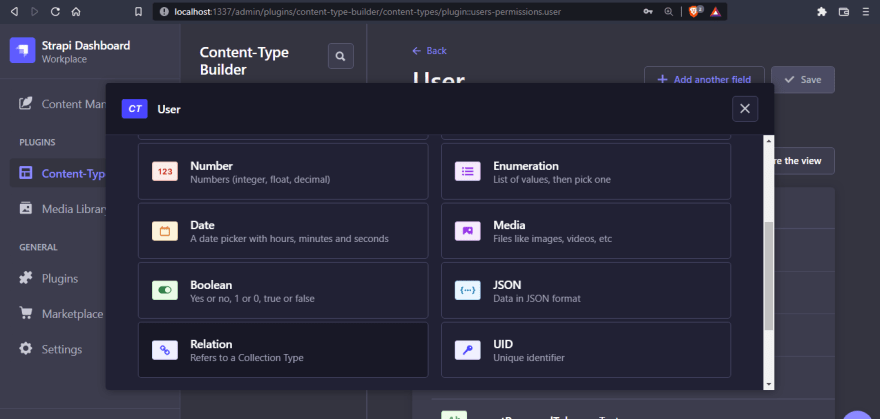
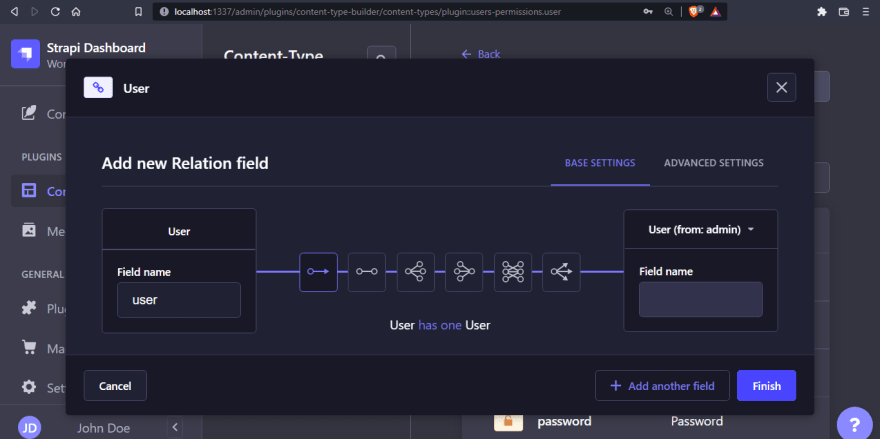
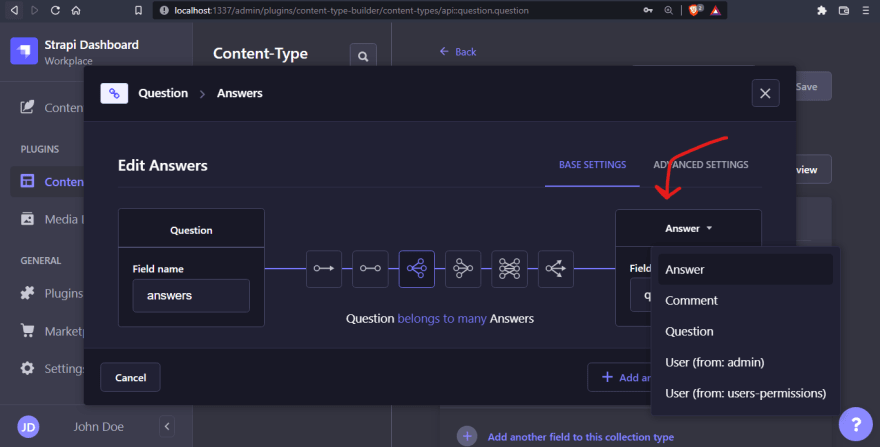
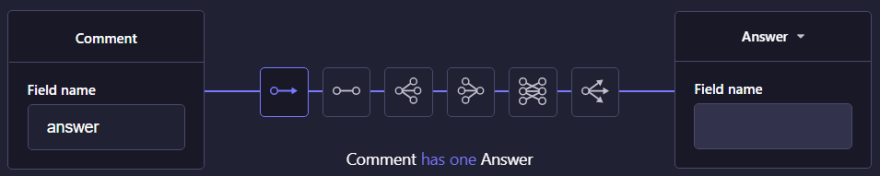









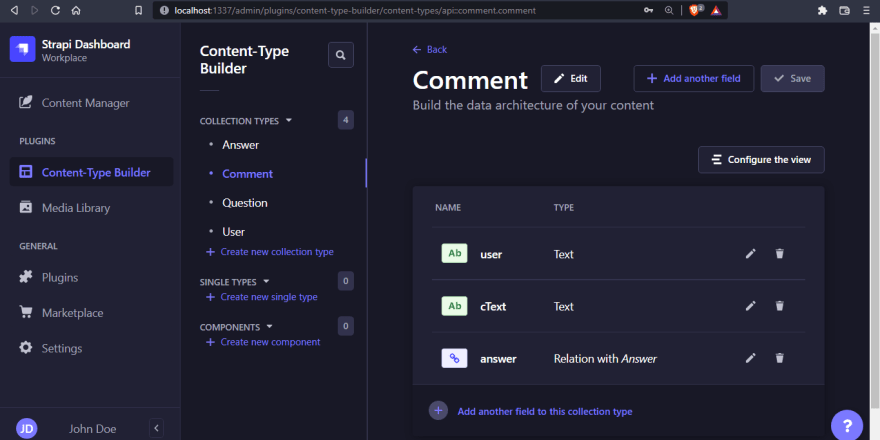
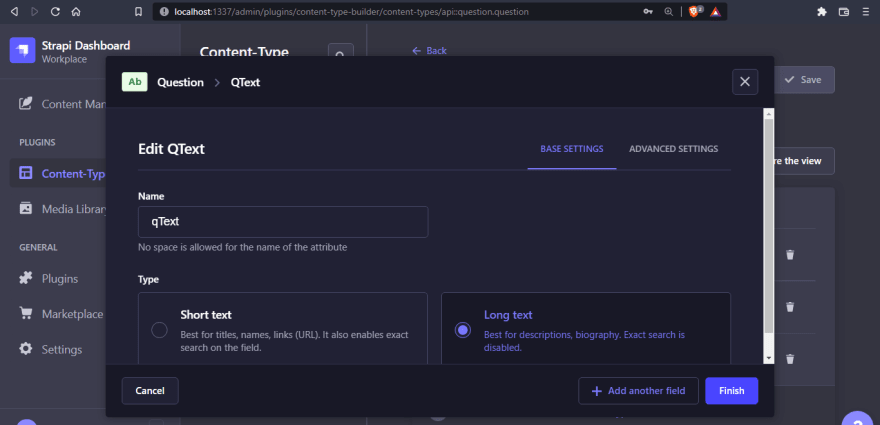




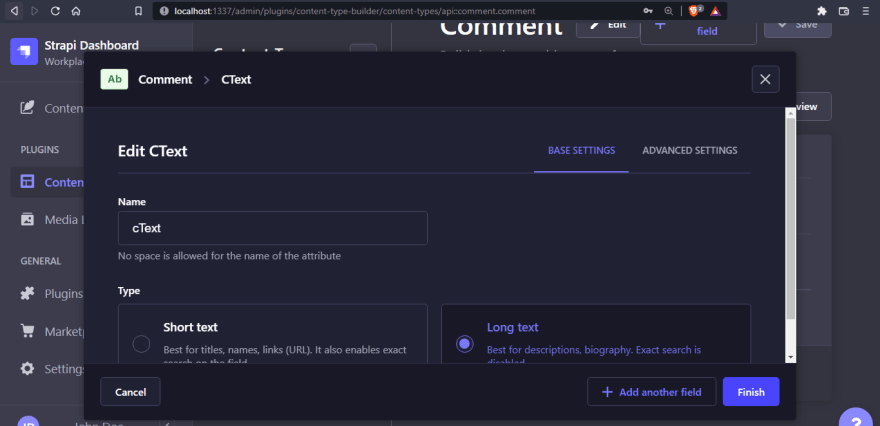














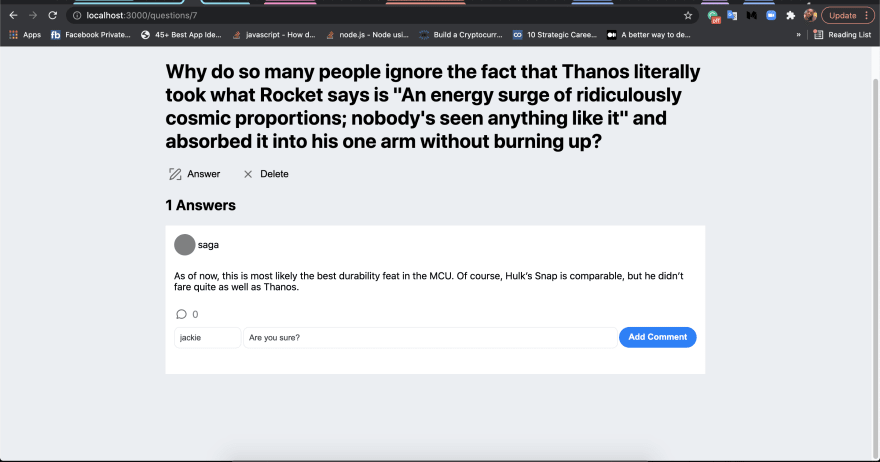




Top comments (0)