At this point, I feel fairly comfortable with React, but when I had to go back to the basics and get an app up and running this weekend, I found I’d forgotten more than I thought.
Since I’m stubborn (stupid?) and didn’t want to use npx create-react-app to bootstrap, I had to look up a few things.1 Below are my notes on what I learned when it comes to getting a basic React app up and running.
A quick preview on what you can expect to learn by reading on:
- How React can fit within a larger website (i.e. how to blend HTML with React)
- How to fit multiple React components (which could be expanded into full fledged features in their own right)
- How to bundle React using Webpack and Babel
Adding React To A Website
The React team has a great page on getting React into an existing website quickly.2 Unfortunately, in my case, I had nothing going, so I needed to start even farther upstream than that.
Let’s start with the absolute basics:
- Make a directory for your project,
mkdir <the-name-of-my-project> - Navigate into it,
cd <the-name-of-my-project> - Initialize the repo with
gitandnpm(git initandnpm init).
Scaffold a basic app structure with some files and folders. Here’s what mine looked like
.
├── .gitignore
├── .prettierrc
├── dist
│ └── index.html
├── package-lock.json
├── package.json
├── src
│ └── index.js
└── webpack.config.js
Setting up the HTML
At a really basic level, React works by overwriting a single element in the DOM. The convention is that this is done by having an empty <div> element with an id=“app” that React-DOM will be able to identify and overwrite.
I deviated ever-so-slightly for purposes of explicitness (which will become more clear when I add a second React component later). This is my first dist/index.html
<!DOCTYPE html>
<html lang="en">
<head>
<meta charset="UTF-8">
<meta name="viewport" content="width=device-width, initial-scale=1.0">
<meta http-equiv="X-UA-Compatible" content="ie=edge">
<title>Toast-Demo</title>
</head>
<body>
<div id="React-App"></div>
<script src="bundle.js"></script>
</body>
</html>
With our HTML ready, we now need an actual React component.
(We’ll also come back to the <script> tag.)
Our First React Component
This is what I put into src/index.js
import ReactDOM from ‘react-dom’;
import React from ‘react’;
const HelloWorld = () => {
return (
<div>
Hello world!
</div>
)
};
ReactDOM.render(
<HelloWorld/>, document.getElementById(‘React-App’)
)
From this, it’s easy to see how ReactDOM renders the HelloWorld component — it replaces what’s in the document (index.html) at the location of the Id, ’React-App’.
If at this point, we tried to open the index.html in our browser, we’d see a blank screen. This is because even though React replaced the div in the DOM, it can’t be interpreted.
We need to build our app and create the bundle.
Using Webpack and Babel To Bundle Our App
Babel is a Javascript compiler — an application that converts code written in future versions of Javascript and translates it down to browser compatible versions.3 A few of the ways Babel can help are highlighted on the first page of their Docs:
- Transform syntax
- Polyfill features that are missing in your target environment (through @babel/polyfill )
- Source code transformations (codemods)
- And more! (check out these videos for inspiration)
This is accomplished through a variety of plugins and ladders, but what should be clear is that it’s both very easy to setup and very powerful.
Webpack uses Babel (in our case) to coordinate the whole process and create a bundle by using it as a loader and specifying certain options. Another convention (similar to id=“app” for React) is to call the output of Webpack bundle. You can name it whatever you want and specify it within the webpack configurations. It should also be noted that Webpack is much more powerful than what I’m demo-ing here which is meant only to to illustrate how to compile Javascript and JSX files for use in our demo app.
In the root directory, our webpack.config.js file has the following setup:
const path = require(‘path’)
module.exports = {
entry: ‘./src/index.js’,
output: {
filename: ‘bundle.js’,
path: path.resolve(__dirname, ‘dist’)
},
module: {
rules: [
{
test: [/\.js$/, /\.jsx?$/],
exclude: /node_modules/,
loader: 'babel-loader’,
options: {
presets: [‘@babel/env’, ‘@babel/react’,]
}
},
],
}
}
Things to note:
- Entry point - this is what Webpack is looking to bundle
- Output - this is where the product of that bundling process will go (and you can see we’ve named int
bundle.js). - Modules - these are the tools to use in the effort of bundling
The way I’ve set this up to name the presets within the options of the webpack.config.js means that I do not need a .bablerc file4
Dependencies
We’re using quite a few dependencies here, so it’s worth looking at the package.json
{
"name": "react-playground",
"version": "0.0.1",
"description": "a playground to understand react, webpack, and babel",
"main": "index.js",
"scripts": {
"test": "echo \"Error: no test specified\" && exit 1",
"build": "webpack",
},
"keywords": [ "react" ],
"author": "Stephen Weiss <stephen.c.weiss@gmail.com>",
"license": "MIT",
"devDependencies": {
"@babel/core": "^7.5.5",
"@babel/preset-env": "^7.5.5",
"@babel/preset-react": "^7.0.0",
"@babel/preset-typescript": "^7.3.3",
"babel-loader": "^8.0.6",
"prettier": "^1.18.2",
"webpack": "^4.39.3",
"webpack-cli": "^3.3.7"
},
"dependencies": {
"react": "^16.9.0",
"react-dom": "^16.9.0"
}
}
Launching The App
Now that the app is configured, we have a React Component, and we’ve set up our Webpack, we’re ready to build.
In the shell, run our script npm run build (npx webpack —config webpack.config.js also works if you don’t want to install webpack as a dependency).
Once that’s done, you should see a new file, dist/bundle.js.
And now, when you open / refresh your application in the browser, it should display our HelloWorld component.
I promised I’d come back to <script> tag: This is the only reason that the app loads. Without it, we’d have a bundle of Javascript, but nothing invoking it. As a result, even though we’ve compiled our app, the client would never have a reason to call it and so would not display our React app.
Adding A Second React Component
To add a second React component and blend that into an existing website, we need to make a few changes:
- Update our
srcdirectory to include a second React component (both the first React component and second could be extended significantly, this is just a simple example) - Update
webpack.config.jsto have multiple entry points - Update our
dist/index.htmlto note where the different React components should go.
Part Deux: A New React Component
In the src directory, I added an index2.js (not a great name, but it’ll do):
import ReactDOM from ‘react-dom’;
import React from ‘react’;
const PartDeux = () => {
return (
<div>
PartDeux
</div>
)
};
ReactDOM.render(
<PartDeux/>, document.getElementById(‘React-App-2’)
)
It’s another very simple React component that will mount to the div with the id React-App-2 in our index.html.
Modifying Webpack
The webpack.config.js file remains large the same with the exception of the entry key:
const path = require(‘path’)
module.exports = {
entry: [‘./src/index.js’, ‘./src/index2.js’,],
...
}
Modifying the HTML
Finally, update the HTML to indicate where the second component will go:
<!DOCTYPE html>
<html lang=“en”>
<head>
<meta charset=“UTF-8”>
<meta name=“viewport” content=“width=device-width, initial-scale=1.0”>
<meta http-equiv=“X-UA-Compatible” content=“ie=edge”>
<title>React-Demo</title>
</head>
<body>
<h1>
Here’s my first react entry point
</h1><div id=“React-App”></div>
<h1>Here’s my second react entry point</h1>
<div id=“React-App-2”></div>
<script src=“bundle.js”></script>
</body>
</html>
Rebundle and Run
Running webpack again and opening up our index.html in our browser, I now see:  Voilá
Voilá
Conclusion
Hopefully this demo helps explain how React can mount to the DOM, how to use multiple different React applications within one website and how to orchestrate it all with Webpack and Babel. I know I learned a ton through the process!
This full code for this demo can be found on my Github.5
Footnotes
- 1 Create a New React App | React
- 2 Add React to a Website | React
- 3 What is Babel? | Babel
- 4 Configure Babel | Babel
- 5 react-demo | GitHub

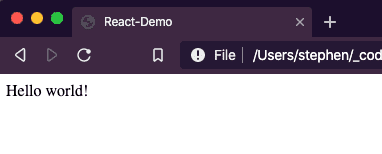

Top comments (0)