In the past months, I’ve noticed a trend where I download the same exact packages to my freshly installed Laravel application — which I’ve decided to coin as the L.I.T.T.R stack. LITTR standing for Laravel - Inertia - Tailwind - Typescript - React. Yes, I can already hear your sigh of yet another acronym being introduced to the Laravel stack. However, I feel this write up is necessary because I’ve noticed a common theme of having to reference my other projects just to get this combination of packages to work together. In this blog post, I will show you how to quickly get started with the L.I.T.T.R stack.
1. Install Laravel
In order to get started, we need a Laravel project to work with. That can be done with a quick composer command like so:
$ composer create-project --prefer-dist laravel/laravel littr-stack
2. Install Server Side Inertia
First we want to set up Inertia on the server side by adding it as a composer dependency like so:
$ composer require inertiajs/inertia-laravel
Then create the file resources/views/app.blade.php
and add the following code:
<!DOCTYPE html>
<html>
<head>
<meta charset="utf-8" />
<meta name="viewport" content="width=device-width, initial-scale=1.0, maximum-scale=1.0" />
<link href="{{ mix('/css/app.css') }}" rel="stylesheet" />
<script src="{{ mix('/js/app.js') }}" defer></script>
@inertiaHead
</head>
<body>
@inertia
</body>
</html>
Then create the middleware by running:
$ php artisan inertia:middleware
and then add the following to the App/Http/Kernel.php file:
'web' => [
// ...
\App\Http\Middleware\HandleInertiaRequests::class,
],
3. Install React Typescript
Next, we want to prepare React by first installing our npm packages:
$ npm install react react-dom @types/react @types/react-dom
then add Typescript by running:
$ npm install ts-loader typescript @babel/preset-react --dev
after that we want to create the tsconfig.json file and add the following:
{
"compilerOptions": {
"target": "es5",
"lib": [
"dom",
"dom.iterable",
"esnext"
],
"allowJs": true,
"skipLibCheck": true,
"strict": true,
"forceConsistentCasingInFileNames": true,
"noEmit": false,
"esModuleInterop": true,
"module": "esnext",
"moduleResolution": "node",
"resolveJsonModule": true,
"isolatedModules": true,
"jsx": "preserve",
"incremental": true,
"baseUrl": ".",
"paths": {
"@/*": [
"resources/js/*"
]
}
},
"include": [
"next-env.d.ts",
"**/*.ts",
"**/*.tsx"
],
"exclude": [
"node_modules",
"public"
]
}
4. Install Client Side Inertia
Next we want to set up Inertia on the client side by adding it as a npm dependency like so:
$ npm install @inertiajs/inertia @inertiajs/inertia-react
then delete the file by running:
$ rm resources/js/bootstrap.js
and convert our app.js file to typescript by running
$ mv resources/js/app.js resources/js/app.tsx
then add the following code to your app.tsx
import React from 'react'
import {render} from 'react-dom'
import {createInertiaApp} from '@inertiajs/inertia-react'
createInertiaApp({
resolve: name => require(`./Pages/${name}`),
setup({el, App, props}) {
render(<App {...props} />, el)
},
})
5. Install Tailwind
Lastly, we want to install Tailwind by running the following commands:
$ npm install -D tailwindcss postcss autoprefixer
then initialize your config file like so:
$ npx tailwindcss init
then update your tailwind.config.js with the following code
module.exports = {
content: [
"./resources/**/*.blade.php",
"./resources/**/*.js",
"./resources/**/*.jsx",
"./resources/**/*.tsx",
"./resources/**/*.vue",
],
theme: {
extend: {},
},
plugins: [],
}
and then update your resources/css/app.css with the following code
@tailwind base;
@tailwind components;
@tailwind utilities;
and lastly update your webpack.mix.js with the following code
mix.ts('resources/js/app.tsx', 'public/js')
.react()
.postCss('resources/css/app.css', 'public/css', [
require('tailwindcss'),
require('autoprefixer'),
]);
6. Test Our Code
Create a new file resources/js/Pages/Foo.tsx then add the following code:
import {FunctionComponent} from "react";
const Foo: FunctionComponent = () => {
return (
<div className="h-screen bg-gradient-to-br from-red-200 via-red-300 to-yellow-200 flex items-center justify-center">
<h1 className="text-white text-center text-6xl font-extrabold tracking-tight">LITTR Stack Works!</h1>
</div>
)
}
export default Foo;
Then update routes/web.php to include the following:
Route::inertia('foo', 'Foo');
Then compile our client side code by running:
$ npm run dev
After that we can start our server by running:
$ php artisan serve
and then visit http://127.0.0.1/foo


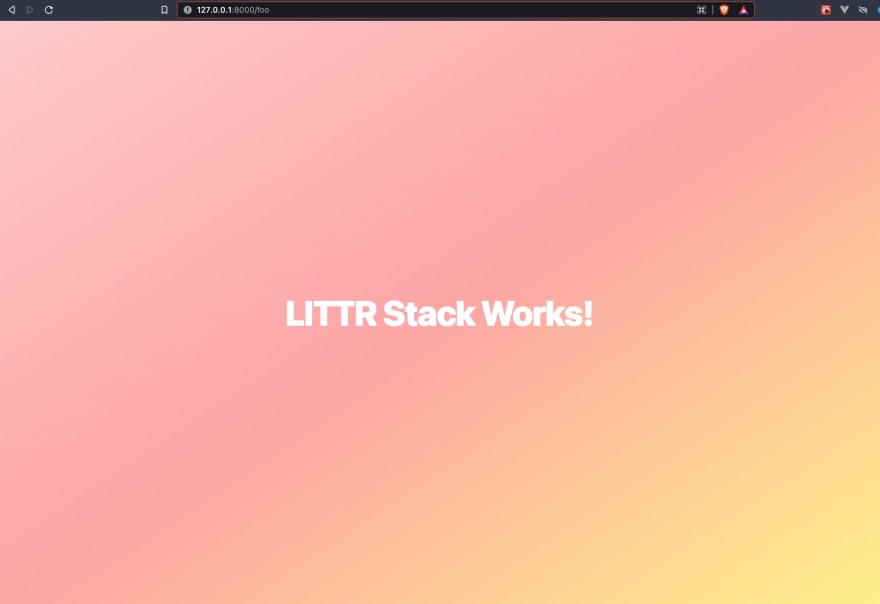

Top comments (1)
Nice ...