Copying existing configuration from current Zoho account to a new one is termed as Copying Customization in Zoho. According to Zoho’s knowledge base:
Copying Customization
Larger companies with multiple branches or services may require multiple CRM accounts. However, the core requirements remains the same for each CRM. Hence companies do not want to waste time cutomizing each CRM account individually. Zoho CRM comes with a solution to this problem in the form of Copy Customization. This feature allows users to duplicate the custom settings of one CRM account into another account.
Notes before starting
- You can use the Copy Customization feature to copy system-level configurations to the target accounts.
- Permission Required: Users with the Administrator profile can access this feature.
- Copy Customization requires having both the user accounts with same Edition. For example, you cannot copy the customizations from Professional Edition to Enterprise Edition. Both account A and B should have the same Paid Edition. Account B can also be the Trial Version of the Paid Edition.
- The source account should not have a company logo in the template while copying the customization. (Don’t know why this is there.)
- You need the User ID (email address) of the CRM account to which the customization needs to be copied.
- The destination account must be a new one. Copy customization does not work for older CRM accounts. No customization should be created in target account.
- Keep in mind that the data centre of the source and destination both needs to be in the same region. The customization cannot be copied across different data centres. (As per their support, this can be selected while creating an account in Zoho at first. To find out in which region the account’s data centre is, we need to look at the url in the address bar. For example: crmplus.zoho.com is from the US and crmplus.zoho.com.au is from AU.)
- This is a one-time process and you cannot process “Copy Customization” a second time for the same customer.
- The values of lookup or multi-select lookup fields will not be copied from the source to the destination account.
Process Copy Customization
The Copy Customization feature helps organizations get the same custom settings across all their CRM accounts with reduced effort and time. The Zoho CRM user will need to specify the User ID (email address) of the CRM account to which the customization needs to be copied. With this feature, you can copy the various customizations that include Fields, Sections, Page Layouts, Tabs, Custom Reports, Email & Inventory Templates, and Logos.
To process copy customization
- Go to Setup > Customization > Copy Customization.
- In the Copy Customization page, specify the User Email (email address) of the CRM account to which the customization needs to be copied.
- Click Copy. An email will be sent to the Super Administrator of the target account. The Copy Customization scheduler starts only after the customer (Super Administrator) confirms the process.
Note: A table listing out the customizations that will be copied and the ones that will not be is shown in here.
Based upon my experience, copy customization is not a piece of cake and requires configurations as above to match. I will be updating the issues as I encounter more of those.
Reference:https://help.zoho.com/portal/kb/articles/copy-customization
Writer’s note: This article is an extension of the article referenced above.

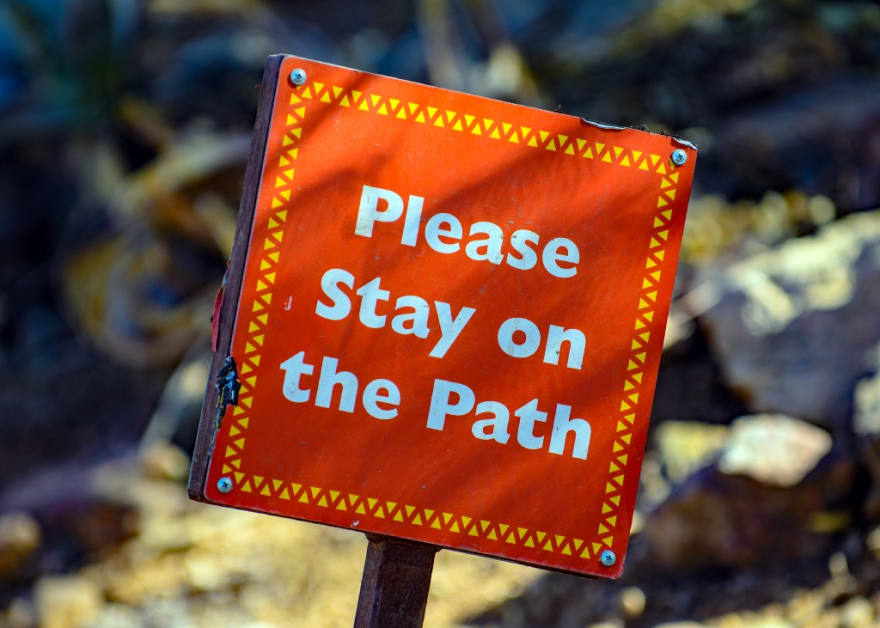

Top comments (0)