I'm going to say sorry in advance that I didn't take printscreens while I solved this one - so I've nicked some others from the internet to explain it.
Today I tried to update my windows 10 install on my Gaming PC. However I kept seeing the following error:
"Windows 10 couldn't be installed - We couldn't update the system reserved partition"
I opened up Disk Management (Windows Key + R then "diskmgmt.msc")
I could see the System Reserved partition was full but it only had 500MB assigned. It looked something like this... except the first drive was full:
The rest of the disk was my 245GBish C: drive and it had a lot of free space. Of course the logical step was to extend the system partition.
That didn't work because there was no unallocated space. Next step was to unallocate a few GB's from the big C drive. I did that, it all worked and I still couldn't extend.
The disk looked something like this, my Reserved Drive was on the far left, in the middle was the rest of my big C: drive and the far right was my 3GB of unallocated space:

Turns out you can't extend a drive into space that isnt directly right of it in this table.
To solve this issue, I used a piece of software called IM-Magic Partition Resizer: https://www.resize-c.com/ - They haven't paid me for this post by the way - I just found this software and it did the job.
I used the free software to move the C: over to the far right, meaning my unallocated space would now be directly adjacent to my System Reserved space. I then activated the changes in the application.
My system rebooted, and I saw the command line interface running the changes. I was only 10% this wouldnt trash my PC. Luckily it didnt, the script finished and then windows booted.
Now my partitions were in the correct order, and I could extend my System Reserved partition into the unallocated space. Now my system looks like this:
I've just retried my system updates and it worked!



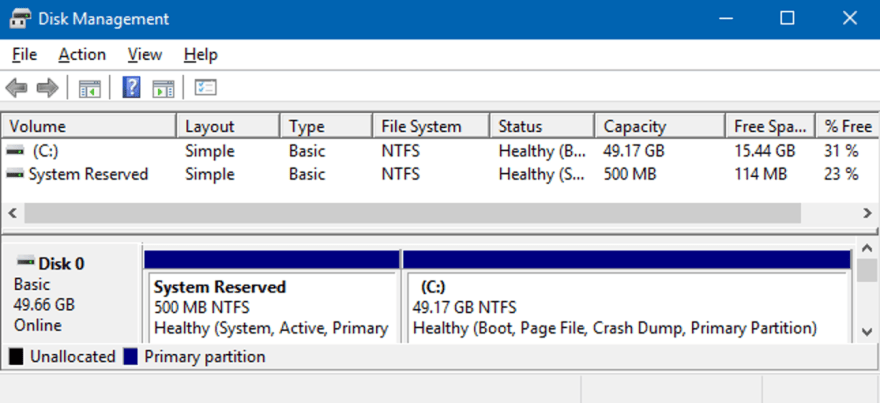
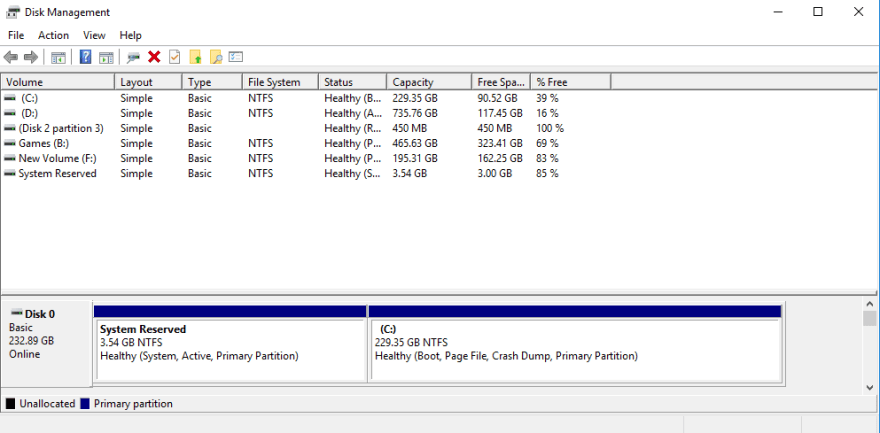





Top comments (2)
I was trying the same but the tool you said ... was just showing the driver as "error" and didnt let me to shrink or resize.
The reason for the error was not an error it was the fact the drive was encrypted. So no scanning or defragmenting helped... I had to switch to another tool called MiniTool Partition Wizard (I have no relation to that tool) but at least it displayed "BitLocked" next to the drive, then I knew I can turn off encryption and all would work (with MiniTool Partition Wizard).
I do not recommend the IM-Magic Partition Resizer to anyone since it shows a total lack of testing and showing random errors that are not errors just because it is poorly written. Also the latest version is from 2019 which is never a good sign.
Back in the days there was a tool called Partition Magic which was amazing I guess it is no longer available bought by someone or sold to someone, but if you want the closest expirience to Partition Magic I would recommend GParted as an alternative it can be burned to a live cd or usb drive and basically works amazing. ALso you can use any modern user oriented linux distribution like ubuntu to do the trick. Shame the windows device manager is not able to do simple tasks with their own NTFS and FAT file systems.
This is really useful to know! I used the first tool that worked for me if im honest. My drive wasnt encrypted as this was just my Gaming PC.
I will update the post with your recommendation - thanks!