Forms and React. Don’t they go well together? If you are doing any serious React development, you will build sooner or later a complex form. The temptation to roll your own homemade framework can arise, but you have to fight it. There are plenty of good existing solutions to pick.
You might choose Formik for the task. In that case, I want to show you how to build a custom input component for it.
Wait, Formik?
Formik is the new cool kid on the block. Quoting the official docs:
Build forms in React, without the tears.
I certainly share the tears part. I used to build my forms with redux, using react-redux-form. It is a fine library, don’t get me wrong, but in the end there is a lot of friction connecting things together. Not to mention dealing with the state. Why, anyways? Looking back, having the state of my forms in Redux did not seem to help me that much.
Formik takes a very different approach. It is declarative, relying on pure React. It uses render props, a pattern that is spreading quickly across the React ecosystem. Speaking of that, this article helped me finally understand them better.
Anyways, my impression thus far has been that Formik stays out of the way and allows you to focus on building your forms.
Customization
Regular input components, with a sprinkle of styling on top, will get you very far. They cover most typical use cases. But what if you want to spice it up?
For example, I have a small app where I want to give a star rating, from one to five. I implemented it first with a regular number input, which felt boring. I wanted to click on the stars, something like this:
How does Formik fare when building something like this? More after the break.
Representational component
Before we get into the actual form stuff, let’s build the Stars as a component for display. We are building a row of five stars. We have a prop (count) to set the number of stars that are set as full, and a handler (handleClick) to know when a particular star is clicked.
const Stars = ({ count, handleClick }) => (
<span className={styles.stars}>
{[...Array(5).keys()].map(i => (
<Star key={i} isFull={i < count} onClick={() => handleClick(i + 1)} />
))}
</span>
);
The Star component is a thin wrapper around a Font Awesome clickable icon.
Custom input component
We are finally getting to the meaty part. How do we make the Stars component Formik aware?
We will be rendering our Stars representational component inside a Field. It uses render props as well, which we’ll use to connect it to our Stars.
There is a field hash that contains the value, aka the number of set stars. That will be the input for count. To update the the value after a click on a star, we use the setFieldValue function inside the form hash. That will update the value internally on Formik.
const fieldName = "stars";
const StarsInput = () => (
<Field name={fieldName} id={fieldName} type="number">
{({ field: { value }, form: { setFieldValue } }) => (
<div>
<label htmlFor={fieldName} className={"label-color"}>
{fieldName}
</label>
<div>
<Stars
count={value}
handleClick={number => setFieldValue(fieldName, number)}
/>
</div>
</div>
)}
</Field>
);
Integrating it into a form
Now that we have our custom input component ready, we can render it inside a regular Formik form, and we are all set:
const MyForm = () => {
return (
<section>
<Formik
onSubmit={onSubmit}
initialValues={{ stars }}
>
{() => (
<Form>
<StarsInput />
<button type="submit">Submit</button>
</Form>
)}
</Formik>
</section>
);
};
Codesandbox
You can play with a working implementation of this in the sandbox below. Check it out and extend it to fit your needs.

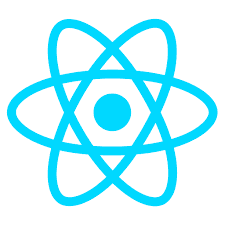
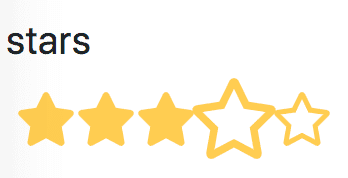

Top comments (0)