Recently, I, silverbirder, have been hooked on Beard Papa's baked cheesecake puffs.
As someone who struggles with writing, I developed a Chrome extension called "AI Ghostwriter" that allows AI to write text on my behalf.Today, I will introduce this handy tool. It is available on the Chrome Web Store. If you're interested, please download it from the link below! It's free!
https://chrome.google.com/webstore/detail/ai-ghostwriter/hpcokeldeijnfmbbbjkedhnedjjbjmoa
Challenges in Writing Articles
When writing articles, I often struggle with the following issues:
- Due to a lack of vocabulary, my writing tends to be monotonous.
- I'm not good at using punctuation, which makes my writing hard to read.
- I'm not good at coming up with titles (specifically for blogs).
Despite these challenges, I somehow managed to write articles.
The Advent of ChatGPT
Since the advent of ChatGPT, my article writing process has significantly changed. Specifically, I started passing my articles to ChatGPT for proofreading and for help with coming up with blog titles.
However, I felt that constantly copying and pasting text into ChatGPT was time-consuming, so I started looking for a more efficient method. As a result, I ended up developing AI Ghostwriter. This has further streamlined my article writing process.
What is AI Ghostwriter?
AI Ghostwriter is a Chrome extension that uses ChatGPT to assist writers in their writing tasks and improve their quality. It is a tool that can perform various actions on text selected in the browser, solving all problems in writing. The mechanism is very simple. It simply requests the selected text in the parameter-specified state of the OpenAI API and displays the response in the side panel. Seeing is believing, so let's introduce a demo video. Click on the image below to play the demo video.
Below are the steps to operate AI Ghostwriter introduced in the demo video.
- Click on AI Ghostwriter in the upper right corner to open the side panel
- Select text on the browser
- Right-click to open the contextmenu, and click on actions such as proofreading
- Comments from AI Ghostwriter will be displayed in the side panel
The actions in the context menu can be customized freely. Originally, the actions in the context menu were fixed, but they were made customizable to increase flexibility. You can register the parameters to set for the OpenAI API for each action on the options page. It's as shown in the image below.
This allows you to assist your writing according to your own preferences. In other words, you can create your own actions and achieve more efficient writing.
I have prepared the following three actions by default:
- Proofreading
- Generate title
- Generate following text
If the comments from the AI are not quite right, you might want to tweak the text of the content parameters a bit. Also, actions like translation and summarization might be useful. Please take advantage of these features and experience a more efficient writing experience.
Other Features
In addition to the above, we also provide the following features for user convenience:
-
Multilingual Support
- We support both English and Japanese.
-
Feedback Link
- We have set up a link to receive feedback from users.
-
Prevention of Misoperation
- We prevent misoperation through Chrome notifications in cases where the API token is undefined or the side panel is not open.
-
Stop Generation
- We have prepared a button to stop actions in order to stop unnecessary generation processes.
-
Shortcut Key Setup
- We have set it up so that the side panel can be opened with a shortcut key.

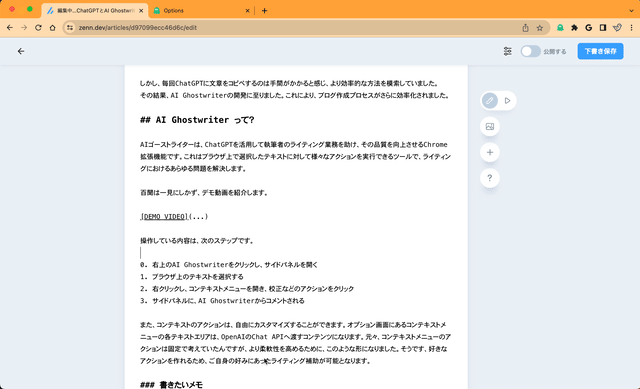
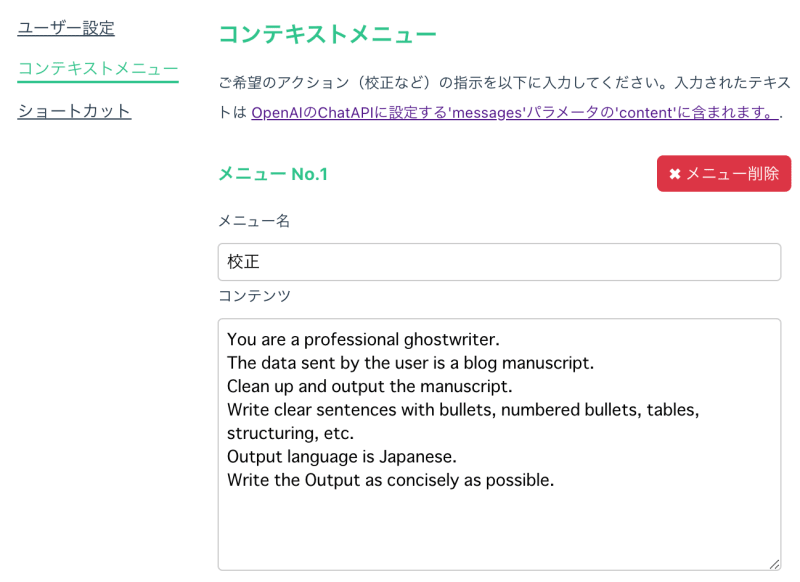

Top comments (0)