Introduction
Data integrity and recovery are critical aspects of managing databases, especially in production environments. Amazon RDS simplifies SQL Server database management by automating tasks like backups, patching, and scaling. However, there are situations where more control over backup and restore processes is required. This is where native SQL Server backup and restore on Amazon RDS becomes valuable.
In this project, we will walk through enabling native backup and restore on Amazon RDS, backing up SQL Server databases to Amazon S3, and restoring them from S3. This guide also covers steps for migrating databases from on-premises environments to RDS.
What You’ll Learn in This Guide:
- Enabling native backup and restore for SQL Server on Amazon RDS.
- Creating and storing backups in Amazon S3.
- Restoring a SQL Server database from an S3 backup into Amazon RDS.
- Overcoming common challenges during the process.
Understanding Native Backup and Restore
1. What is Native Backup and Restore in SQL Server?
Native Backup and Restore in SQL Server refers to using SQL Server’s built-in functionality to back up and restore databases in .bak format. On Amazon RDS, this feature allows backing up databases directly to Amazon S3. The backups can later be restored to an Amazon RDS instance or an external SQL Server.
2. Benefits of Native Backup and Restore on RDS
- Flexibility in Migration: Easily move databases from on-premises environments to RDS.
- Backup Storage in S3: Store backups in S3 for durability and cost-effective storage.
- Granular Control: Use SQL Server’s full, differential, and transaction log backups.
- Compliance and Auditing: Create audit trails for backup files stored in encrypted S3 buckets.
3. Key Limitations
- No Cross-Region Backup Support: Backups must be stored in the same region as the RDS instance.
- Database Size and Bandwidth: Large databases may take time to back up and restore.
- SQL Server Features: Some features, like file system-level backups, aren’t supported.
- No Backup Encryption by Default: Ensure that backups are stored in encrypted S3 buckets.
The Problem: Traditional Backup Processes Are Cumbersome
Backing up databases in traditional on-premises setups can be labor-intensive, prone to delays, and require substantial storage resources. Restoring data when needed can be complex.
The Solution: AWS Native Backup and Restore
Amazon RDS allows native SQL Server backups directly to Amazon S3, providing a scalable, secure, and cost-effective way to manage your backup workflows.
Prerequisites
Before performing native backup and restore on Amazon RDS, ensure the following prerequisites are met:
1. SQL Server DB Instance on Amazon RDS
- Ensure your RDS instance is configured to support native backup and restore.
- The SQL Server agent must be enabled for scheduling tasks.
2. Configuring S3 Bucket for Backup and Restore
- Create an S3 bucket in the same region as your RDS instance.
- Ensure proper naming conventions for identifying your backup files.
3. IAM Roles and Permissions Setup
- Create an IAM Role with
AmazonS3FullAccesspolicy. - Attach this role to your RDS instance to allow access to the S3 bucket.
{
"Version": "2012-10-17",
"Statement": [
{
"Effect": "Allow",
"Action": [
"s3:GetObject",
"s3:PutObject"
],
"Resource": "arn:aws:s3:::your-bucket-name/*"
}
]
}```
{% endraw %}
## Architecture Diagram
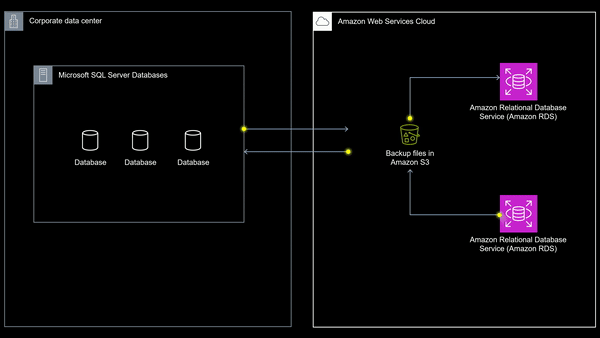
- The SQL Server RDS instance communicates with an Amazon S3 bucket.
- An IAM role is attached to the RDS instance, providing access to the S3 bucket.
- On-premises SQL Server environments can upload backups to S3 for migration.
---
## Step-by-Step Implementation
### 1. Enable Native Backup and Restore on Amazon RDS
- Log in to the AWS Management Console and navigate to Amazon RDS.
- Select your SQL Server instance and modify its settings to enable native backup and restore.
- Apply the changes and restart the instance if necessary.
### 2. Set Up Your Amazon S3 Bucket
- Create an S3 bucket in the same region as your RDS instance.
- Define appropriate permissions for the bucket.
### 3. Attach an IAM Role to the RDS Instance
- Create an IAM role with {% raw %}`AmazonS3FullAccess`{% endraw %} policy.
- Attach the role to your RDS instance.
### 4. Perform a Native Backup to S3
Use SQL Server Management Studio (SSMS) or another SQL client to execute the following command to back up your database:
{% raw %}
```sql
EXEC msdb.dbo.rds_backup_database
@source_db_name='your-database-name',
@s3_arn_to_backup_to='arn:aws:s3:::your-s3-bucket-name/backup-file.bak',
@overwrite_s3_backup_file="";
5th. Restore the Backup from S3 to RDS
To restore a database from an S3 backup, execute the following command:
```EXEC msdb.dbo.rds_restore_database
@restore_db_name='your-database-name',
@s3_arn_to_restore_from='arn:aws:s3:::your-s3-bucket-name/backup-file.bak';
## Challenges and Solutions
### Challenge 1: IAM Role Misconfiguration
Sometimes, the backup might fail if the IAM role doesn’t have the right permissions. Ensure that the IAM role is correctly attached to the RDS instance with the `AmazonS3FullAccess` policy.
### Challenge 2: Long Backup Times
Large databases can take time to back up and restore, especially when network latency is involved. Make sure your RDS instance and S3 bucket are in the same region to optimize the process.
### Challenge 3: SQL Server Version Compatibility
Not all SQL Server versions on RDS support native backup and restore. Ensure you’re using a compatible edition (Standard, Enterprise) and version.
## Output
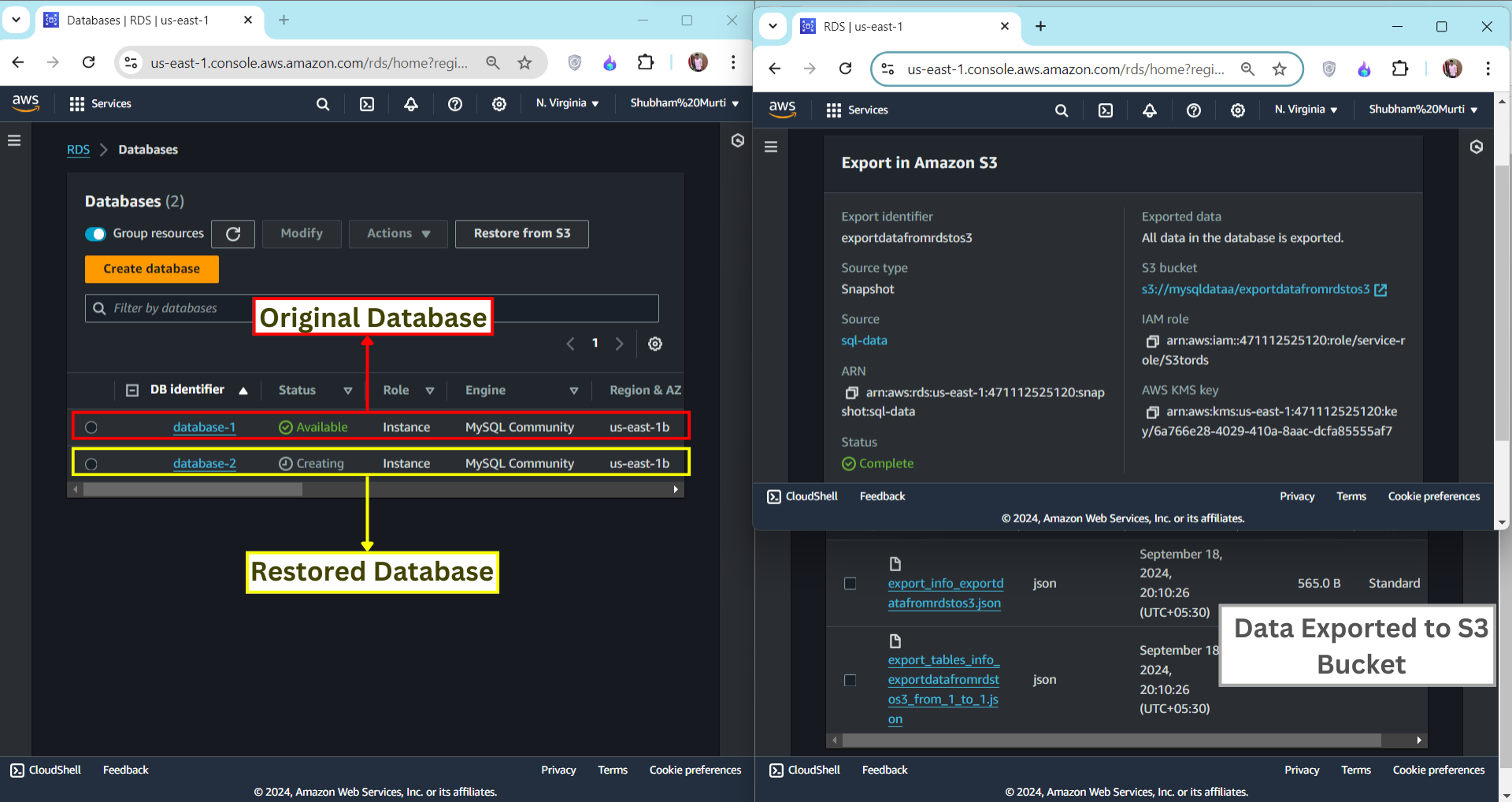
Upon successful execution of native backup and restore, you should expect to have:
- A successful backup of your SQL Server database stored in your designated S3 bucket.
- The ability to restore the database from the backup in your RDS instance efficiently.
## Closure
By utilizing SQL Server Native Backup and Restore on Amazon RDS, you eliminate the complexities of traditional backup management. AWS provides a scalable, reliable, and cost-effective environment for managing your database backups, whether you’re preparing for disaster recovery or migrating large datasets.
This approach is invaluable in production environments, providing peace of mind that your data is safe and recoverable, without the overhead of managing complex infrastructure.
## Resources
- [How to Perform Native Backups of an Amazon RDS DB Instance](https://docs.aws.amazon.com/AmazonRDS/latest/UserGuide/USER_SQLServer.BackupRestore.html)
- [Setting Up for Native Backup and Restore](https://aws.amazon.com/premiumsupport/knowledge-center/rds-sql-server-native-backup-restore/)
- [AWS Database Migration Service (DMS)](https://aws.amazon.com/dms/)
- [Amazon RDS Free Tier Overview](https://aws.amazon.com/rds/free/)
- [Migrating SQL Server to Amazon RDS using native backup and restore](https://aws.amazon.com/blogs/database/migrating-sql-server-to-amazon-rds-using-native-backup-and-restore/)
**_Shubham Murti — Aspiring Cloud Security Engineer | Weekly Cloud Learning !!_**
**Let’s connect:** [Linkdin](http://www.linkedin.com/in/shubham-murti-b6486a1aa), [Twitter](https://x.com/murti_shubham), [Github](https://github.com/shubhammurti)







Top comments (0)