I got selected for the summer of bitcoin under Ride the lighting org. I will be working on implementing the WebLN feature to RTL’s Quick-pay extension. This will involve creating new files for the web ln features. This will enable the Quickpay Browser extension to give a better user experience to the people. Enabling support for WebLN in the Quickpay extension can help improve RTL’s ability to support other apps and browser extensions that may rely on this standard.
What is WebLN?
WebLN is a library and set of specifications for lightning apps and client providers to facilitate communication between apps and users’ lightning nodes in a secure way. It provides a programmatic, permissioned interface for letting applications ask users to send payments, generates invoices to receive payments, and much more. This documentation covers both how to use WebLN in your Lightning-driven applications and how to implement a provider.
Lightning Network is just another software, and we want to integrate it with the web, adding Lightning to web will go a long way. This is precisely the idea behind WebLN, which is a simple JavaScript tool to build Lightning-enabled browser extensions using makePayment and sendInvoice (again, the two core functions for any kind of money: sending and receiving).
WebLN offers a few advantages. First, JavaScript is nearly universal and almost thirty years old. Second WebLN delivers a better interface for the users, starting with the fact that you don’t need to use a second device. It feels native, not like a workaround. You also have access to all browser events, so a key press, a mouse click, a scroll position, etc. can all trigger a payment.
Installation
First Way: Install with Package Manager (Preferred)
Install the webln library using your package manager of choice:
npm: npm install --save webln
yarn: yarn add webln
And import it into your project wherever you need it:
import { requestProvider } from 'webln';
Second Way: Include Script (Alternative)
Alternatively, you can include a script on your page that will load the library. Be sure to keep the integrity check to prevent malicious Javascript from loading.
<script
src="https://unpkg.com/webln@0.2.0/dist/webln.min.js"
integrity="sha384-mTReBqbhPO7ljQeIoFaD1NYS2KiYMwFJhUNpdwLj+VIuhhjvHQlZ1XpwzAvd93nQ"
crossorigin="anonymous"
></script>
Now the first that we need to do is to enable the WebLN provider in the web browser so that every component inside our website can use all the WebLN features. So in the next step, we will try to implement a WebLN provider with the help of which we will be use all the WebLN features.
Most of WebLN’s methods will prompt the user in some way, often times to make payments or have them provide the information they may feel is quite private. Before running requestProvider or other methods, make sure the user knows what your app does, and why they should allow your calls to run. Popping up as soon as they load a page will cause users to reject WebLN requests, or worse yet, bounce from your page.
requestProvider
To begin interacting with a user’s Lightning node, you’ll first need to request a WebLNProvider from them. WebLNProvider is a class that various clients implement and attach to your web session. Calling requestProvider will retrieve the provider for you, and prompt the client for permission to use it. Once you get the provider, you're free to call all of the other API methods.
WebLN getInfo function
Ask the user for some information about their node. The request may be rejected by the user depending on the provider implementation.
function getInfo(): Promise<GetInfoResponse>;
Response
interface GetInfoResponse = {
node: {
alias: string;
pubkey: string;
color?: string;
};
}
webln.makeInvoice
This is used to create an Invoice for the user by the app. This will return a BOLT-11 invoice. There are many ways to request an invoice they are
By specifying an explicit amount, the user's provider should enforce that the user generate an invoice with a specific amount
When an explicit amount is not set, the user can return an invoice that has no amount specified, allowing the payment maker to send any amount
By specifying a minimumAmount and / or maximumAmount, the user's provider should enforce that the user generate an invoice with an amount field constrained by that amount
Amounts are denominated in satoshis. For large amounts, it’s recommended you use a big number library such asbn.jsas Javascript only supports 32 bit integers.
Parameters
function makeInvoice(args: RequestInvoiceArgs): Promise<RequestInvoiceResponse>;
interface RequestInvoiceArgs {
amount?: string | number;
defaultAmount?: string | number;
minimumAmount?: string | number;
maximumAmount?: string | number;
defaultMemo?: string;
}
Response
interface RequestInvoiceResponse {
paymentRequest: string;
}
What if there is an error?
To handle this test case both apps and providers can make use of WebLN’s pre-defined errors. They can be found in webln/lib/errors and should be used when throwing and handling errors to best inform the user of what's going on:
WebLN Error
And the provider should throw the correct error when possible:
WebLN Error Provider
Resources
https://www.npmjs.com/package/webln
https://github.com/joule-labs/webln-docs
https://webln.dev/#/api/make-invoice
https://medium.com/@wbobeirne/making-a-lightning-web-app-part-4-c0997f4353b8
https://github.com/joule-labs/webln/issues/13


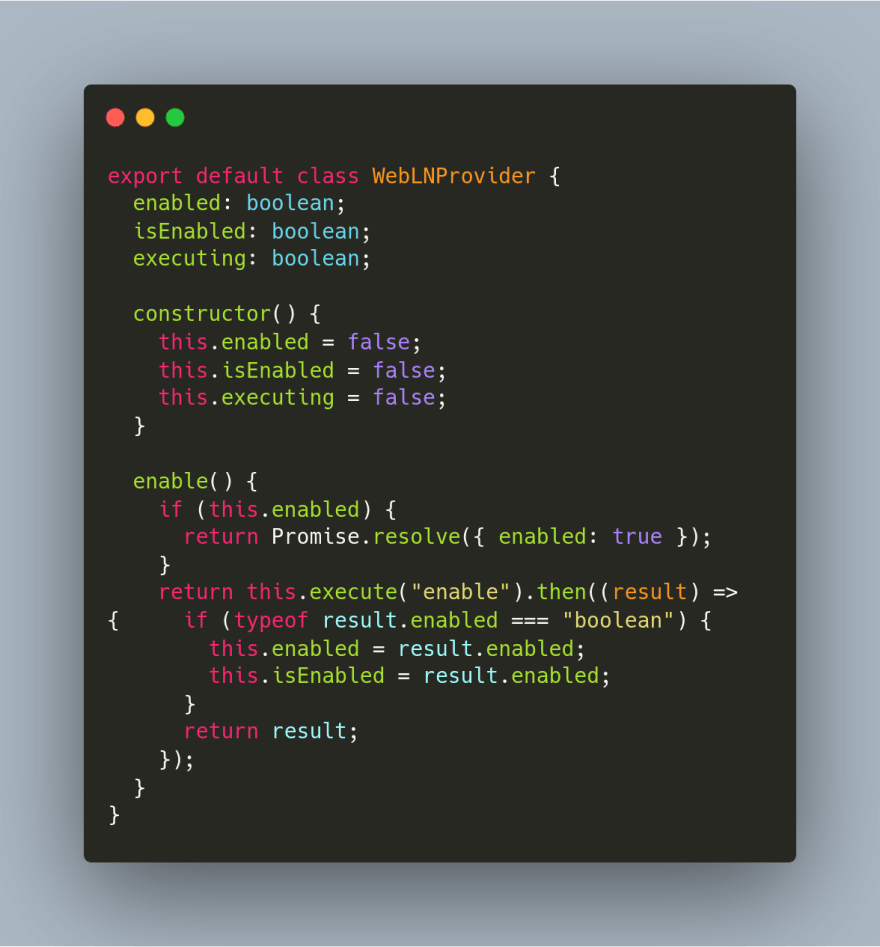







Top comments (0)