Hi, today I'll show you my favorite tiny tips for Windows.
Usually we use "right click" and see some context menu like this:
This right click context menu is editable by regedit.exe.
At this time I'll recommend some tips I use so many times.
CMD.EXE HERE
Do you wanna open cmd.exe and change directory HERE? I do!!
Here is the two source code:
(directory and directory background)
directory
Windows Registry Editor Version 5.00
[HKEY_CLASSES_ROOT\directory\shell\cmd-here]
@="CMD.EXE HERE"
"Icon"="cmd.exe"
[HKEY_CLASSES_ROOT\directory\shell\cmd-here\command]
@="cmd.exe /K \"cd /d %1\""
directory background
Windows Registry Editor Version 5.00
[HKEY_CLASSES_ROOT\directory\background\shell\cmd-here]
@="CMD.EXE HERE"
"Icon"="cmd.exe"
[HKEY_CLASSES_ROOT\directory\background\shell\cmd-here\command]
@="cmd.exe /K \"cd /d %v\""
Just open cmd.exe and cd %1(or %v argument), easy enough?
To install it, you can download any *.reg file from this repository:
https://github.com/saltyshiomix/tiny-pro-tips-for-windows
COPY PATH
Next, "COPY PATH" context menu.
Here is the three source code:
(file, directory and directory background)
file
Windows Registry Editor Version 5.00
[HKEY_CLASSES_ROOT\*\shell\copy-path]
@="COPY PATH"
[HKEY_CLASSES_ROOT\*\shell\copy-path\command]
@="cmd.exe /c \"(echo.|set /p=\"%1\")|clip\""
directory
Windows Registry Editor Version 5.00
[HKEY_CLASSES_ROOT\directory\shell\copy-path]
@="COPY PATH"
[HKEY_CLASSES_ROOT\directory\shell\copy-path\command]
@="cmd.exe /c \"(echo.|set /p=\"%1\")|clip\""
directory background
Windows Registry Editor Version 5.00
[HKEY_CLASSES_ROOT\directory\background\shell\copy-path]
@="COPY PATH"
[HKEY_CLASSES_ROOT\directory\background\shell\copy-path\command]
@="cmd.exe /c \"(echo.|set /p=\"%v\")|clip\""
Conclusion
"CMD.EXE HERE" and "COPY PATH" are so useful when you develop on Windows machine.
I'm very happy if you use these useful tips :)
Thank you for your reading my article!
 saltyshiomix
/
tiny-pro-tips-for-windows
saltyshiomix
/
tiny-pro-tips-for-windows
Tiny but pro tips for Windows
Tiny Pro Tips for Windows
How to use
Double click *.reg or execute with registry editor(regedit.exe).
Registry
CMD.EXE HERE
Open cmd.exe and change directory to the target path.
COPY PATH
Copy full path of the target as Windows path format.


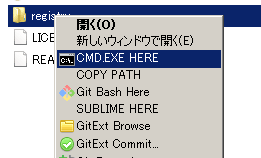







Latest comments (8)
Perfect timing. I just put together a new computer and I've missed the CMD Prompt feature I had installed on my last machine. I meant to go looking for it and it came to me....Thanks Much
I year use my tuned version of Total Commander and theese functions are implemented there as well :)
Awesome, great tips! Definitely going to play with editing
regedit.exe.Thanks Andy!
And you can customize any registered executables! :)
that cmdExeHere is not needed :) just go to explorer -> open folder where you want your cmd -> go to navigation of cmd -> type
cmdOh I don't know that!!
Thank you for letting me know :)
(But may be legacy Windows like Win7, that navigation is not supported, yet)
Hey Shiono! Just wanted to share that you can embed github repos with this syntax:
{% github https://github.com/saltyshiomix/tiny-pro-tips-for-windows %}Thank you for letting me know!
I'ts so nice to use, I remember it :)