Do you love open-source? Do you want to make your PowerShell really powerful? Consider installing scoop and make your life simple! 😄 Learn how can scoop help you to make your Visual Studio Code terminal colorful. This was my dream on windows machine to achieve. Please read my article till end and enjoy!
What is Scoop
Scoop is used to install tools or utilities or plugins for windows PowerShell or CommandLine. You can use scoop to install curl on windows machine.
I will install scoop to colorful my PowerShell like this.  And then I will also make sure my Visual Studio Code terminal looks colorful like this.
And then I will also make sure my Visual Studio Code terminal looks colorful like this. 
🦂 Installing Scoop
- Open PowerShell 7 in admin mode.
- Run
iex - Then in command enter
(New-Object System.Net.WebClient).DownloadString('https://get.scoop.sh')and hit enter.
- Or You can directly Run
iex (new-object net.webclient).downloadstring('https://get.scoop.sh')
Confirm Scoop Installed
Run scoop help and see if it is installed.
Installing Curl using Scoop on Windows
Run scoop install curl it will install curl command line in your windows machine. It’s fun 😄 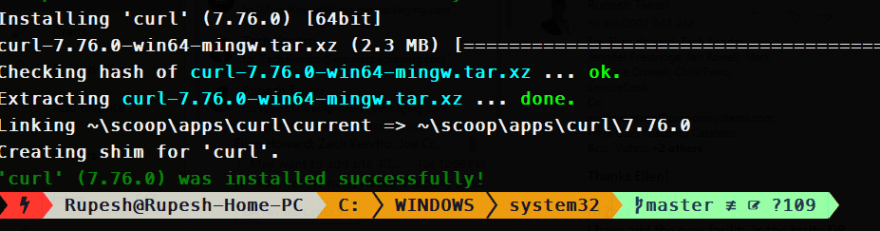
🥇Coloring your PowerShell
- Open PowerShell profile normally it is at
c:\users\<username>\My Documents\WindowsPowerShell\Microsoft.PowerShell_profile.ps1. Run $profile to learn where is your profile. If not then create new one. - Add below script in profile file.
Invoke-Expression (oh-my-posh --init --shell pwsh --config "$(scoop prefix oh-my-posh)/themes/nu4a.omp.json")
Installing on-my-posh
Run scoop install https://github.com/JanDeDobbeleer/oh-my-posh/releases/latest/download/oh-my-posh.json to install on-my-post.
This installs a couple of things:
-
oh-my-posh.exe- Windows executable, added to your $PATH -
oh-my-posh-wsl- Linux executable, added to your $PATH for use in the WSL -
themes- The latest Oh my Posh themes
Install Nerd Fonts
Oh-My-Posh needs Nerd Font therefore, you must install them.
- Download Nerd Fonts
- After downloading font install it.
- Open PowerShell and select your Nerd Font. I am using
MesloLGL NFFont.
PowerShell is Colorful
Open PowerShell and notice it shows colors and Git status. 
🛕 Changing Theme
Go to the folder where oh-my-posh is installed. Next go to the themes folder you will notice there are 37 themes. 
Visualizing All Themes
Run get-poshthemes on PowerShell terminal to see all of them. 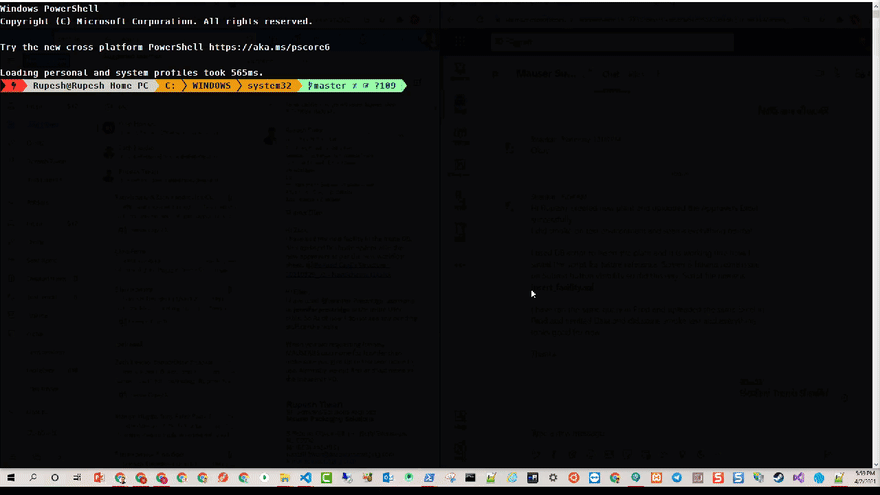
Changing Theme of PowerShell
Once you select your new theme then open PowerShell profile and change the theme json name. I have currently themes\nu4a.omp.json I will switch to themes\cert. With below new script
Invoke-Expression (oh-my-posh --init --shell pwsh --config "$(scoop prefix oh-my-posh)/themes/cert.omp.json")👈
All done 🎉 enjoy power of scoop and coolness of PowerShell on your windows machine.
References
- https://scoop.sh/
- https://ohmyposh.dev/docs/installation
- http://rupeshtiwari.com/make-your-powershell-posh-colorful/
Thanks for reading my article till end. I hope you learned something special today. If you enjoyed this article then please share to your friends and if you have suggestions or thoughts to share with me then please write in the comment box.
Become full stack developer 💻
I teach at Fullstack Master. If you want to become Software Developer and grow your carrier as new Software Engineer or Lead Developer/Architect. Consider subscribing to our full stack development training programs. You will learn Angular, RxJS, JavaScript, System Architecture and much more with lots of hands on coding. We have All-Access Monthly membership plans and you will get unlimited access to all of our video courses, slides , download source code & Monthly video calls.
- Please subscribe to All-Access Membership PRO plan to access current and future angular, node.js and related courses.
- Please subscribe to All-Access Membership ELITE plan to get everything from PRO plan. Additionally, you will get access to a monthly live Q&A video call with
Rupeshand you can ask doubts/questions and get more help, tips and tricks.
Your bright future is awaiting for you so visit today FullstackMaster and allow me to help you to board on your dream software company as a new Software Developer, Architect or Lead Engineer role.
💖 Say 👋 to me!
Rupesh Tiwari
Founder of Fullstack Master
Email: rupesh.tiwari.info@gmail.com
Website: www.rupeshtiwari.com | www.fullstackmaster.net

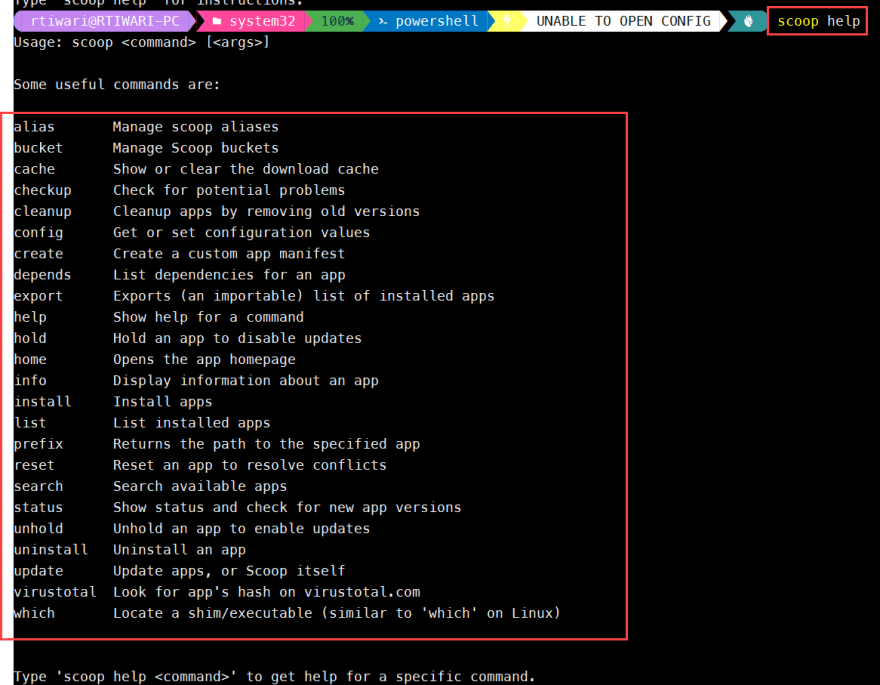

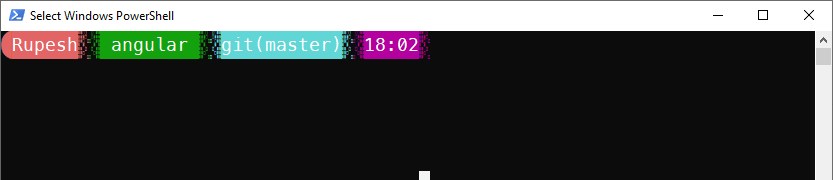





Top comments (0)