Linux is a family of open-source Unix-like operating systems based on the Linux kernel developed by Linus Torvalds. It’s essential for a software developer to at least have an idea of how Linux works and how to use it. In this article, you’ll find some insights into the Linux kernel.
Basic Commands
1. pwd
The pwd command to print the working directory.
2. ls
To list the contents of a directory, you use the ls command (short for list). When you run the ls command without any arguments, it lists the contents of the present working directory by default.
3. cd
You can change to a different directory using the cd command (short for change directory).
4. rm
It is used to remove objects such as computer files, directories, and symbolic links from file systems.
5. cat
It reads files sequentially, writing them to standard output.
The Linux Directory Structure
Let's understand the naming conventions.
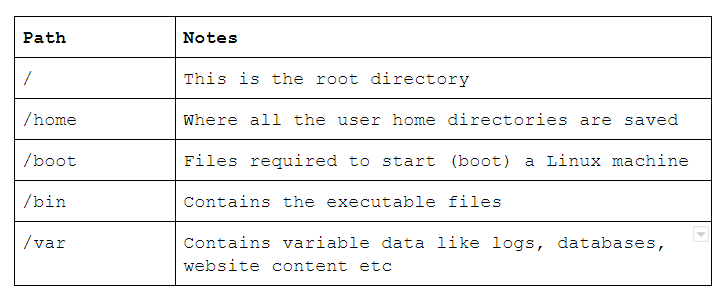
Path
PATH is an environmental variable in Linux and other Unix-like operating systems that tells the shell which directories to search for executable files (i.e., ready-to-run programs) in response to commands issued by a user.
There are two basic types of paths:
1. Absolute path
It is also known as full path. It is the location of a filesystem object relative to the root directory.
2. Relative Path
Relative paths are relative to the present working directory. A list of special relative paths is listed in the table below.
Flags
Linux commands can be tuned to our requirements by providing flags along with the command when calling them. These are usually a hyphen (-) followed by an alphabet eg: -a, -B etc or double-hyphen (--) followed by text eg: --all, --color
Flags are a way to set options and pass in arguments to the commands you run. Commands you run will change their behavior based on what flags are set.
But, how will we find a flag for our purpose?
Commands come with a "Manual" as well. We can access it using the man command followed by the name of the command we need to see the manual of. For ls, we do man ls and you will get this-.
NAME - name of the command & short description of what it does
SYNPOSIS - how the command is used
DESCRIPTION - detailed info on the usage of the command
Linux filesystems
A Linux file system is a structured collection of files on a disk drive or a partition. A partition is a segment of memory and contains some specific data. In our machine, there can be various partitions of the memory. Generally, every partition contains a file system.
The Linux file system contains the following sections:
- The entire Linux directory structure starting at the top (/) root directory.
- A specific data storage format (EXT3, EXT4, BTRFS, XFS and so on)
- A partition or logical volume having a particular file system.
The Linux filesystem security model helps to ensure that users only have access to their own files and not those of others or the operating system itself.
The final building block is the software required to implement all of these functions. Linux uses a two-part software implementation as a way to improve both system and programmer efficiency.
Check this link for more information.
Directory structure
In Linux and many other operating systems, directories can be structured in a tree-like hierarchy. The Linux directory structure is well defined and documented in the Linux Filesystem Hierarchy Standard (FHS). Referencing those directories when accessing them is accomplished by using the sequentially deeper directory names connected by forward slashes (/) such as /var/log and /var/spool/mail. These are called paths.
File Permissions
When we used ls -l in the terminal, it shows the file permissions.
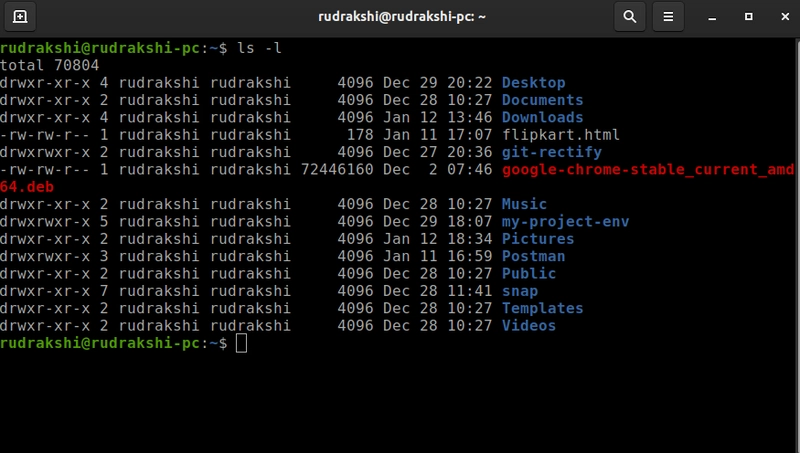
Let's understand it with a sample output of ls -lh which is given below.
For effective security, Linux divides authorization into 2 levels.
1.Ownership
2.Permission
Ownership of Linux files
Every file and directory on your Unix/Linux system is assigned 3 types of owners, given below.
User
A user is the owner of the file. By default, the person who created a file becomes its owner. Hence, a user is also sometimes called an owner.Group
A user- group can contain multiple users. All users belonging to a group will have the same Linux group permissions access to the file.Other
Any other user who has access to a file. This person has neither created the file, nor he belongs to a usergroup who could own the file. Practically, it means everybody else. Hence, when you set the permission for others, it is also referred as set permissions for the world.
Permissions
Linux divides the file permissions into read, write and execute denoted by r,w, and x.
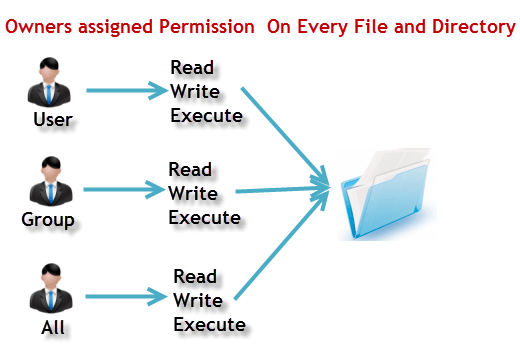
r: read permission
w: write permission
x: execute permission
Octal values are used to represent permissions.
4 -> read permission
2 -> write permission
1 -> execute permission
Refer to this link for more information.
Thanks for reading, I hope you liked this article. If you find it beneficial then don’t forget to like and share among your peers :).


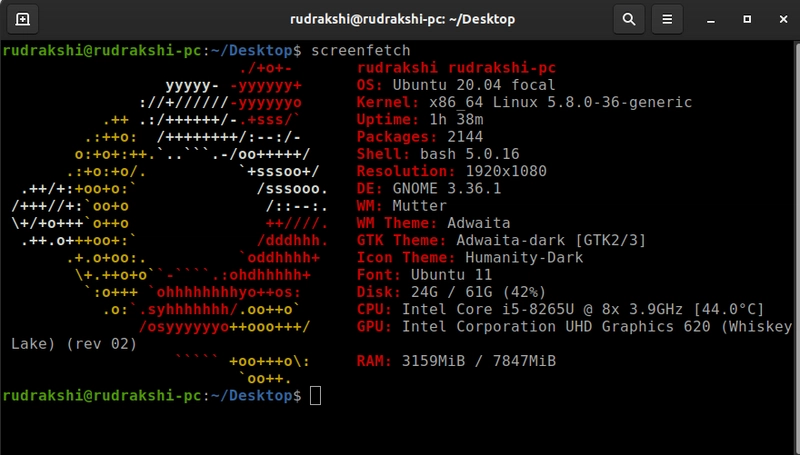
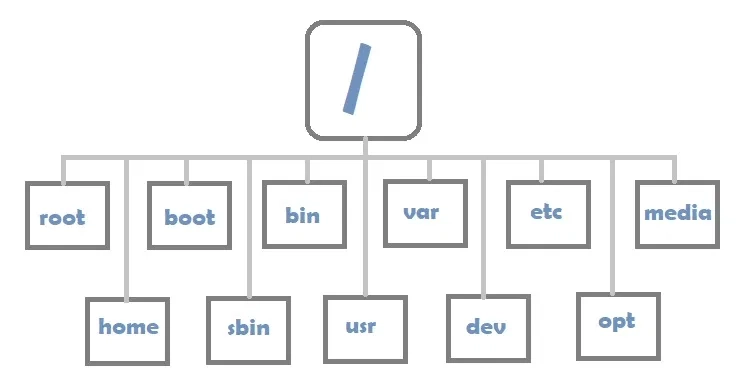
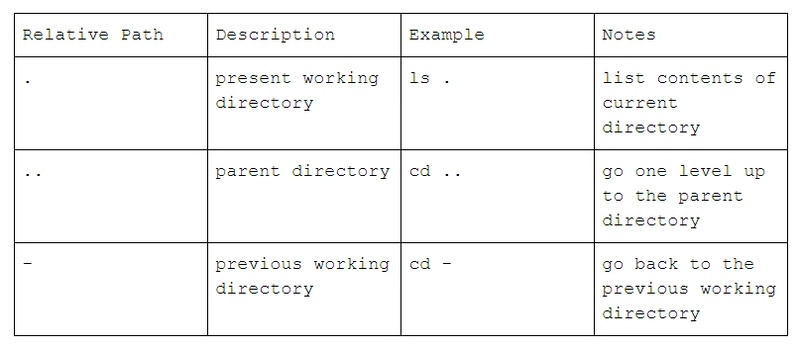
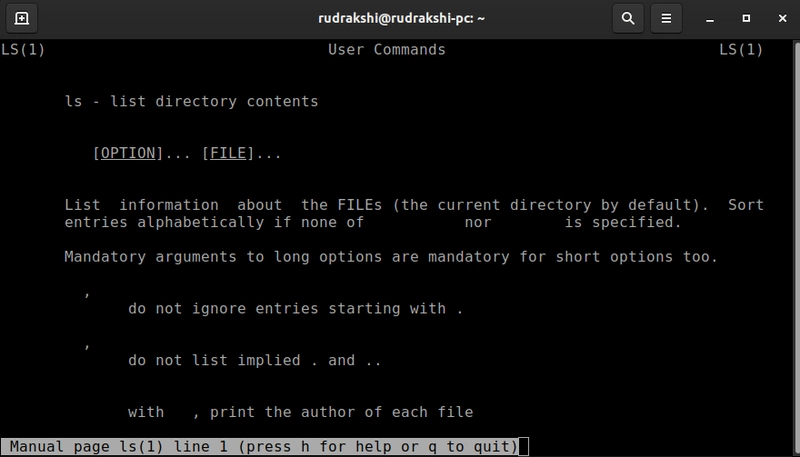
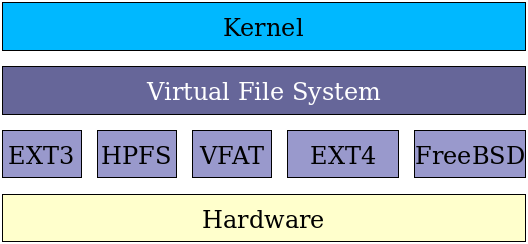
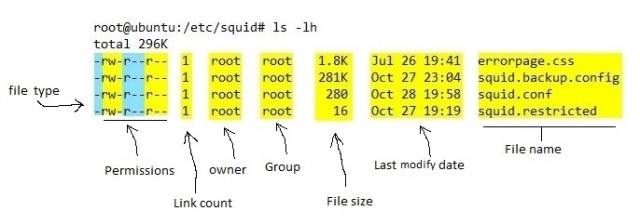

Top comments (30)
Nice, but misses out few
Like:
There might be more but these were upto my knowledge
touchcommand is the most basic one which many people misunderstand. Thetouchcommand is used to modify timestamps on a file, but it actually gives the effect of creating a new file.touch filename - will create an empty file
touch -a filename - change the access time only
touch -c filename - if the file does not exist, do not create it
touch -d filename - update the access and modification times
touch -m filename - change the modification time only
touch -r - use the access and modification timestamp of file
touch -t - creates a file using a specified time
it creates a file and also can modify the timestamps
Exactly!
most of the people will not use these options & they won't bother about timestamps, so I haven't mentioned them previously.
Thanks for sharing this!
Very Informative!
A great one to get some high-level understanding.
Thank you, Ojus :)
Am glad you liked it.
Beyond software development, I ask everyone to try and use a Linux distro as their primary desktop os. Benefits range from simple performance improvements to much better respect for your privacy in comparison to windows.
Yes, exactly!
Go details with linux diversity:
🕷 epsi-rns.github.io/system/2020/10/...
Thanks for sharing this!
Permission values are 1,2 and 4 as shown below and why not 3 after 1 and 2?
4 → read permission
2 → write permission
1 → execute permission
This is basing on the power of two, starting from zero.
2*0 = 1 → execute permission
21 = 2 → write permission
2*2 = 4 → read permission
Due to this logic, there is 4 and not 3.
This will help to remember permission values easily.
Thanks for sharing this!
Nice work, Rudrakshi!
Thank you :)
Nice post on fundamentals of Linux. Keep sharing such amazing posts.
Thanks, Parth :)
Am glad you liked it.
Quite Informative. Great going Rudrakshi!
Thank you!
Am glad you liked it.
Good start Rudrakshi
Thank you :)
Really a good article for beginners for those who don't know the basics of Linux, like me! Thank you very much for providing this article!!!
:-)
Thanks, glad to hear that.