💡 What is the best way to apply Role-Based Access Control (RBAC) to your ASP.NET Web API? Let's find out together.
Role-Based Access Control, also known as RBAC, is one of the most common strategies to restrict access to protected resources within an organization. It simplifies permission assignment by categorizing users in roles. However, many people making their first foray into RBAC have questions:
- How can you reflect this user categorization on your application to check users' privileges?
- How can you deal with roles in your code?
- Is role control appropriate for Web APIs?
In this article, you will learn the best way to implement RBAC in your ASP.NET Core Web API by using Auth0's capabilities.
What is RBAC?
Consider a payroll system in a company. Different people accessing this system have different rights to view and change data. Each employee can view their own data, while HR people can view all employees' data. Also, while an employee can just view their own data, HR people can change them. Roles may also not be assigned just by department. For example, the HR department may have just a few people who should have the ability to add new employees to the payroll system, with the remainder only having permission to update employees.
Assigning specific permissions individually to each employee can be challenging and lead to mistakes. To expand on the payroll system example, consider that we have at least 4 types of permissions. Each of these must be assigned with perfect accuracy to each employee in your company. With just a handful of employees and a few HR events a month, this would quickly spiral into a time-consuming and error-prone activity. This doesn't even consider needing to reassign permissions for a large group of people due to a security policy change.
Role-Based Access Control helps with the permission assignment by introducing the concept of role. A role is a collection of permissions. Basically, you build a predefined set of permissions, give it a name, such as Employee, HR Assistant, HR Manager, and assign that role to a user. If you need to add or remove a permission from all the users who have a specific role, you just need to add or remove that permission from the role they are assigned. That's a great improvement!
Setting up the Sample Application
In order to best show how to use roles in an ASP.NET Web API application integrated with Auth0, you will build on a sample application. I've provided a starting point that you can download by running the following command in a terminal window:
git clone --branch starter --single-branch https://github.com/auth0-blog/glossary-rbac-web-api-aspnet.git
Make sure you have the latest .NET SDK already installed on your machine to run the sample ASP.NET application.
The Web API implements a CRUD interface for a glossary of terms. It has some basic endpoints that allow you to create a definition, read a list of term definitions or a single one, and update or delete them. To learn more about the details of building and securing this application, check out this blog post.
Once you download the application on your machine, register it with Auth0 in order to enable support for authorization. If you don't yet have an Auth0 account, you can sign up for a free one. Follow the instructions in this article to register the application with Auth0.
After you have completed the registration, move to the glossary-rbac-web-api-aspnet folder and open the appsettings.json configuration file. Its content should look like this:
// appsettings.json
{
"Logging": {
"LogLevel": {
"Default": "Information",
"Microsoft": "Warning",
"Microsoft.Hosting.Lifetime": "Information"
}
},
"AllowedHosts": "*",
"Auth0": {
"Domain": "YOUR_AUTH0_DOMAIN",
"Audience": "YOUR_UNIQUE_IDENTIFIER"
}
}
Replace the YOUR_AUTH0_DOMAIN placeholder with your Auth0 domain and the YOUR_UNIQUE_IDENTIFIER placeholder with the value you provided as a unique identifier of your API (https://glossary.com, if you kept the value suggested in the mentioned article).
Note: Your Auth0 domain is a string in the form
YOUR-TENANT-NAME.auth0.comwhereYOUR-TENANT-NAMEis the name you provided when you created your account with Auth0. For more information, check the documentation.
To test that everything works as expected, launch the ASP.NET Web API application by typing dotnet run in a terminal window. Now point your browser to https://localhost:5001/swagger, and you should see the Swagger UI shown below to test the API interactively:
To call the POST, PUT, and DELETE actions, you need an access token, as explained in this section. The related endpoints already require an access token, but they don't perform any check on the permissions granted to the users. This means that any user authorized to access the protected endpoints can do anything: create a new term, modify an existing term, and delete them.
In the following sections, you will implement RBAC to allow just specific users to perform specific actions.


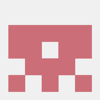




Top comments (0)