In this article, I’m going to show how you can quickly generate a static site with Hugo and Netlify in an easy way.
What are static site generators, and why do you need one?
Simply put, a static site generator takes your content, applies it to a template, and generates an HTML based static site. It’s excellent for blogs and landing pages.
Benefits:
- Quick deployment
- Secure (no dynamic content)
- Fast load times
- Simple usage
- Version control
So, what are the popular options in terms of static site generators?
- Gatsby (React/JS)
- Hugo (Go)
- Next.js (React/JS)
- Jekyll (Ruby)
- Gridsome (Vue/JS)
These are the most starred projects on GitHub. I've read about Hugo previously, and it seemed fun to try out, so I’m going to stick with Hugo.
What is Hugo?
The official website states that Hugo is the world's fastest static website engine.
We can confirm that it’s really fast. Hugo is written in Golang. It also comes with a rich theming system and aims to make building websites fun again.
Let’s see what we got here.
Installing Hugo
Mac:
brew install hugo
Linux:
sudo apt-get install hugo
or
sudo pacman -Syu hugo
To verify your install:
hugo version
Using Hugo
Create a new project:
hugo new site my-project
Add a theme for a quick start. You can find themes here.
cd my-project
git init
git submodule add https://github.com/budparr/gohugo-theme-ananke.git themes/ananke
Add the theme to the config file.
echo 'theme = "ananke"' >> config.toml
Add some content.
hugo new posts/my-first-post.md
It should look something like this:
---
title: "My First Post"
date: 2020-01-05T18:37:11+01:00
draft: true
---
Hello World!
There are lots of options (tags, description, categories, author) you can write to the front matter details.
You can read more about the details here.
Take a look at what we made:
hugo server -D
Open http://localhost:1313
Understanding Hugo’s directory structure
.
├── archetypes
├── assets (not created by default)
├── config.toml
├── content
├── data
├── layouts
├── static
└── themes
- archetypes: Archetypes are content template files that contain preconfigured front matter (date, title, draft). You can create new archetypes with custom preconfigured front matter fields.
- assets: Assets folder stores all the files, which are processed by Hugo Pipes. (e.g. CSS/Sass files) This directory is not created by default.
-
config.toml: Hugo uses the
config.toml,config.yaml, orconfig.json(if found in the site root) as the default site config file. Instead of a single config file, you can use a config directory as well to separate different environments.. -
content: This is where all the content files live. Top level folders count as content sections. If you have
devopsandnodejssections, then you will havecontent/devops/first-post.mdandcontent/nodejs/second-post.mddirectories. - data: This directory is used to store configuration files that can be used by Hugo when generating your website.
-
layouts: Stores templates in the form of
.htmlfiles. See theStylingsection for more information. - static: Stores all the static content: images, CSS, JavaScript, etc. When Hugo builds your site, all assets inside your static directory are copied over as-is.
- themes: Hugo theme of your choice.
Styling our static site
Remember, we applied a theme before. Now, if we inspect the themes folder, we can see the styling files.
But beware!
DO NOT EDIT THESE FILES DIRECTLY.
Instead, we will mirror the theme directory structure to the root layouts folder.
Let's say I want to apply custom CSS to the theme.
The theme has a themes/theme-name/layouts/partials folder, where we can find some HTML templates (header.html, footer.html). Now we will edit the header.html template, so copy the content from this file to layouts/partials/header.html and be careful to create the same directory structure like the theme's into the root layouts folder.
layouts/partials/header.html
themes/theme-name/layouts/partials/header.html
Create a custom CSS file: static/css/custom-style.css.
Add the custom css file to config.toml:
[params]
custom_css = ["css/custom-style.css"]
Open layouts/partials/header.html:
Add this code inside the <head> tag:
{{ range .Site.Params.custom_css -}}
<link rel="stylesheet" href="{{ . | absURL }}">
{{- end }}
Now you can overwrite CSS classes applied by your theme.
Deploying our static site to Netlify
One of the benefits of a static site is that you can deploy it easily. Netlify or AWS S3 is a very good choice for hosting a static site. Let’s see how to deploy it to Netlify.
Requirements:
- Netlify account
- Github repository
What to do on Netlify
.1. Create a git repository
.2. Create a netlify.toml file into the root of your project with the content below.
[build]
publish = "public" // default hugo build folder
command = "hugo --gc --minify" // hugo build command
[context.production.environment]
HUGO_VERSION = "0.62.1"
HUGO_ENV = "production"
HUGO_ENABLEGITINFO = "true"
.3. Now, if you push your code to Github, Netlify will deploy the site, and blogging shall start.
.4. Connect Netlify and your Git repository
.5. Build and deploy
You can also take a look at the Hugo official Netlify hosting details for further information.
AWS S3 + CI
We will be using Terraform to create an S3 bucket that will host our static site. I assume you have an AWS account.
Create an s3_bucket.tf file in your project and insert the content below to it:
resource "aws_s3_bucket" "my-static-site" {
bucket = "my-static-site"
acl = "public-read"
policy = <<POLICY
{
"Version":"2012-10-17",
"Statement":[
{
"Sid":"PublicRead",
"Effect":"Allow",
"Principal": "*",
"Action":["s3:GetObject"],
"Resource":["arn:aws:s3:::my-static-site/*"]
}
]
}
POLICY
website {
index_document = "index.html"
error_document = "index.html"
}
}
Then, folllow these steps:
execute
terraform initinsert the following code snippet
export AWS_ACCESS_KEY_ID="anaccesskey"
export AWS_SECRET_ACCESS_KEY="asecretkey"
export AWS_DEFAULT_REGION="us-east-1"
terraform plan
- execute
terraform apply
This will create a public readable AWS S3 bucket, which will host the static site.
Now we have to take care of building the static site on our own: we need a CI tool.
Setting up CircleCI for continuous integration
At RisingStack, we’re usually using CircleCI for these kinds of tasks. Let’s set up the build process.
Create the following files in the project root: .circleci/config.yml
Apply the following code to config.yml:
version: 2
jobs:
build:
docker:
- image: cibuilds/hugo:latest
working_directory: ~/hugo
environment:
HUGO_BUILD_DIR: ~/hugo/public
steps:
# install git
- run: apk update && apk add git
# checkout the repository
- checkout
# install git submodules for managing third-party dependencies
- run: git submodule sync && git submodule update --init
- run:
name: install AWS CLI (first install pip, the Python package manager)
command: |
apk add --update python python-dev py-pip build-base
pip install awscli
# build with Hugo
- run: HUGO_ENV=production hugo -v -d $HUGO_BUILD_DIR
- run:
name: test our generated HTML files
command: |
htmlproofer $HUGO_BUILD_DIR --allow-hash-href --check-html \
--empty-alt-ignore --disable-external
# `deploy` step: identical to a `run` step, but uses only one container:
# /docs/2.0/configuration-reference/#deploy
- deploy:
name: deploy to AWS
command: |
if [ "${CIRCLE_BRANCH}" = "master" ]; then
aws s3 sync $HUGO_BUILD_DIR \
s3://my-static-site --delete
else
echo "Not master branch, dry run only"
fi
Note: To add AWS credentials, locate the AWS Permissions link under the Permissions section in CircleCI.
Moving forward with Hugo
Hugo offers so much more you should know about. Discover the official documentation here.
If you'd like to check out the very simple page I created, head over to https://bmz-codez.com/
In case you professional software development services, feel free to reach out to us using our website: https://risingstack.com/nodejs-development-consulting-services



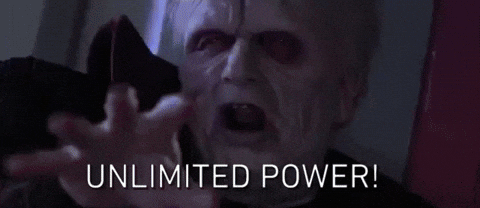

Top comments (0)