Microsoft recently introduced their new Fluent Emoji set in the latest update to Microsoft Teams. If you're a fan of these emojis and want to use them across your entire operating system, you're in luck. While the Fluent Emoji set is the default on Windows 11, it is not the case for Windows 10. However, it is easy to change your OS-wide emoji set.
Please note that while this method is unlikely to cause any issues, it is still recommended to back up your Registry and create a System Restore Point before proceeding.
To get started, you will need to download the Segoe UI Emoji font family (Fluent Edition) from here: Click ⏬. And have a basic understanding of how to use Windows.
Once you have downloaded the font, open Command Prompt as an administrator and run the following command:
reg delete "HKEY_LOCAL_MACHINE\SOFTWARE\Microsoft\Windows NT\CurrentVersion\Fonts" /v "Segoe UI Emoji (TrueType)" /f
This step may not always be necessary, but it is recommended for ensuring the success of the process.
Next, open the downloaded font file and click "Install". Once the font is installed, restart your system to complete the process and enjoy the new Fluent Emojis across your entire operating system.
If you want to revert to the Windows 10 emojis at any point, simply download the Windows 10 Segoe UI Emoji font from here ⏬, and follow the steps above again, using the new font file.
Info: I extracted the Segoe UI Emoji (Fluent Edition) .ttf from a Windows 11 VM.
Thanks for reading! If you enjoyed this post, consider following me on GitHub to stay up to date with my latest projects and contributions.

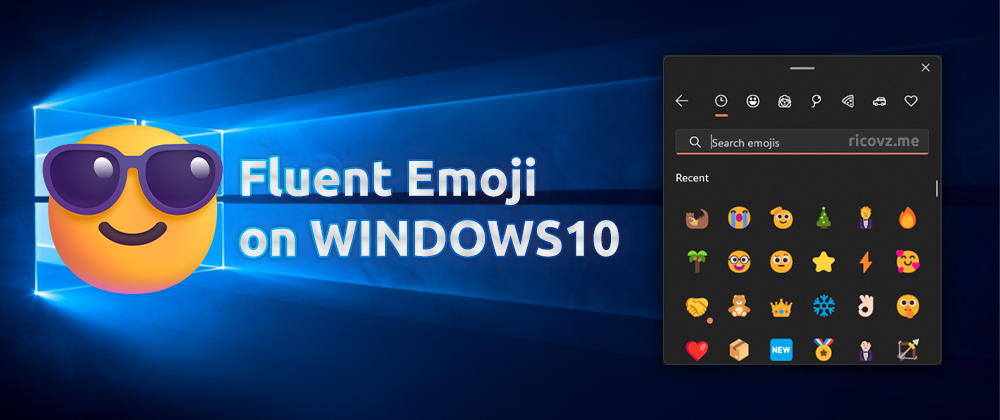





Oldest comments (0)