let me ask you what’s the most iconic thing about Windows, oh wait… let me get my charger first. Okay, so what’s the second most iconic thing about Windows.
Apps not responding, holly grapes even task manager is not responding it’s funny like I mean how would you kill apps. Now over that I’m using my laptop there was a dip in performance and thankfully there are things which you can do to increase the overall performance.
And no I’m not talking about disk fragmentation or using your Pendrive as a RAM or uninstalling apps rather some strong software changes and hardware upgrades that actually boost your performance in Windows. Speaking of Windows this is Rajesh from rajeshroyal.com and here are some neat tips and tricks that actually boost your Windows performance.
1. Disable Cortana
First things first what really slows up the Start menu is Cortana. I mean have a look if I search for this file it returns a couple of web results I mean just give me the file.
And to make it even worse Microsoft doesn’t let you disable Cortana after the recent update of Windows 10. But here is the workaround, Head over to the registry editor but before all of these, I would recommend you to take a backup first or create a restore point.
Registory editor: press Window + R ** type **regedit and Enter
Navigate to the HKEY_LOCAL_MACHINE\SOFTWARE\Policies\Microsoft\Windows\Windows Search right now make sure it is a correct location. If you don’t find the window search folder make one create a D word entry(32 bit) and name the entry as allowCortana and value a zero save it and that’s it.
okay, Google bye-bye sorry Cortana.
Now here is a side-by-side comparison of how the search results show up with and without Cortana in case you are too lazy to do all of these this is a link to a zip folder which has two registry entries allow Cortana and disable Cortana just double click on disable court and it should do the job.
Note: This method for Windows Home users to disable Cortana in windows PRO or Enterprise you have to use Local Group Policy editor.
Press _Window + R _
- Navigate to Computer Configuration > Administrative Templates > Windows Components > Search.
- Locate the “Allow Cortana” setting in the right pane and Right Click it then disable it from options.
Still Not working here how to nuke Cortana :
:
** ** Start > PowerShell then right-click on it and run as Admin type below command and hit enter.
Get-appxpackage -allusers *Microsoft.549981C3F5F10* | Remove-AppxPackage
bye-bye Cortana Se you on another side. 
2. File Search
Now that you have disabled Cortana let’s boost your file search you might already be familiar with everything it searches file on your local machine and man it is so slick. I mean check the GIF I usually forget file names this is our window search handles it.
And this is how Search Everything does. I can drag and drop the file within seconds.
As you can see the native windows indexing isn’t any faster so why not just turn it off and save some resources. Here remove all the entries from the indexing list you can leave Program Files if you want once done you can even go ahead and stop the indexing service from (window + R) services.msc.
The reason being Windows continuously indexes files emails and other contents in the background this significantly slows down the startup and even normal processes doing this will give a boost to your startup time as well as normal processes.
3. Startup Impact
Now talking about startup time most people actually recommend you to disable all these startup Apps, well that’s just being naive no don’t do that.
I would recommend you to check the startup impact, head over to the startup tab in task manager you will see each programs startup impact, if you see some program’s impact does not measured reboot the system ones now the ones which have a high impact needs to be disabled do that you will see a significant improvement in the startup time.
4. Under Volting
You might already know about overclocking here is another thing called under volting, normally your CPU and GPU ………..bla…..bla……bla…….  … In simple words when the CPU gets heated up to the maximum temperature it sheds load to get back to normal temperature.
… In simple words when the CPU gets heated up to the maximum temperature it sheds load to get back to normal temperature.
So if a PC does get heated up a lot while doing normal stuff or graphic/video Editing you can try under volting. And please do this only if you understand PC hardware enough.
To undervolt you can use the intel’s XTU app for Intel processors or there is a third-party app called throttle stop for generally all the processers. Now what you can do is decrease the amount of voltage being supplied to your CPU like – I have Intel i5 7,200 so I have undervolted it to minus 0.1 volt, you can Google your CPUs underworld limit or just try decreasing it stop by stop and see where your PC freezes.
The previous voltage point should be the sweet spot. You can stress test within the app and see the before and after difference. I’ve got almost a 10-degree temperature difference after under volting and this not only stops until thermal throttling but also increases the life of your processor.
Don’t overdo this and I wouldn’t recommend doing this for your GPU.
So this is a maximum performance boost you can achieve on software but there is no alternative for good hardware but unlike everyone else around I don’t want to spend a fortune on upgrades. So my budget was limited to 5,000 INR or $75.
5. Hardware Upgrade $75
People don’t realize how significant of a difference a ram can make it lets you use your CPU to the maximum extent.
Now I went on Amazon and got myself a crucial 16GB ram with a 2666 megahertz clock rate.
I wouldn’t recommend a RAM with higher clock speed doesn’t really make sense now I have replaced an 8GB memory stick with a 16GB one. So in all, I have like 16 GB of RAM. *Now it’s benchmark time. * As you can see RAM does make a huge difference. I hope chrome is happy now 
And now Ram didn’t make a significant difference. but I still have a few bucks left with me so what’s good than spending it on an SSD. Luckily I have an extra SD slot on my laptop but if you don’t you can always swap it with your hard drive, and since these have gotten so cheap now and remember internal SSDs are far cheaper than external ones
Now you can get a 2.57 mm or MDOT two internal SSD depending on your PC/Laptop slot you can easily google the specs of a laptop/PC online. After I have installed this on my laptop I just switch to my programs and windows boot file to the SSD. I mean windows are running in SSD.
Now I can show you benchmarks as well but let’s go a step ahead you don’t buy an SSD for better boot time and benchmarks. I edit videos on premiere pro and in After Effect so if I compare side-by-side this is the difference between the render time.
And if you game on your PC just moves the steam games to the SSD, and it feels almost a different laptop.
Usually, your CPU is capable of handling lots of processes but it lacks when you don’t have enough RAM or do to slow read and write speed. So if you can spend five thousand [$75] on the hardware it’s gonna make a huge difference.
So these are some of the ways to actually boost your Windows performance. But if you are still unsatisfied take out your Android phone, open Google Maps, search the nearest Apple Store, you can have a credit card and buy a Mac. 
 Just kidding windows are better don’t tell me, Ronaldo
Just kidding windows are better don’t tell me, Ronaldo
And this is Rajesh signing off today, see you the next time 

Notable Points
The fast-forwarded part: Your CPU and GPU are supplied with an extra voltage which they don’t actually need.
Now this extra voltage gets converted into thermal energy and eventually causes thermal throttlingA windows laptop which costs as much as apple MacBook will outperform it. people buy cheap laptops and blame windows.
Since you’ve upgraded to unevenly sized RAM modules (4+8), they won’t be running in dual channel. To get maximum benefit, Ram dual channel is recommended. You can see its benefits while gaming, it’s almost 10% performance boost in dual channel mode.
And while frequency doesn’t matter thaaat much, they matter for AMD Ryzen.
when using Windows, I use FolderChanger to increase my productivity overall, just to speed up my workflow as well.
Update: After RAM Upgrade to 24GB
Resources: click here
Your Feedbacks are more than welcome.
The post 4 Crazy Ideas to Make Windows 10 Run Faster within 8 minutes 😃🚀🚀 appeared first on Rajesh Royal.


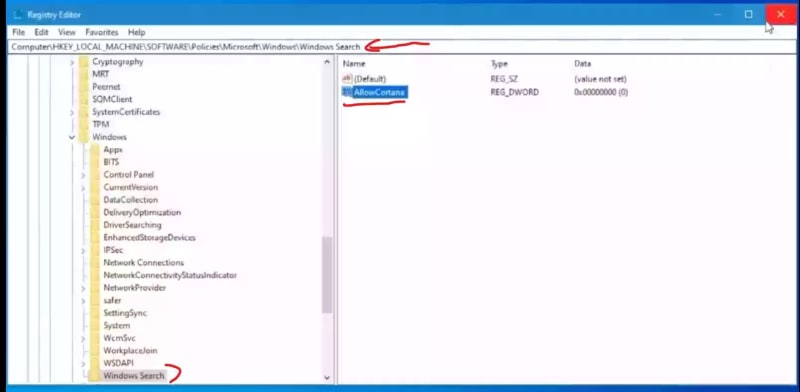
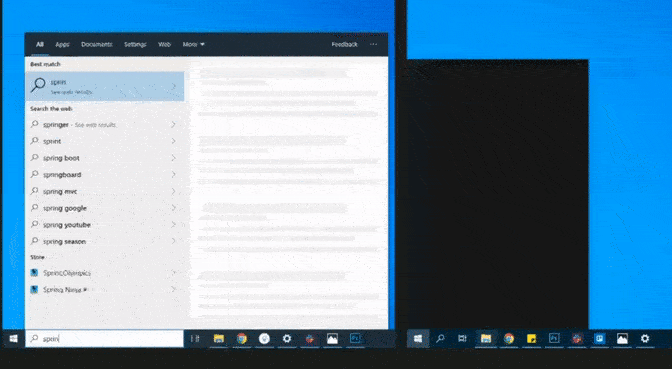
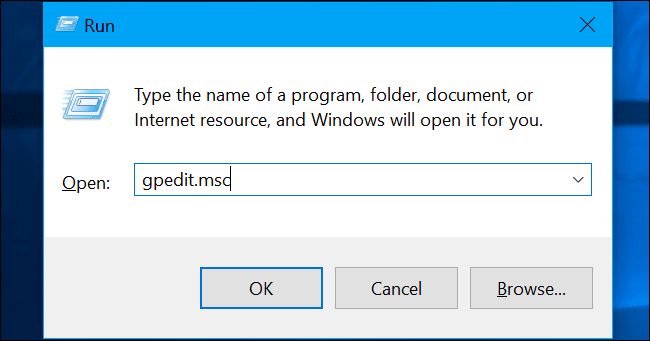

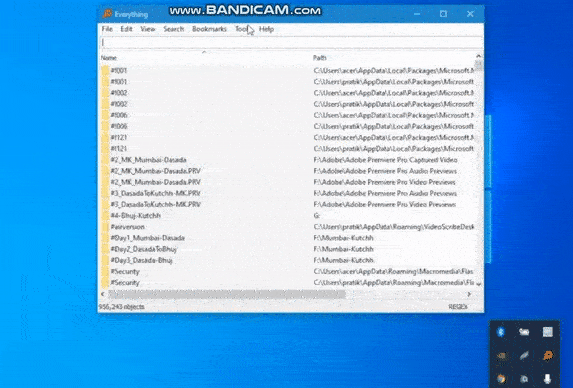
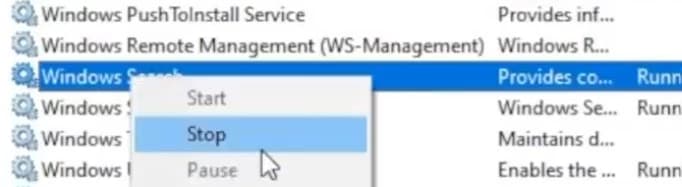
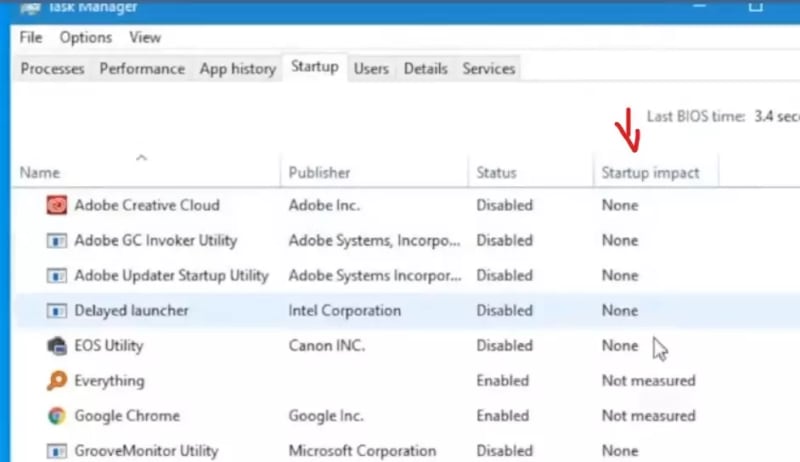

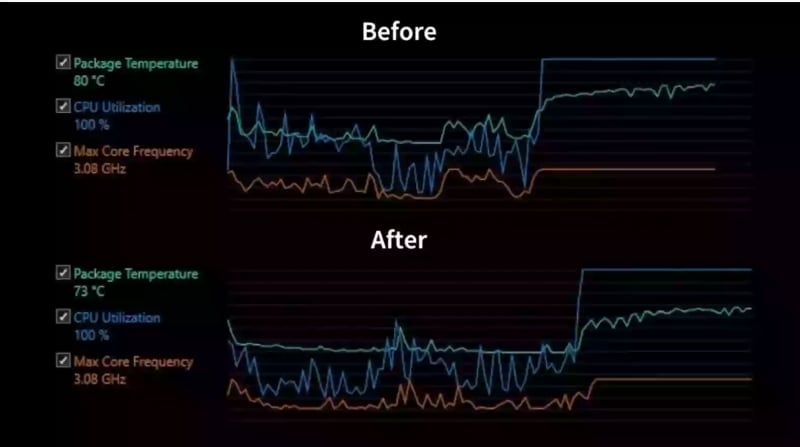
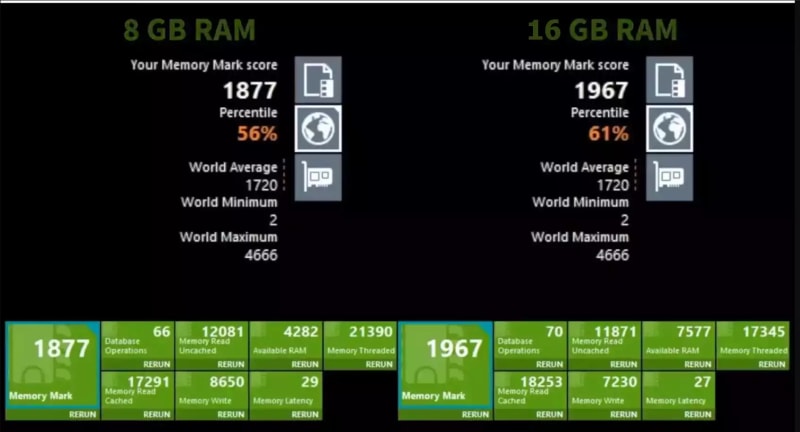
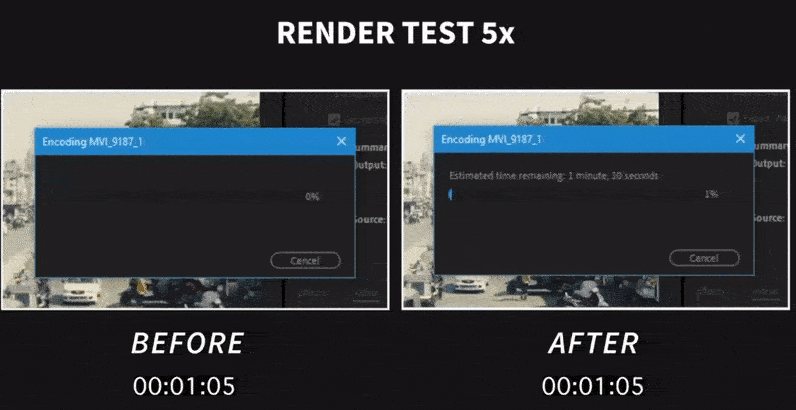





Top comments (1)
Nice post sir!
I have also written a post related to PC greets according to current time it will not make your computer fast but it will definitely boost your mood with Joy that's for sure.