Hello dev.to! This is my first post on dev.to.
Today, I am going to talk about uploading pictures quickly.
Preparation
You need to prepare:
- the installed PicGo app which can be downloaded here. Make sure to download the application for your OS.
- a GitHub account
- a GitHub token that I will introduce later.
Operation
Open the app
OK, assume you are fully prepared, and now you can open the PicGo app.
And it looks like this (sorry for Chinese):

Config
Choose "Github" from sidebar
Config the repo, token and branch
The interface looks like this:
Note that your interface should be blank.
GitHub token
You can generate a token here. You will have to enter your GitHub password.
So you can see this:
Input PicGo in the Note part.
And, your scope should contain repo. 
Also, you can choose other scopes as more as you like. Then, click the Generate Token button at the bottom. It's a green one, like this: 
After that, you can see a freshly-generated token.

Make sure to copy that and save that to a safe place. You won’t be able to see it again!
GitHub repo config
Now, you can create a repo on GitHub here. Make sure to choose the Add a README file in the Initialize this repository with: part.

Then, click Create repository down below.
Final part
Enter your repo detail and token in the PicGo interface.
The repo name should be entered as username/repo name.
For example, if your username is user and your repo name is pic, you should enter user/pic.
Then, enter main as the branch.
After that, enter the token that was generated beforehand.
Finally, click Submit.
Then it's over!
Using PicGo
Return to the Upload Part, and click onto the part that says "Click here to upload", and choose a picture. If your upload is successful, you can find that there's a Markdown code in your clipboard.
Happy Reading! Remember the ❤.





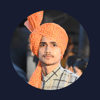

Top comments (0)