QFitsView is a strong and popular FITS file viewer for astronomy and astrophysics. FITS is a standard format used to store, transport, and interpret scientific data, particularly astronomical images and spectra. QFitsView is an effective tool for astronomers to examine and study FITS files, involving a variety of features to improve understanding of astronomical data.
When working with QFitsView on a Mac, there may be times when accessing it remotely on a server is required. This is done by combining PuTTY, an SSH client, and XQuartz, an X Window System for macOS. X11 forwarding is used to display the graphical interface of QFitsView on the local computer, improving the user ability to navigate.
Also check how to implement SSH key authentication on Cisco device by using PuTTY.
If you want to use QFitsView on a remote server via PuTTY from your Mac include some steps:
Prerequisite:
Download PuTTY:
Download and install PuTTY on your computer.
Install XQuartz:
Make sure you have XQuartz installed on your Mac. XQuartz is a MacOS open-source version of the X Window System.
Open XQuartz:
By launching XQuartz, you are configuring your Mac to receive and show graphical output from remote servers.
Open PuTTY:
Launch PuTTY configuration windows, In the **hostname **section, Enter remote server IP address or hostname.
Set the connection to SSH and port to 22.
On the left panel, go to Connection > SSH > X11, Select the Enable X11 forwarding.

Click on Open to make the connection.
Run QfitsView:
To open the qfitsview from your server from Mac, run command.
path to/qfitsview
remove path to with the exact path of the qfitsview.
The graphical interface of QFitsView should appear on your local machine.Additionally, ensure that XQuartz is running and active on your Mac during this process.

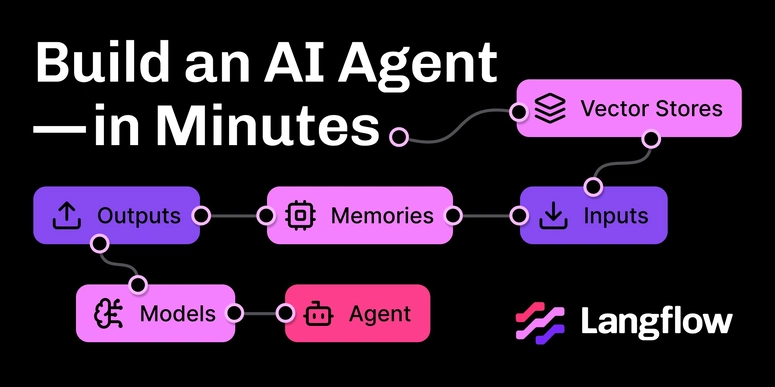

Top comments (0)