As a developer, I get lots of ideas for web apps—little things, mostly: nifty ways to keep track of my kids' allowances, habit trackers, shopping lists. Most of them, however, never see the light of day, and not just because I'm lazy; I also tend to get hung up trying to decide what to use for the technology stack.
And as a JavaScript developer, I certainly have options—too many, in fact, and that's part of the problem. Having roughly a hundred and fifty million libraries and frameworks to choose from is definitely better than having none, but at the same time, all that choice can make the actual choosing rather difficult. Which is why, when I just want to get something done, I'll often reach for a combination of tools known as the MERN stack.
MERN-stack apps are three-tier web apps built with MongoDB, Express, React, and Node.js. You can read all about them in the MongoDB docs, but the gist is that they allow you use one language—JavaScript (or TypeScript, if you like)—to manage all three layers of the application stack: the front end as a single-page app built statically with React, the back end as a REST API managed with Express, and the database as a collection of JSON-like documents with MongoDB. MERN might not always the right tool for the job, but for the kinds of apps I tend to find myself building, it generally works out pretty well.
Still, once I'm finished building my app, I'm often faced with a whole other problem: figuring out how to get the app off of my laptop and onto the web.
The cloud hasn't made this an easy task for developers. Choosing a cloud provider, deciding which resources to use (and how to use them), setting up networking, debugging permissions, navigating billing, and all the rest, can be overwhelming—and that's before you've given a single thought to anything having to do with automation or infrastructure as code. What we want, I think, is to be able to focus on our apps, and we're ready to ship, push our code to a repository and wait patiently for a URL to emerge that we can paste into a browser and have everything just work.
Which is why I was so delighted when I discovered DigitalOcean's App Platform.
If you've used DigitalOcean before, you know it's all about making infrastructure more accessible to developers. What you may not know, though, or at least I didn't myself until recently, is that you can do a lot more with DigitalOcean than just virtual machines. A fairly new, fully-managed platform service (think Heroku), App Platform gives you a set of high-level abstractions built to align with the tiers of a typical web application, which means you can focus on what you care about most—your app—and leave the infrastructure and its management to someone else. It's a compelling option for anyone looking to deploy and manage any web application (MERN or otherwise), and as you'll see, with Pulumi and a little bit of code, you can easily do so without ever having to leave the comfort of your IDE.
So let's build ourselves a MERN app and deploy it on DigitalOcean with Pulumi. Given the goal is to focus primarily on the infrastructure and how to code it, we'll start with a pre-baked web application (a simple grocery list), and we'll map its tiers to App Platform constructs and wire everything up with Pulumi.
First steps: setting up
The code for this walkthrough is available as a template repository on GitHub, so if you want to follow along (and you should!), you should grab a copy of your own to work with by forking the repository or creating a new one from the template. Once you've done that, you should also:
- Clone the repository to your local machine.
- Install Pulumi and Node.js.
- Sign into DigitalOcean and obtain a personal access token with read-write permissions.
- Grant DigitalOcean access to your GitHub repository by visiting the Apps page, choosing Create App, and following the steps to install DigitalOcean's GitHub app.
- Optionally, if you'd like to develop the application locally as well, install and configure MongoDB Community Edition.
One thing to note: Since we'll be provisioning real DigitalOcean resources, there's a chance you could incur a slight cost for what you use. However, as we'll be using the least expensive plan settings available, and tearing everything down when we're through, that cost shouldn't amount to more than a few pennies or so.
Let's get started.
Cloning and inspecting the repository
Once you've cloned your copy of the template repository and navigated to the root, you'll see a couple of files and folders that look something like this:
├── frontend
├── backend
└── package.json
The frontend folder contains the React application, and its job is to render the list of groceries and give you something to interact with (to add items, check them off, delete them, and so on). The scaffolding for the app was generated with a tool called Vite, and all of its logic—form fields, click handlers, API calls, etc.—is contained in src/App.tsx.
The backend folder contains the Express application that defines the REST API. It sets up four API routes to handle the CRUD operations you'd expect in an app like this one:
-
GET /api/itemsfetches all items from the database and returns them as a JSON array. -
POST /api/itemsaccepts a new item and writes it to the database. -
PUT /api/items/:idupdates an existing item (to toggle its checked/unchecked status). -
DELETE /api/items/:iddeletes an item from the database.
The back end supports three configurable properties as well, all of which are exposed as optional environment variables:
-
BACKEND_SERVICE_PORT, which defaults to8000 -
BACKEND_ROUTE_PREFIX, which defaults to/api -
DATABASE_URL, which defaults tomongodb://127.0.0.1for local development
Running the application locally (optional)
You don't have to do this, but if you'd like to, here's how. After installing MongoDB and starting the service (which should be listening by default on port 27107), you can install all front-end and back-end dependencies and start the development server:
$ npm install
$ npm start
With the development server running, you can browse to http://localhost:3000 and see the app:
The front-end and back-end dev servers are set up to compile your TypeScript to JavaScript automatically, and the front-end server is configured to proxy the back-end service (which runs at http://localhost:8000) at a root-relative path of /api. Proxying the API in this way lets you avoid having to wrestle with CORS-related issues, and as you'll see when we deploy to DigitalOcean later, App Platform conveniently supports the same configuration out of the box.
Try adding a few items and marking them off, just to make sure everything's working as expected. If you've got a MongoDB client installed as well—I generally use MongoDB Compass—you should be able to find the grocery-list database and see the items collection filling up with delicious foods:
Now let's have a look at how to go about deploying this stuff.
Charting a course
Earlier I mentioned that every cloud provider handles application deployment a little differently, sometimes in multiple ways, and that's true for DigitalOcean as well. You could deploy the front end as a DigitalOcean Space, or both the front end and back end (and even the database) as a DigitalOcean Droplet. But given the shape of this application, the best fit is really is App Platform, for several reasons.
One is that because App Platform apps are comprised these high-level components—abstractions like static site, service, and database—it's pretty much purpose-built for an application like this one, and DigitalOcean customizes the deployment of each component based according to its type. Static websites are distributed and cached on DigitalOcean's CDN, services are packaged and delivered as containers (with its Kubernetes platform), and databases are deployed as configurable managed services. All of this means you're not only able to stay focused on the application itself, but you're able to scale each one of these components up or down however you like, and even delegate your front-end and back-end build processes to DigitalOcean to be handled in response to commits on one or more external Git repositories.
App Platform apps can be configured in one of two ways: manually, by configuring their components individually in the DigitalOcean web console, or programmatically, in the form of an App Platform spec, a JSON document submitted over DigitalOcean's REST API. In our case, we'll indirectly go the latter route, using Pulumi with the DigitalOcean provider package to define an app spec comprised of three components:
- A
staticSitecomponent mapped to thefrontendfolder - A
servicecomponent mapped to thebackendfolder - A
databasecomponent mapped to a managed MongoDB cluster (which we'll also configure to be accessible only by theservicecomponent)
And once deployed, it'll all be available at a single DigitalOcean-provided URL.
Let's begin by creating new Pulumi project.
Creating the project
In the root of the repository, make a new folder called infra, change to it, then run pulumi new using the digitalocean project template:
$ mkdir infra && cd infra
$ pulumi new digitalocean-typescript
At the prompts, use the following values:
- For project name, use
grocery-list - For description, use
Deploying a MERN-stack app on DigitalOcean - For stack name, use
dev, the default
When the command completes, you'll have a new Pulumi stack, but you'll still have a few things to configure. For one, the Pulumi DigitalOcean provider needs to be configured to communicate with DigitalOcean on your behalf (to provision your app and its various resources). For this, you can use the access token you obtained earlier from the DigitalOcean console, and you can apply it by setting a single environment variable:
$ export DIGITALOCEAN_TOKEN="your-access-token"
Also, since one of our goals is to have App Platform deploy automatically on every GitHub commit, you'll need to tell DigitalOcean where to find the source code for your front- and back-end components. You could bake these settings right into the Pulumi program itself, but it'd be better to apply them as stack-specific configuration settings, as that'd let you deploy to different stacks later (say, in CI) based on the branch of the commit. Everyone does this a little differently, so for now, let's configure the currently selected stack (which should be dev) to use the default branch of your GitHub repository:
$ pulumi config set repo "your-github-org/your-github-repo" # e.g., cnunciato/fullstack-pulumi-mern-digitalocean
$ pulumi config set branch "your-main-branch" # e.g., main
With these values in place, you're ready to start writing the program.
App Platform also supports GitLab and other Git-based repositories as well. See the App Specification docs for details.
Writing the program
In your IDE of choice, open index.ts and replace the sample code with the following lines to import the Pulumi and DigitalOcean SDKs and the configuration values you just set, and add a line to specify the DigitalOcean region to deploy into:
import * as pulumi from "@pulumi/pulumi";
import * as digitalocean from "@pulumi/digitalocean";
// Our stack-specific configuration.
const config = new pulumi.Config();
const repo = config.require("repo");
const branch = config.require("branch");
// The DigitalOcean region to deploy into.
const region = digitalocean.Region.SFO3;
Next, add a few lines to declare the managed MongoDB cluster. We'll use just one node for now—additional replica nodes can easily be added later by increasing the nodeCount value—and go with the least expensive performance settings:
// ...
// Our MongoDB cluster (currently just one node).
const cluster = new digitalocean.DatabaseCluster("cluster", {
engine: "mongodb",
version: "4",
region,
size: digitalocean.DatabaseSlug.DB_1VPCU1GB,
nodeCount: 1,
});
// The database we'll use for our grocery list.
const db = new digitalocean.DatabaseDb("db", {
name: "grocery-list",
clusterId: cluster.id,
});
Now for the App Platform spec itself. Notice the digitalocean.App resource takes just one argument, spec, which defines all three of the components of the app: static site, service, and database. Both the static site and the service are configured to use the same GitHub repository (the sourceDir properties indicate their folders within the repository), and both are configured (via the deployOnPush flag) to be rebuilt and redeployed by DigitalOcean on every commit.
The service has a few additional settings that you can use to manage its runtime behavior and deployment topology as well. As in development, we'll configure the service to listen on port 8000 and be available at /api—the entire app will ultimately be proxied transparently by an App Platform load balancer—and it'll be powered by just one container instance, again using the least expensive performance settings:
// ...
// The App Platform spec that defines our grocery list.
const app = new digitalocean.App("app", {
spec: {
name: "grocery-list",
region: region,
// The React front end.
staticSites: [
{
name: "frontend",
github: {
repo,
branch,
deployOnPush: true,
},
sourceDir: "/frontend",
buildCommand: "npm install && npm run build",
outputDir: "/dist",
}
],
// The Express back end.
services: [
{
name: "backend",
github: {
repo,
branch,
deployOnPush: true,
},
sourceDir: "/backend",
buildCommand: "npm install && npm run build",
runCommand: "npm start",
httpPort: 8000,
routes: [
{
path: "/api",
preservePathPrefix: true,
},
],
instanceSizeSlug: "basic-xxs",
instanceCount: 1,
// To connect to MongoDB, the service needs a DATABASE_URL, which
// is conveniently exposed as an environment variable thanks to its
// membership in this app spec (below). The CA_CERT value enables
// a secure connection between API service and database.
envs: [
{
key: "DATABASE_URL",
scope: "RUN_AND_BUILD_TIME",
value: "${db.DATABASE_URL}",
},
{
key: "CA_CERT",
scope: "RUN_AND_BUILD_TIME",
value: "${db.CA_CERT}",
},
],
},
],
// Include the MongoDB cluster as an integrated App Platform component.
databases: [
{
// The name `db` defines the prefix of the tokens used (above) to
// read the environment variables exposed by the database cluster.
name: "db",
// MongoDB clusters are only available in "production" mode.
// https://docs.digitalocean.com/products/app-platform/concepts/database/
production: true,
// A reference to the `DatabaseCluster` we declared above.
clusterName: cluster.name,
// The engine value must be uppercase, so we transform it with JS.
engine: cluster.engine.apply(engine => engine.toUpperCase()),
}
]
},
});
Technically that's all we need to configure the application—but it wouldn't be a bad idea to add one last thing.
By default, managed MongoDB clusters are configured to be publicly accessible—which is great if you need to be able to connect one yourself, but not so great as a strategy for preventing internet miscreants from doing the same. You can fix this easily by adding a DatabaseFirewall resource to declare the app as a trusted source, thereby rejecting all inbound traffic originating from elsewhere:
// ...
// Adding a database firewall setting grants access solely to our app.
const trustedSource = new digitalocean.DatabaseFirewall("trusted-source", {
clusterId: cluster.id,
rules: [
{
type: "app",
value: app.id,
},
],
});
And finally, add one last line to export the app URL, to be generated by DigitalOcean, as a Pulumi stack output:
// ...
// The DigitalOcean-assigned URL for our app.
export const { liveUrl } = app;
With that, you're ready to deploy.
Deploying
Quickly, to recap, here's what we've done so far:
- We took a pre-baked MERN app configured to run on
localhost. - We mapped the tiers of that app to their corresponding App Platform components.
- We wrote a Pulumi program to codify that mapping as an App Platform spec and a managed MongoDB cluster to go along with it.
When you deploy this app in a moment with pulumi up, Pulumi will provision a new MongoDB cluster (which usually takes a few minutes), and then once that's available, DigitalOcean will take our spec and use it to fetch the components of the app from GitHub at the specified branch and build them. From that point forward, any commit you make to that branch will trigger DigitalOcean to fetch, rebuild, and redeploy the app automatically.
Make sure you've installed the DigitalOcean GitHub app as described above—you should see it listed at https://github.com/settings/installations:
Now return to the command line and run pulumi up:
$ pulumi up
Previewing update (dev)
View Live: https://app.pulumi.com/cnunciato/grocery-list/dev/previews/605bf32a-95b1-4221-bc35-0e667b30f38a
Type Name Plan
+ pulumi:pulumi:Stack grocery-list-dev create
+ ├─ digitalocean:index:DatabaseCluster cluster create
+ ├─ digitalocean:index:DatabaseDb db create
+ ├─ digitalocean:index:App app create
+ └─ digitalocean:index:DatabaseFirewall trusted-source create
Resources:
+ 5 to create
Do you want to perform this update?
> yes
Updating (dev)
View Live: https://app.pulumi.com/cnunciato/grocery-list/dev/updates/1
Type Name Status
pulumi:pulumi:Stack grocery-list-dev
+ ├─ digitalocean:index:App app created
+ └─ digitalocean:index:DatabaseFirewall trusted-source created
Outputs:
+ liveUrl: "https://grocery-list-fb9bd.ondigitalocean.app"
Resources:
+ 2 created
3 unchanged
Duration: 2m30s
Again, it'll probably take a few minutes to get everything spun up for the first time, but when the process completes, you'll have a working app at the URL provided by DigitalOcean, emitted as a Pulumi stack output:
$ open $(pulumi stack output liveUrl)
You should also be able to explore your shiny new grocery-list app in the DigitalOcean Console, with all three of its components (and their build-time and runtime logs!) now represented:
Now try making a commit to your repository (any commit will do, but ideally one to the frontend or backend folder), and watch as the app redeploys automatically:
And finally, try scaling the service by bumping the instanceCount from 1 to 2 in the code—or better, if you're up for it, making that value configurable by stack:
const config = new pulumi.Config();
const repo = config.require("repo");
const branch = config.require("branch");
+ const serviceInstanceCount = config.requireNumber("service_instance_count");
...
services: [
digitalocean.AppSpecServiceArgs(
...
+ instanceCount: serviceInstanceCount,
$ pulumi config set service_instance_count 2
$ pulumi up
Updating (dev)
Type Name Status Info
pulumi:pulumi:Stack grocery-list-dev
~ └─ digitalocean:index:App app updated [diff: ~spec]
Outputs:
liveUrl: "https://grocery-list-fb9bd.ondigitalocean.app"
Resources:
~ 1 updated
4 unchanged
Duration: 1m27s
And when you're finished experimenting, you can tear everything down in just a few seconds with a }}">pulumi destroy:
$ pulumi destroy
Destroying (dev)
Type Name Status
- pulumi:pulumi:Stack grocery-list-dev deleted
- ├─ digitalocean:index:DatabaseFirewall trusted-source deleted
- ├─ digitalocean:index:DatabaseDb db deleted
- ├─ digitalocean:index:App app deleted
- └─ digitalocean:index:DatabaseCluster cluster deleted
Resources:
- 5 deleted
Duration: 19s
Wrapping up, and next steps
Hopefully this gives you a sense of the kinds of things you can do with Pulumi and DigitalOcean—and I definitely encourage you to spend a little time with the App Platform docs to dig a bit deeper into some of these concepts and explore a few others we weren't able to cover. You'll find the full source for this walkthrough on GitHub, of course, with finished branch containing the completed Pulumi program for reference.
From here, you might think about:
Adding a
digitalocean.DnsRecordto give your app a custom domain name.Creating a second stack with
pulumi stack initand adjusting the program to make the sourcebranchconfigurable—aproductionstack, say, designed to deploy in response to commits to areleasebranch.Using Pulumi's GitHub Action to run previews and updates as part of a pull-request based workflow.
Happy coding!



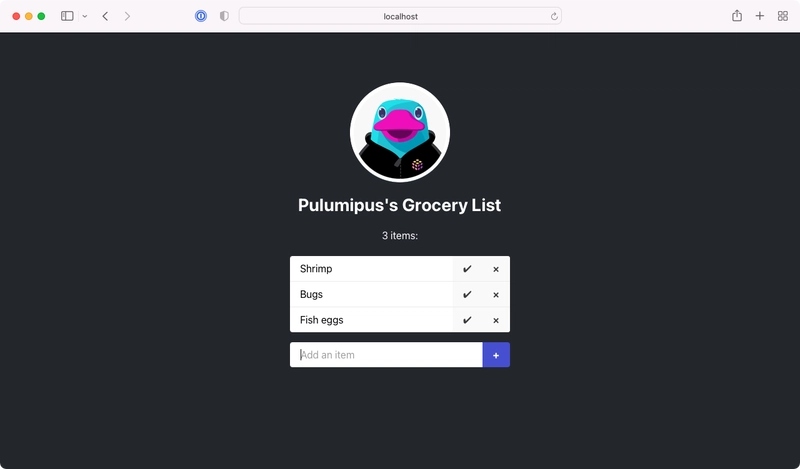







Top comments (0)