softest
The softest is a test tool for recording browser interactions and generating test scripts, simple and practical. It allows you to get test scripts without writing code.
Github: https://github.com/prprprus/softest
Your help and contribution are very valuable, please Star ⭐, Fork, submit Issue or PR, thanks! 😁😘🎁🎉
Why
When I needed a tool that could record browser interactions and generate corresponding scripts, I found puppeteer-recorder and Selenium IDE, of course, they are excellent projects. But I found that they can't support multi-tab recording, screenshots, etc., and Selenium IDE always gives an error when playing a script, so I made this wheel.
Features
- Single tab recording
- Multiple tab recording
- Screenshot
- Generating test script
- Play the script
- Download test report (contains screenshots and test script)
Installation
$ npm i -g softest
Usage
Add environment variables to facilitate running commands:
$ export PATH=$PATH:$HOME/.npm-global/bin
To run the softest command, you need to specify the directory where the Chromium and the directory where the test report is saved:
$ soft -c PATH_CHROMIUM -r PATH_REPORT
If you don't know where the Chromium is, you can start Chromium and type
chrome://version/in the address bar to find the location of its executable.
If you see an output similar to the following, congratulations 🎉🎉🎉👏
_______ _______ _______ _______ _______ _______ _______
| || || || || || || | status: running
| _____|| _ || ___||_ _|| ___|| _____||_ _| host: 127.0.0.1
| |_____ | | | || |___ | | | |___ | |_____ | | port: 2333
|_____ || |_| || ___| | | | ___||_____ | | |
_____| || || | | | | |___ _____| | | |
|_______||_______||___| |___| |_______||_______| |___|
🎉 Running WebSocket server successfully
🎉 Running HTTP server successfully
Open a browser, type host and port, you will see the following web interface:

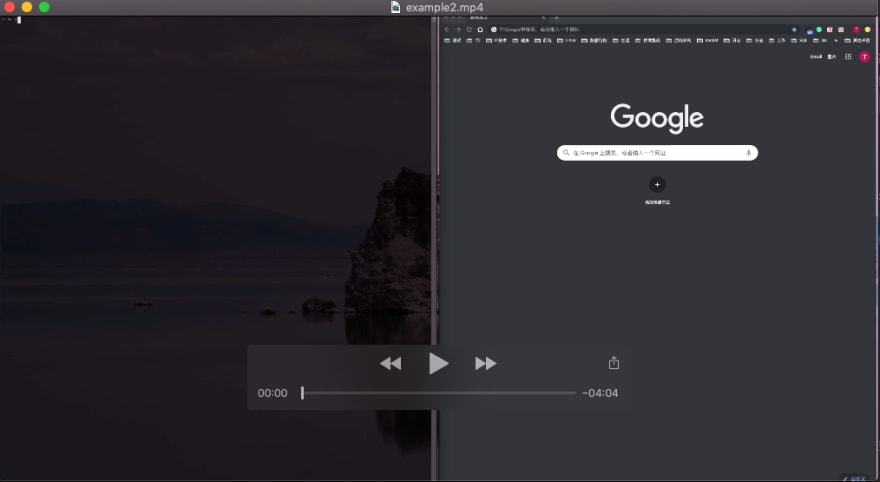


Top comments (0)