3 Tips to 10x Your Speed (For anyone that uses a computer)
I’ll bet you think you’re fast. I’m going to give you some tips that will make you faster, and you’ll like your computer a whole lot more.
TL;DR — If you read nothing else in this article, the takeaway is to reduce your reliance on your point-and-click mouse/trackpad , because its slow and often inaccurate.
1. Ditch your mouse, use keyboard shortcuts for everything
Let’s run a quick experiment.
Type your mailing address into some app. Then when you’re done, without touching the mouse or trackpad, try to spot your mouse on your screen.
It probably took you a couple of seconds to find it. But while you were typing, you didn’t even think about where those keys were located. They’re always in the same predictable place. Your keyboard is your fastest way to tell the computer to do something.
For a simple example: Time yourself hitting Cmd+C, Cmd+V to copy/paste. Now time yourself to Find Your Mouse > Edit > Copy, Find Your Mouse > Edit > Paste. Or even the same with the right-click menu. And that’s not mentioning time lost with missed clicks.
By using keyboard shortcuts, you save seconds on every action. Those many little seconds add up to many minutes per day, and in a week can add up to hours.
Starting today, make every effort to ditch your mouse
Keep your hands on your keyboard and don’t let them leave. Be hard on yourself, and only use your mouse if you absolutely can’t figure something out. (You should google that action’s shortcuts and keyboard it next time!)
This is going to be a very uncomfortable process and you will feel very slow for a week or two. And you’ll have a harder time when surfing websites (but don’t let this deter you, try your best, especially if you’re a software/web developer!)
Learning this skill will dramatically increase your speed!
My most-used keyboard shortcuts that people forget (mac):
- In text, Option+Arrow — skip to end of word/paragraph. Option+Delete deletes whole words too.
- In text, Cmd+Arrow — skip to end of line/page. Cmd+Delete deletes whole lines too.
- Cmd+Tab — quickly switch apps
- Cmd+Space — App/File finder (way faster than navigating through your file system, just start typing the name!)
- Cmd+~ — Next window in the current app (like switching between open word docs)
- Ctrl+Tab — Next tab in current window (like switching between chrome tabs)
- (For developers) Learn Vim! VSCode has a great Vim emulator and it increases your development speed like crazy.
2. Only use full-screen or half-screen
If your screen looks like this, you might as well get a smaller screen

Always use ALL of your screen real-estate so that you can see more, do more, and be more productive.
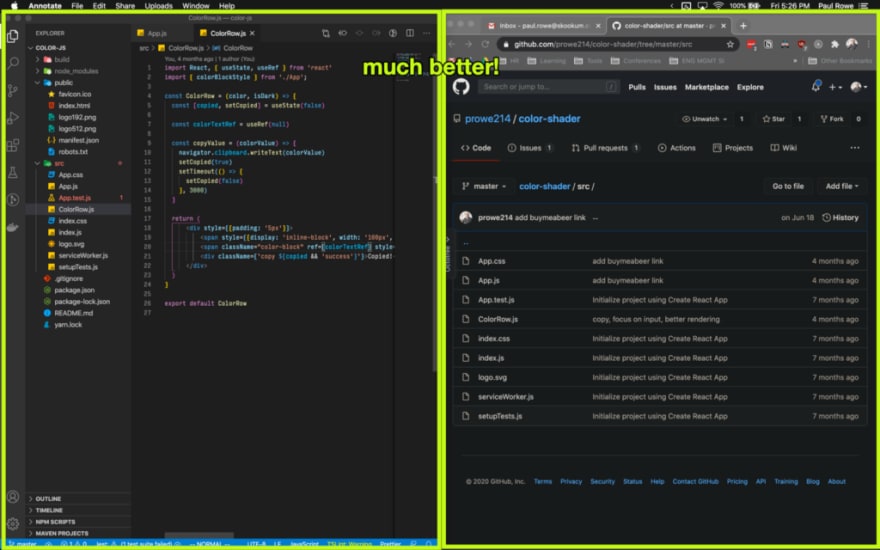
How? Use a window manager!
Window managers create keyboard shortcuts (ayyyy!) to snap your windows to full screen, half screen, third, quarter, any screen configuration you want, super quickly and easily. No more click and drag because mouse accuracy is slow and difficult.
- Rectangle (easy, free, and successor of the late great Spectacle)
- Moom ($10, lightly-customizable)
- BetterTouchTool ($9, advanced, more configurable and does way more than just window management)
3. Use the desktop app of your web apps
Lots of our favorite web apps have desktop apps — Slack, Spotify, Todoist, etc. Sure, their site works great in Chrome, but it gets easily lost in all of your Chrome tabs!
The desktop app keeps a separate area of concern for each piece of your daily workflow, rather than mashing them all together in your browser. This makes it easy to quickly Cmd+Tab to your chats, or your music, or your code editor.
Plus, most desktop apps come with a few extra features that you can’t get out of the website (including keyboard shortcuts!).
So go download the desktop app for your daily tools.
But my thing doesn’t have a desktop app!
😱 Busted!
Just kidding. Things like GSuite, Asana, Trello, and your regularly visited websites, don’t have desktop apps. But there’s a way around that!
- Shift — Free/$99ann. A desktop app to manage hundreds of web apps (that don’t have desktop apps) from one organized place. Check this out for sure.
- Station — Free. A Chrome extension to quickly navigate to recently visited docs, tabs, sites, apps, and more. I loved their desktop competitor to Shift, but their new extension looks promising.
- Fluid — Free/$5. Creates a devoted desktop app for any website. For some sites, this tool can be clumsy, but for many its seamless. Worth a shot if you want a devoted desktop experience.
— —
Got more tips and tricks? Drop them in the comments, I’m always learning new ways to get faster!



Top comments (0)