The Claim
"Git for Windows provides a BASH emulation used to run Git from the command line.
*NIX users should feel right at home, as the BASH emulation behaves just like the "git" command in LINUX and UNIX environments."
Git For Windows
"..Linux users should feel right at home.." - Running git commands is quite straight forward, but what about running 3rd-party Windows binaries, and make them available in Windows Git Bash?
To make sure we're on the same page - when I refer to binary files, I mean Windows executable (*.exe) files.
A possible solution to that is adding the binary file to PATH, but what if there's a simpler solution?
The Demand
Sometimes I work from home on my Desktop machine which has Windows installed on it.
I need the ability to run aws-vault in Git Bash terminal, while using Visual Studio Code.
Since aws-vault doesn't come out-of-the-box with Git Bash, I am seeking for a simple solution.
The How
I'm going to show you how we can supply the demand by presenting two examples.
1st Example: One Binary File
And of course, let's take aws-vault for this example, a binary file that doesn't have any dependencies on other data.
- Download Windows release of the binary In our case, aws-vault/releases
- Rename the binary file to a name that would make sense
In our case,
aws-vault-windows-386.exetoaws-vault.exe - Copy the file you renamed to
C:\Program Files\Git\usr\bin\In our case,aws-vault.exetoC:\Program Files\Git\usr\bin\ - Open a new Git Bash terminal, and execute
aws-vault
What just happened?
We've made the command aws-vault available because we copied the file aws-vault.exe to the /usr/bin/ folder. All binary files that reside in this folder are available in Windows Git Bash, from any current working directory.
And of course, you can do the same thing with Terraform. Download Terraform for Windows (I'm using 64bit). Extract terraform.exe from Zip file and copy to C:\Program Files\Git\usr\bin\.
Voila! You can now use terraform in Git Bash.
As long as you run Terraform in Git Bash, there's no need to add anything to PATH, since we're using Git Bash /usr/bin executables instead of using Windows's environment variables.
2nd Example: Library of binaries
It's going to be a bit trickier, but once you truly understand how it works, you'll be able to implement this method with any library of binaries.
Let's take apache2 for this example. First of all, we need to Google for Apache's Windows release Clicking the first search result got me here Apache for Windows
Important! I chose to download ApacheHaus 2.4.41 x64, no need to install Bitnami WAMP Stack or WampServer, we only need the binaries. Another alternative would be Apache Lounge
And now for the recipe
-
Extract zip file to a folder, give the folder a meaningful name
- In our case,
httpd-2.4.41-o102s-x64-vc14-r2.ziptoapache2
- In our case,
-
Copy the folder to
C:\Program Files\Git\usr\lib\- In our case,
C:\Program Files\Git\usr\lib\apache2
- In our case,
-
Apply required configuration (if necessary), and test the execution of the relevant binary file
- In our case, run Notepad/Notepad++ in elevated mode (Run as Administrator)
- Edit the file
C:\Program Files\Git\usr\lib\apache2\conf\httpd.conf - Replace
Define SRVROOT "/Apache24"WithDefine SRVROOT "C:\Program Files\Git\usr\lib\apache2"If you wonder how I know that - Stackoverflow answer - The file we need to execute is
C:\Program Files\Git\usr\lib\apache2\bin\httpd.exeExecute in Git Bash (must be with elevated permissions):
$ /usr/lib/apache2/bin/httpd.exeIf all goes according to plan (fingers crossed), Windows Firewall will prompt to Allow Access, and then the Apache server will start running. To verify that it works, open your browser and navigate to localhost
To shutdown Apache server, click on the Git Bash window, hit ESC and then CTRL+C -
Create a script in
/usr/bin/that will execute the relevant binary file (sort of a shortcut)- In our case, execute in Git Bash:
$ echo "/usr/lib/apache2/bin/httpd.exe" > apache2Now each time that we execute
apache2, it will runhttpd.exe -
Execute the script to make sure everything works as expected
- In our case, execute in Git Bash
$ apache2Apache is up and running
To shutdown Apache server, click on the Git Bash window, hit ESC and then CTRL+C
Tips & Tricks
- Symlinks doesn't work well in Git Bash, so avoid using them. Instead, use the methods described above
- Avoid using this method with binary folders that have multi-configuration steps. Instead, use Windows Subsystem for Linux or run a Virtual Machine with Linux installed, for example Oracle VirtualBox for Linux Hosts
-
Create a shortcut to Git Bash as an administrator; it's especially useful if you use Git Bash in Visual Studio Code.
Here's how you can
do it in 6 clicksMouse Button Color Right Yellow Left Green -
To run Apache in the background (or any other process), add an ampersand (&) after the command
$ apache2 & [1] 2420 # <-- process parent ID (PPID), don't kill thatShutdown apache2 process
$ ps # report a snapshot of the current processes PID PPID PGID WINPID TTY UID STIME COMMAND 20652 1 20652 20652 cons1 197609 18:59:21 /usr/bin/bash 7496 1 7496 7496 cons0 197609 18:59:20 /usr/bin/bash 19852 20652 19852 19852 cons1 197609 19:05:46 /usr/bin/bash 7132 1 7132 7132 ? 197609 18:56:36 /usr/bin/ssh-agent 5816 20652 5816 8208 cons1 197609 19:05:49 /usr/bin/ps 11520 19852 19852 10000 cons1 197609 19:05:46 /usr/lib/apache2/bin/httpd $ kill 19852 # <-- process id (PID) [1]+ Terminated apache2 Now it really feels like home
Did you like this tutorial? Clap/heart/unicorn and share it with your friends and colleagues.


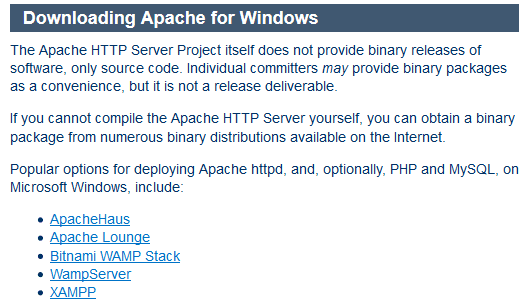



Top comments (0)