Hey, fellow code adventurers! Get ready to hop on the git and GitHub, I am very excited to move to the next step,
-
Git Basics for Beginners: Understanding Version Control
- Explanation of version control
- Introduction to Git commands (init, add, commit, etc.)
- Creating and managing repositories
-
GitHub 101: A Guide for Getting Started
- Setting up a GitHub account
- Creating a new repository on GitHub
- Cloning repositories locally
-
Branching and Merging Strategies in Git
- Feature branching and best practices
- Resolving merge conflicts
- Gitflow workflow
-
Collaborative Development with GitHub
- Forking repositories
- Making pull requests
- Code reviews on GitHub
-
Git Hooks: Automating Your Workflow
- Introduction to Git hooks
- Implementing pre-commit and post-commit hooks
- Customizing hooks for your projects
-
Git Best Practices: Tips for Efficient Version Control
- Commit message conventions
- Ignoring files with .gitignore
- Using Git aliases for productivity
-
GitHub Actions: Automating Your CI/CD Pipeline
- Setting up continuous integration with GitHub Actions
- Defining workflows for testing and deployment
- Integrating third-party tools with GitHub Actions
-
Git and GitHub Security Best Practices
- Protecting sensitive information in repositories
- Two-factor authentication for GitHub
- Auditing and monitoring repository access
-
Advanced Git Techniques: Rebasing and Interactive Rebase
- Understanding git rebase
- Interactive rebase for a clean commit history
- Handling conflicts during rebase
-
Troubleshooting in Git: Common Issues and Solutions
- Recovering lost commits
- Fixing mistakes with Git reset and revert
- Debugging common Git problems
-
Git and GitHub for Open Source Projects
- Setting up an open-source project on GitHub
- Collaborative workflows for open-source development
- Attracting contributors to your project
Git Basics for Beginners: Understanding Version Control
1. Version Control Explained:
- Version control tracks changes in your code, allowing you to manage and organize different versions of your project.
- It provides a history of edits, facilitates collaboration, and helps in identifying and fixing issues.
2. Git Commands Introduction:
- git init: Initializes a new Git repository in your project.
- git add: Stages changes for commit, marking them to be tracked by Git.
- git commit: Records staged changes with a descriptive message, creating a snapshot of your project.
3. Creating and Managing Repositories:
- To start a new project, use git init to create a Git repository locally.
- On GitHub, click "New Repository" to create a remote repository.
- Connect your local and remote repositories using git remote and git push to share your code with collaborators.
GitHub 101: A Guide for Getting Started
1. Setting up a GitHub Account:
- Go to github.com and sign up for a free account.
- Verify your email address to complete the registration.
2. Creating a New Repository on GitHub:
- Click on the "+" icon on the top right and select "New Repository."
- Name your repository, add a description, choose public or private, and click "Create Repository."
3. Cloning Repositories Locally:
- On your repository's GitHub page, click "Code" and copy the repository URL.
- Open your terminal, navigate to the desired location, and run git clone [repository URL] to download the repository to your local machine.
Branching and Merging Strategies in Git
1. Feature Branching and Best Practices:
- Create separate branches for new features using git branch [branch_name].
- Switch between branches with git checkout [branch_name].
- Best practice: Keep the main branch clean and create feature branches for development.
2. Resolving Merge Conflicts:
- Occurs when changes in different branches conflict during a merge.
- Manually resolve conflicts in affected files, then add and commit the changes.
- Use git merge --abort to cancel the merge if needed.
3. Gitflow Workflow:
- A branching model that defines specific branches for features, releases, and hotfixes.
- Main branches: master for production, develop for ongoing development.
- Feature branches branch off from develop, and releases are merged into both master and develop.
- Hotfixes branch off from master for quick fixes and are merged back into both master and develop.
##Collaborative Development with GitHub 1. Forking Repositories: - Click "Fork" on a GitHub repository to create your copy.
- You now have a personal version to make changes without affecting the original.
2. Making Pull Requests:
- After making changes in your forked repository, create a pull request.
- Specify the changes and request merging into the original repository.
3. Code Reviews on GitHub:
- Collaborators review proposed changes in pull requests.
- Discussions and feedback happen directly in the code review section.
- Code owners can merge the changes once reviewed and approved.
## Git Hooks: Automating Your Workflow 1. Introduction to Git Hooks: - Git hooks are scripts that automate actions at different points in the Git workflow.
- They trigger before or after events like commits, merges, and pushes.
2. Implementing Pre-commit and Post-commit Hooks:
-
Pre-commit: Executes before a commit is made.
- Used for tasks like linting, formatting, or running tests.
-
Post-commit: Runs after a commit is made.
- Suitable for notifications or additional automated actions.
3. Customizing Hooks for Your Projects:
- Create a folder named .git/hooks in your Git repository.
- Add executable scripts with specific hook names (e.g., pre-commit, post-commit).
- Customize scripts to fit your project's needs, enhancing workflow automation.
##Git Best Practices: Tips for Efficient Version Control 1. Commit Message Conventions: - Write clear, concise commit messages describing the purpose of the change.
- Follow a consistent format, such as a brief summary followed by a more detailed explanation if needed.
2. Ignoring Files with .gitignore:
- Create a .gitignore file in your repository to specify files or patterns to be ignored by Git.
- Commonly used to exclude build artifacts, temporary files, or system-specific configurations.
3. Using Git Aliases for Productivity:
- Set up aliases for frequently used Git commands to save time.
- For example, replace git status with git st or git commit -m with git cm for quicker and more efficient interactions with Git.
##GitHub Actions: Automating Your CI/CD Pipeline 1. Setting up Continuous Integration with GitHub Actions: - Create a .github/workflows directory in your repository.
- Define a YAML file to configure workflows, specifying triggers and jobs for CI.
2. Defining Workflows for Testing and Deployment:
- Specify jobs to run tests, liters, or any required tasks in your workflow.
- Define deployment jobs for deploying to staging or production environments.
3. Integrating Third-Party Tools with GitHub Actions:
- Leverage the GitHub Actions marketplace for pre-built actions.
- Use actions to integrate with external services, like deployment to cloud platforms or notifications to messaging channels.
##Git and GitHub Security Best Practices 1. Protecting Sensitive Information in Repositories: - Avoid storing sensitive data (API keys, passwords) directly in code or configuration files.
- Use environment variables, configuration files outside the repository, or secure vaults.
2. Two-Factor Authentication for GitHub:
- Enable two-factor authentication (2FA) for an extra layer of security.
- Requires a verification code from a secondary device in addition to the password.
3. Auditing and Monitoring Repository Access:
- Regularly review and update repository access permissions.
- GitHub provides audit logs to track changes and monitor who accessed or modified repositories.
##Advanced Git Techniques: Rebasing and Interactive Rebase 1. Understanding Git Rebase: - git rebase: Rewrites commit history by moving, combining, or modifying commits.
- Provides a linear and cleaner history compared to traditional merging.
2. Interactive Rebase for a Clean Commit History:
- git rebase -i: Allows interactive modification of commits.
- Useful for squashing, editing, or reordering commits to maintain a concise and organized history.
3. Handling Conflicts During Rebase:
- Conflicts may arise when applying changes during rebase.
- Resolve conflicts by editing the affected files, then continue the rebase with git rebase --continue.
##Troubleshooting in Git: Common Issues and Solutions 1. Recovering Lost Commits: - Use git reflog to view a log of recent changes, helping to recover lost commits.
- Identify the commit hash and reset the branch to restore lost work.
2. Fixing Mistakes with Git Reset and Revert:
- git reset: Rolls back commits, discarding changes in the local branch.
- git revert: Creates a new commit that undoes specific changes, preserving commit history.
3. Debugging Common Git Problems:
- Check for connectivity issues, ensuring the network connection is stable.
- Verify permissions and authentication when facing issues with remote repositories.
- Refer to error messages and use git status to diagnose and resolve common problems.
##Git and GitHub for Open Source Projects 1. Setting up an Open-Source Project on GitHub: - Create a public repository on GitHub to host your project.
- Include a README with project details, guidelines, and contribution instructions.
2. Collaborative Workflows for Open-Source Development:
- Encourage contributors to fork the repository and make changes in feature branches.
- Use pull requests for code review and collaboration.
- Maintain a clear and welcoming contributing guide to streamline the process.
3. Attracting Contributors to Your Project:
- Communicate project goals and roadmap in the README.
- Tag issues as "good first issue" to help new contributors get started.
- Foster a welcoming community through communication channels and responsive maintainers.
We will continue this for SQL in the next blog. Stay connected. Please, visit the github.
Drop by our Telegram Channel and let the adventure begin! See you there, Data Explorer! 🌐🚀


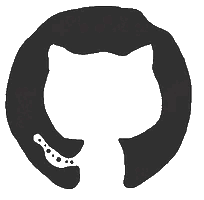








Top comments (1)
Amazing Post !!!