Hello Guys! In this blog, I'm going to explain to you how to make a glassmorphism Login Form using CSS. This will be a step-by-step guide including HTML and CSS. Let's get started 🚀.
Get FULL SOURCE Code and more Amazing Web Development projects on Coding Torque
We can convert any simple design into a Glassmorphism design. For this, we need to change a little bit of code. First we use background color semi-transparent such as rgba(255,255,255,0.1.5).
Then, we need to use backdrop-filter: blur (10px) to blur the background a bit. In the end, we need to use a border to enhance its beauty.
Let's cover HTML Part
We use HTML to make the skeleton of a website. HTML is a markup language.
Now let's import the fonts using Google Fonts API. Below is the code for Poppins Font. Paste the below code in <head> tag.
<link rel="preconnect" href="https://fonts.googleapis.com">
<link rel="preconnect" href="https://fonts.gstatic.com" crossorigin>
<link href="https://fonts.googleapis.com/css2?family=Poppins&display=swap" rel="stylesheet">
Now let's design the container in our <body> tag. In the below HTML code, we have created a container that contains the two divs with classname 'circle' for the circle shapes to show the glassmorphic effect. Next, we have a card div that contains form inputs for username and password, and lastly a login button.
<div class="container">
<div class="circle"></div>
<div class="circle"></div>
<div class="card">
<h4 class="title">Login</h4>
<div class="form-input">
<label for="username">Username</label>
<input type="email" id="username" placeholder="Email">
</div>
<div class="form-input">
<label for="password">Password</label>
<input type="password" id="password" placeholder="Password">
</div>
<button class="login-btn">Log in</button>
</div>
</div>
Here is the final HTML code
<!doctype html>
<html lang="en">
<head>
<!-- Required meta tags -->
<meta charset="utf-8">
<meta name="viewport" content="width=device-width, initial-scale=1">
<link rel="preconnect" href="https://fonts.googleapis.com">
<link rel="preconnect" href="https://fonts.gstatic.com" crossorigin>
<link href="https://fonts.googleapis.com/css2?family=Poppins&display=swap" rel="stylesheet">
<title>Login Form with Glassmorphism CSS - @code.scientist x @codingtorque</title>
</head>
<body>
<div class="container">
<div class="circle"></div>
<div class="circle"></div>
<div class="card">
<h4 class="title">Login</h4>
<div class="form-input">
<label for="username">Username</label>
<input type="email" id="username" placeholder="Email">
</div>
<div class="form-input">
<label for="password">Password</label>
<input type="password" id="password" placeholder="Password">
</div>
<button class="login-btn">Log in</button>
</div>
</div>
</body>
</html>
Output Till Now
Let's understand CSS part
In the below CSS code.
- We declare a * selectors for the font Poppins that we have imported in our head tag.
- Next we declare a body selector which consists of styles for dark mode and aligns all elements in the body to the center.
- Next we created a circle using equal height & width and used border-radius: 50% to curve all edges. Then we created the gradient background for our circles.
- Next, we have a card that contains backdrop-filter: blur(10px), background: semi-transparent, and border property to create an amazing glassmorphism effect.
* {
margin: 0;
padding: 0;
font-family: 'Poppins', sans-serif;
}
body {
background: black;
color: white;
display: flex;
align-items: center;
justify-content: center;
padding-top: 15rem;
}
.container {
position: relative;
}
.circle {
width: 6rem;
height: 6rem;
background: linear-gradient(45deg, #7b4397, #dc2430);
border-radius: 50%;
z-index: -1;
position: absolute;
top: -40px;
right: -30px;
}
.circle:nth-child(2) {
top: 240px;
left: -45px;
background: linear-gradient(45deg, #000046, #1CB5E0);
}
.card {
backdrop-filter: blur(16px) saturate(180%);
background-color: rgb(255 255 255 / 11%);
border-radius: 8px;
border: 1px solid rgba(255, 255, 255, 0.125);
display: flex;
flex-direction: column;
align-items: center;
width: 15rem;
padding: 20px 20px;
padding-top: 20px;
}
.title {
text-transform: uppercase;
letter-spacing: 1px;
margin-top: 10px;
}
.form-input {
margin: 5px 0;
}
.form-input label {
font-size: 12px;
}
.form-input input {
backdrop-filter: blur(16px) saturate(180%);
background-color: rgb(255 255 255 / 11%);
border: 1px solid rgba(255, 255, 255, 0.125);
width: 90%;
padding: 6px 10px;
color: white;
outline: none;
}
.form-input input::placeholder {
color: white;
}
.login-btn {
background-color: white;
color: black;
width: 100%;
padding: 10px 0;
margin: 20px 0;
cursor: pointer;
border: none;
}

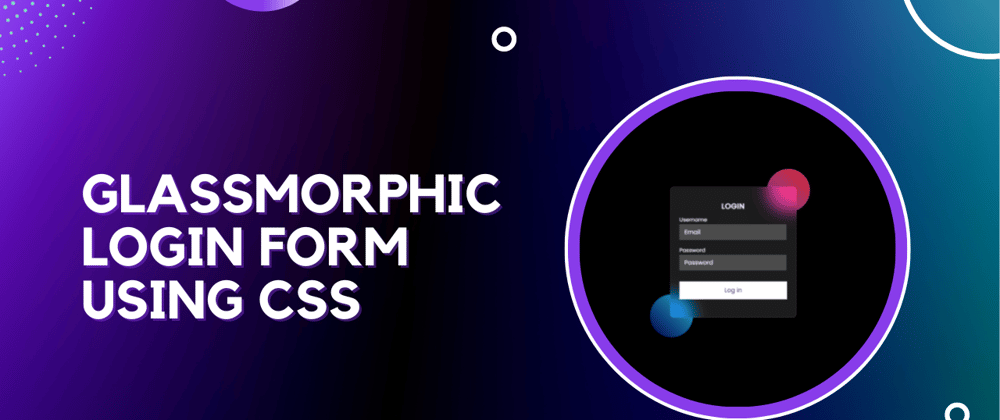







Top comments (0)