After reading this post, you'll learn how to create a real-life C# web scraper. Keep in mind that even if you're using C#, you'll be able to adapt this information to all languages supported by the .NET platform, including VB.NET and F#.
Let's get started!
Building a web scraper with C#
As mentioned, you'll learn how to write a C# public web scraping code using HTML Agility Pack. In this tutorial, we'll be employing the .NET 5 SDK with Visual Studio Code. This code has been tested with .NET Core 3 and .NET 5, and it should work with other versions of .NET.
We'll follow the hypothetical scenario: scraping a bookstore and collecting book names and prices. Let's set up the development environment before writing a C# web crawler.
Setup development environment
For the C# development environment, install Visual Studio Code. Note that Visual Studio and Visual Studio Code are two completely different applications if you use them for writing C# code.
Once Visual Studio Code is installed, install .NET 5.0 or newer. You can also use .NET Core 3.1. After installation is complete, open the terminal and run the following command to verify that .NET CLI or Command Line Interface is working properly:
dotnet --version |
This should output the version number of the .NET installed.
Project structure and dependencies
The code will be a part of a .NET project. To keep it simple, create a console application. Then, make a folder where you'll want to write the C# code. Open the terminal and navigate to that folder. Now, type in this command:
dotnet new console |
This command's output should confirm that the console application has been successfully created.
Now, it's time to install the required packages. To use C# for scraping public web pages, HTML Agility Pack will be a good choice. You can install it for this project using this command:
dotnet add package HtmlAgilityPack |
You should install one more package so that you can easily export the scraped data to a CSV file:
dotnet add package CsvHelper |
If you're using Visual Studio instead of Visual Studio Code, click "File," select "New Solution," and press on "Console Application." To install the dependencies, follow these steps:
- Choose "Project;"
- Click on "Manage Project Dependencies." This will open the NuGet Packages window;
- Search for HtmlAgilityPack and select it;
- Finally, search for CsvHelper, choose it, and click "Add Packages."
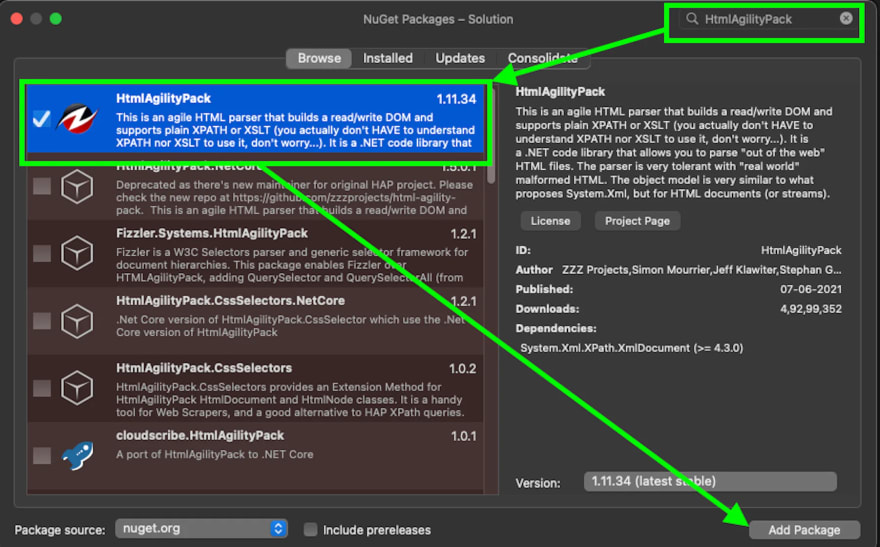
Now that the packages have been installed, you can move on to writing code for web scraping the bookstore.
Download and parse web pages
The first step of any web scraping program is to download the HTML of a web page. This HTML will be a string you'll need to convert into an object that can be processed further. The latter part is called parsing. Html Agility Pack can read and parse files from local files, HTML strings, any URL, or even a browser.
In this case, you only need to get HTML from a URL. Instead of using .NET native functions, Html Agility Pack provides a convenient class – HtmlWeb. This class offers a Load function that can take a URL and return an instance of the HtmlDocument class, which is also part of the package we use. With this information, you can write a function that takes a URL and returns an instance of HtmlDocument.
Open Program.cs file and enter this function in the class Program:
|
// Parses the URL and returns HtmlDocument object static HtmlDocument GetDocument(string url) { HtmlWeb web = new HtmlWeb(); HtmlDocument doc = web.Load(url); return doc; } |
With this, the first step of the code is complete. The next step is to parse the document.
Parsing the HTML: getting book links
You'll extract the required information from the web page in this part of the code. At this stage, a document is now an object of type HtmlDocument. This class exposes two functions to select the elements. Both functions accept XPath as input and return HtmlNode or HtmlNodeCollection. Here is the signature of these two functions:
|
public HtmlNodeCollection SelectNodes(string xpath); public HtmlNode SelectSingleNode(string xpath); |
Let's discuss SelectNodes first.
For this example – C# web scraper – you'll scrape all the book details from this page. First, it needs to be parsed so that all the links to the books can be extracted. To do that, open this page in the browser, right-click any book links and click "Inspect." This will open the Developer Tools.
After understanding some time with the markup, your XPath to select should be something like this:
//h3/a |
This XPath can now be passed to the SelectNodes function.
|
HtmlDocument doc = GetDocument(url); HtmlNodeCollection linkNodes = doc.DocumentNode.SelectNodes("//h3/a"); |
Note that the DocumentNode attribute of the HtmlDocument is calling the SelectNodes function.
The variable linkNodes is a collection. You can write a foreach loop over it and get the href from each link one by one. There is one tiny problem that you need to take care of – the links on the page are relative. Hence, they need to be converted into an absolute URL before you can scrape these extracted links.
For converting the relative URLs, you can make use of the Uri class. You can use this constructor to get a Uri object with an absolute URL.
Uri(Uri baseUri, string? relativeUri); |
Once you have the Uri object, you can simply check the AbsoluteUri property to get the complete URL.
Write all this in a function to keep the code organized.
|
static List<string> GetBookLinks(string url) { var bookLinks = new List<string>(); HtmlDocument doc = GetDocument(url); HtmlNodeCollection linkNodes = doc.DocumentNode.SelectNodes("//h3/a"); var baseUri = new Uri(url); foreach (var link in linkNodes) { string href = link.Attributes["href"].Value; bookLinks.Add(new Uri(baseUri, href).AbsoluteUri); } return bookLinks; } |
You're starting with an empty List<string> object in this function. In the foreach loop, you need to add all the links to this object and return it.
Now, it's time to modify the Main() function so that you can test the C# code that you've written so far. Modify the function so that it looks like this:
|
static void Main(string[] args) { var bookLinks = GetBookLinks("http://books.toscrape.com/catalogue/category/books/mystery_3/index.html"); Console.WriteLine("Found {0} links", bookLinks.Count); } |
To run this code, open the terminal and navigate to the directory which contains this file, and type in the following:
dotnet run |
The output should be as follows:
Found 20 links |
Let's move to the next part, where you'll learn to process all the links to get the book data. If you have any questions before jumping to the next section, write a comment, and we'll answer them as soon as possible.
Parsing the HTML: getting book details
At this point, you should have a list of strings that contain the URLs of the books. You can simply write a loop that will get the document using the GetDocument function you've already written. After that, you'll use the SelectSingleNode function to extract the book's title and price.
To keep the data organized, let's start with a class. This class will represent a book. This class will have two properties – Title and Price. It looks like this:
|
public class Book { public string Title { get; set; } public string Price { get; set; } } |
Now, open a book page in the browser and create the XPath for the Title – //h1. Creating an XPath for the price is a little trickier because the additional books at the bottom have the same class applied.

The XPath of the price will be this:
//div[contains(@class,"product_main")]/p[@class="price_color"] |
Note that XPath contains double quotes. You'll have to escape these characters by prefixing them with a backslash.
Now, you can use the SelectSingleNode function to get the Node and then employ the InnerText property to get the text contained in the element. You can organize everything in a function as follows:
|
static List<Book> GetBookDetails(List<string> urls) { var books = new List<Book>(); foreach (var url in urls) { HtmlDocument document = GetDocument(url); var titleXPath = "//h1"; var priceXPath = "//div[contains(@class,"product_main")]/p[@class="price_color"]"; var book = new Book(); book.Title = document.DocumentNode.SelectSingleNode(titleXPath).InnerText; book.Price = document.DocumentNode.SelectSingleNode(priceXPath).InnerText; books.Add(book); } return books; } This function will return a list of Book objects. It's time to update the Main() function as well: static void Main(string[] args) { var bookLinks = GetBookLinks("http://books.toscrape.com/catalogue/category/books/mystery_3/index.html"); Console.WriteLine("Found {0} links", bookLinks.Count); var books = GetBookDetails(bookLinks); } |
The final part of this web scraping project is to export the data in a CSV.
Exporting data
If you haven't yet installed the CsvHelper, you can do this by running the command dotnet add package CsvHelper from within the terminal.
The export function is pretty straightforward. First, you need to create a StreamWriter and send the CSV file name as the parameter. Next, you should use this object to create a CsvWriter. Finally, you can use the WriteRecords function to write all the books in just one line of code.
To ensure that all the resources are closed properly, you can use the using block. You can also wrap everything in a function as follows:
|
static void exportToCSV(List<Book> books) { using (var writer = new StreamWriter("./books.csv")) using (var csv = new CsvWriter(writer, CultureInfo.InvariantCulture)) { csv.WriteRecords(books); } } Finally, you can call this function from the Main() function: static void Main(string[] args) { var bookLinks = GetBookLinks("http://books.toscrape.com/catalogue/category/books/mystery_3/index.html"); var books = GetBookDetails(bookLinks); exportToCSV(books); } |
That's it! To run this code, open the terminal and run the following command:
dotnet run |
Within seconds, you'll have a books.csv file created.
Summary
You can use multiple packages to write a web scraper with C#. In this post, we've shown how to employ HTML Agility Pack, a powerful and easy-to-use package. This was a simple example that can be enhanced further; for instance, you can try adding the above logic to handle multiple pages to this code.
If you have any questions about this tutorial or any other web scraping topics, don't hesitate to comment on this post, we'll answer you right away.

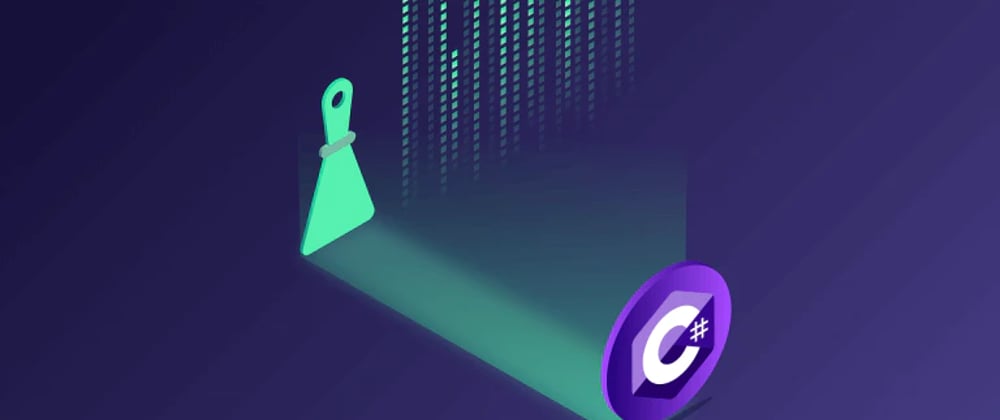






Top comments (1)
If you have any questions, please leave a comment and we will make sure to answer as quickly as possible! :)