Alright, so here are some of the things I use that needless to say make a lot of tasks much smoother and in essence – cut a lot of extra clicks for some easy tasks that most of the time you don't even think that they can be improved.
Keyboard Maestro
First of all, I want to talk about Keyboard Maestro, which was one of the main reasons why I started writing this blog post.
It’s not a free app, it’s kinda costly, I wish there was support for much more apps, but then again.. it gets it’s job done, and if you’re into AppleScript then it can do much more. Personally I didn’t work with AppleScript but if you want some resources to start with – go here or here.
Alright, with that out of the way, I’ll start with some of the easiest ones. I’m not going to mention that you can macro text faces like these
because that’s unprofessional ಠ_ಠ, but I’m going to talk about these ones:
The currency macros are used to insert the special currency characters whenever you need them so you don’t try to search for them on the keyboard every time – neat!
It simply works by replacing a typed trigger string with the character itself. To make it dumb-proof; I added :: in front of the trigger word to not accidentally mess it up.
Time and Date insertions work the same, I’ve changed the syntax a little bit (not sure why, I guess it’s easier to remember like that..). What it does it inserts current time/date, according to your system. Pretty useful sometimes.
Now as a hardcore reddit user (help), a lot of times you want to access some specific subreddits and/or users by link, because it’s easier. To save up some time, the last two macros in this list replace //r with reddit.com/r/ and then you just write in whatever you need. I can’t say how many times I’ve used this and it’s insanely easy to get used to it up to a point you don’t know how you were doing this before.
Empty Trash macro
This one is really one of my favourites. The way it works is it switches to finder and uses a hotkey to empty the trash then switches back to whatever app you were using in a couple of milliseconds. The second instruction is used in the case that your active application is finder itself, and it doesn’t have to switch windows anywhere.
There are a lot more of these macros that I didn’t mention in this list, maybe not so exciting, but I will link the macros at the bottom of this post for download.
Spectacle
Very useful app, I wish this was pre-built in the system, but there we go.. It’s a free application which you can download here, it’s a window management application that I cannot live without, because multitasking.
Spectacle is a simple utility that allows you to easily organize your windows without using a mouse. The interface is extremely basic, but usable and allows you to set shortcuts for different functions as well as choose how you’d like the app to run.
On that note, there’s no real reason not to keep Spectacle open all the time, as a free and open source app, you’ll never see any pop-ups or annoying up-sells, and doesn’t clog your memory. USE IT!
Alfred
Another productivity app which basically replaces Apple’s Spotlight, with a load more of custom actions to boost your efficiency. It has a free version, as well as a paid one, with many more features. Check it out here.
Some of the general features include:
- System-wide File Search
- Web Search
- Bookmarks
- Built-in calculator (I’ll discuss more on that in a another paragraph)
- Clipboard history
- Snippets
- Workflows
- etc, etc, etc
Why most of all I love using this app, apart of it’s high customizable features, are Workflows, that let you interact with other apps and do a lot of tasks directly from Alfred’s search bar.
Reminders
The reminders workflow I use (kudos to surrealroad) is just a nice way of creating new reminders in Apple’s Reminders app.
To use the script you just type r [some text] into Alfred, like you would talk to Siri (which sometimes you cannot use due to environment limitations or whatnot). You can also include time and date in the text and have Alfred set a reminder for that particular time. More info you can find on the GitHub repo.
Links
This is one pretty straight-forward workflow that opens a given link based on the keyword you type into Alfred. Also will be linked down below.
Numi
Numi is a nice workflow that is basically an extended version of the calculator that is able to do a lot more like:
- Unit conversion
- Time Zone conversion
- Numbers conversion (hex, binary, octal, hexadecimal)
- Currency
- Variables
- Functions
- etc etc etc
More @ numi docs
Note that, for the workflow to work you still need the Numi app, which brings us to our last but not least part of the post.
Numi
As mentioned above, Numi is an insanely useful app if you’re into a lot of calculations, or just plain need an easy app that will allow you to do a lot of conversions and calculations in the same work space, with a clean and nice UI. The app is Free (at the moment of writing this) but it will become paid soon, so if you will really love it like I did – be sure to preorder a Numi licence.
Conclusion
This list could be enlarged, depending on what tools you use and what you need for a nice and fast workflow, but I just wanted to share some of the stuff that I basically use everyday, and are helpful in a lot of situations. If you have some useful macros that I didn’t mention (and I’m sure there’s a lot of them) feel free to @ me on twitter.
GLHF.







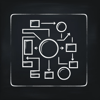
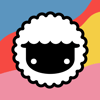



Top comments (0)