In the beginning, people use frame and Autoresizing Mask, then they use Auto Layout, then iOS 9 encourages them to use NSLayoutAnchor, UILayoutGuide and UIStackView
For more convenient Auto Layout, check How to make Auto Layout more convenient in iOS and Anchors
NSLayoutAnchor
The NSLayoutAnchor class is a factory class for creating NSLayoutConstraint objects using a fluent API. Use these constraints to programmatically define your layout using Auto Layout.
It has 3 subclasses
NSLayoutDimension
- func constraintEqualToConstant(_ c: CGFloat) -> NSLayoutConstraint!
NSLayoutXAxisAnchor
- Allows working with horizontal constraints
- Prevent these
// This constraint generates an incompatible pointer type warning
cancelButton.leadingAnchor.constraintEqualToAnchor(saveButton.topAnchor, constant: 8.0).active = true
NSLayoutYAxisAnchor
- Allows working with vertical constraints
- Prevent these
// This constraint generates an incompatible pointer type warning
cancelButton.topAnchor.constraintEqualToAnchor(saveButton.trailingAnchor, constant: 8.0).active = true
UILayoutGuide
Previously, we used dummy views to aid constraints. Now we use UILayoutGuide
Define an equal spacing between a series of views
See full gist
let space1 = UILayoutGuide()
view.addLayoutGuide(space1)
let space2 = UILayoutGuide()
view.addLayoutGuide(space2)
space1.widthAnchor.constraintEqualToAnchor(space2.widthAnchor).active = true
saveButton.trailingAnchor.constraintEqualToAnchor(space1.leadingAnchor).active = true
cancelButton.leadingAnchor.constraintEqualToAnchor(space1.trailingAnchor).active = true
cancelButton.trailingAnchor.constraintEqualToAnchor(space2.leadingAnchor).active = true
clearButton.leadingAnchor.constraintEqualToAnchor(space2.trailingAnchor).active = true
Layout guides can also act as a black box, containing a number of other views and controls
See the full gist
let container = UILayoutGuide()
view.addLayoutGuide(container)
// Set interior constraints
label.lastBaselineAnchor.constraintEqualToAnchor(textField.lastBaselineAnchor).active = true
label.leadingAnchor.constraintEqualToAnchor(container.leadingAnchor).active = true
textField.leadingAnchor.constraintEqualToAnchor(label.trailingAnchor, constant: 8.0).active = true
textField.trailingAnchor.constraintEqualToAnchor(container.trailingAnchor).active = true
textField.topAnchor.constraintEqualToAnchor(container.topAnchor).active = true
textField.bottomAnchor.constraintEqualToAnchor(container.bottomAnchor).active = true
// Set exterior constraints
// The contents of the container can be treated as a black box
let margins = view.layoutMarginsGuide
container.leadingAnchor.constraintEqualToAnchor(margins.leadingAnchor).active = true
container.trailingAnchor.constraintEqualToAnchor(margins.trailingAnchor).active = true
// Must use NSLayoutConstraint with the scene's top and bottom layout guides.
NSLayoutConstraint(item: container,
attribute: .Top,
relatedBy: .Equal,
toItem: topLayoutGuide,
attribute: .Bottom,
multiplier: 1.0,
constant: 20.0).active = true
layoutMarginsGuide
Margins are now represented as layoutMarginsGuide, a subclass of UILayoutGuide
topLayoutGuide and bottomLayoutGuide
In the container example, we saw how we must use NSLayoutConstraint with the topLayoutGuide. topLayoutGuide and bottomLayoutGuide are object conforming to UILayoutSupport protocol
layoutFrame
The layout guide defines a rectangular space in its owning view’s coordinate system. This property contains a valid CGRect value by the time its owning view’s layoutSubviews method is called.
In the above container example, the container layout guide frame is
(16.0, 40.0, 343.0, 21.0)
Piano
See Piano on Github on how to create a Piano using UILayoutGuide, NSLayoutAnchor and UIStackView
Original post https://github.com/onmyway133/blog/issues/22

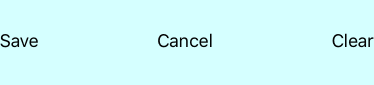



Top comments (0)