Overview
Similar to Blocto Wallet we’ve covered last time, Lilico is another wallet, which lets you create account for Mainnet and Testnet. So this post will teach you how to:
- install Lilico Chrome extension
- setup your wallet
- switch to “Developer Mode”
Let’s start! 💪
Step 1 - Installation
Go to the Chrome Web Store and install Lilico - https://chrome.google.com/webstore/detail/lilico/hpclkefagolihohboafpheddmmgdffjm
Step 2 - Setup
Click on extension icon in top right corner of the browser panel and go through a step-by-step process.
- Pick your username
- Copy and save your
recovery phrase. This one is really-really important if you intend to use this wallet not only for development, but as your primary mean of signing transactions
- Create
password- it will be used tounlockyour wallet before using it.
- (Optional) Create Google Drive backup, so you can restore the wallet in the future if you forget your password
- 🎉 Congratulations! Now you have Lilico Wallet in your browser and ready to sign some transactions 😁
You can see your address in the top part of the window.
Before we continue, let’s click on that gear icon (bottom panel, the one on the right) and click Developer Mode
This will allow you to enable Developer Mode and switch network to Testnet (which we will use to mitigate the damages we can inflict😅)
Notice that your address on Testnet changed as well.
That’s it! Now your Lilico Wallet is properly set up and ready for action 🙂
Until next time! 👋
Resources
- Install Lilico - https://lilico.app/
- Lilico Twitter Account - https://twitter.com/lilico_app

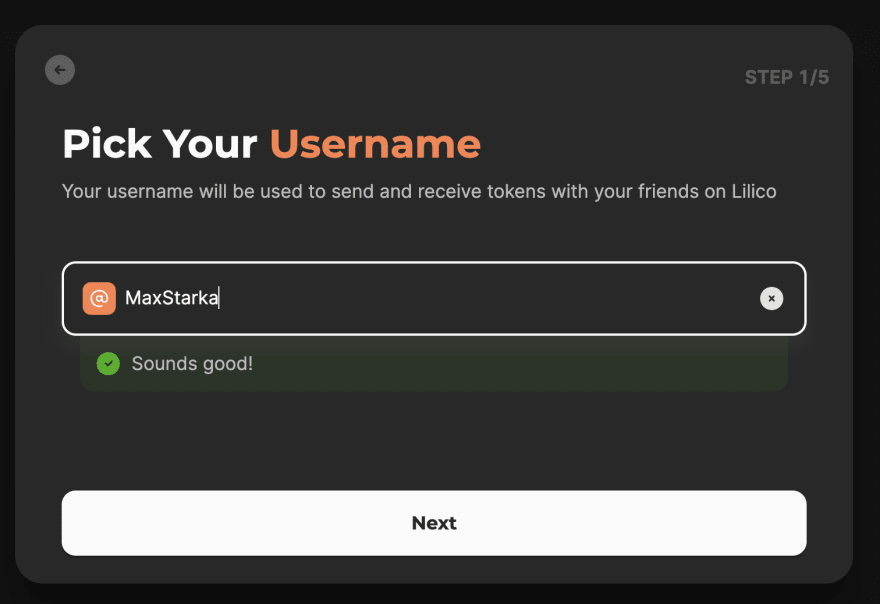











Latest comments (0)