Welcome to the second part of our exploration into functional programming in automation testing. In this continuation, we will delve deeper into the practical implementation of the concepts we've
discussed so far.
Here's what you can expect in this part:
Installing Required Libraries
Here are step-by-step instructions for installing TypeScript, Playwright, and fp-ts. We'll also include code snippets and commands to help you through the installation process.
Please note that you need Node.js installed before proceeding with these installations. If you haven't already installed Node.js, you can download it from the official website: Node.js
Step 1: Install TypeScript
- Open your command-line interface (CLI) or terminal.
- Use Node Package Manager (npm) to install TypeScript globally:
npm install -g typescript
- Verify the TypeScript installation by running the following command:
tsc --version
This command should display the installed TypeScript version.
Step 2: Install Playwright
- Open your CLI or terminal.
- Create a new directory for your Playwright project, if you haven't already:
mkdir my-playwright-project-fp
cd my-playwright-project-fp
- Initialize a new Node.js project in your directory:
npm init -y
- Install Playwright by running the following command:
npm init playwright@latest
- Once Playwright is installed, you can use it with JavaScript or TypeScript for your automation testing. TypeScript is recommended for type safety.
Step 3: Install fp-ts (Functional Programming in TypeScript)
- Open your CLI or terminal.
- Navigate to your project directory (e.g., my-playwright-project-fp).
- Install fp-ts as a dependency for your project:
npm install fp-ts
- You can now start using fp-ts in your TypeScript code. Make sure to import the necessary modules as needed in your TypeScript files.
Read more on https://oholsyhevskyi.com





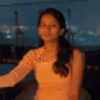

Top comments (0)