Due to the Edge update, the selector of "Save As button" can not be taken (method of clicking an element whose selector is unstable)
introduction
Hello, this is K, an engineer at ocomoji.
Recently, due to an automatic update of Edge, the "Save As" selector for download files has become unstable, and Robo has stopped
. Since it was difficult to deal with using UI Explorer, we are introducing correspondence with [Coordinates] Using
this method, you will be able to click on elements with unstable selectors, not just Edge * Created with UiPath will be
AsIs
Unable to click "Save As" for download files in Edge using UiPath
(clicking Save As: The UI element corresponding to this selector was not found error) Before the
![]()
update, "Name Only the "Save As" button can be selected

After the update, only the "Save As" button cannot be selected, and the entire list is selected.
ToBe
Using UiPath to realize the click of "Save As" of the download file in Edge
Corresponding by utilizing "coordinates"
Advance preparation
UiPath, Edge, Notepad
* My environment
UiPath Ver: 2022.10.3
Edge Ver: 114.0.1823.43 64bit
Development table of contents
1. Edge initial settings
Initial settings of Edge
- pin download menu

1.Start the setting screen
- Appearance → Turn on the download button
- Download → urn on Confirm operation when downloading every time Turn on Show download menu when download starts
2. UiPath Coding
Since the image of the workflow is vertically long, check from here
Workflow
use variables
- Get the relative position of the target element based on the anchor element
①Install a comment-out activity
Any activity that can acquire the selector, so place two inside
(Use GetPosition here)

②Ui Explorer from the first activity Launch → Select element
Select an anchor element (Download button)
Two sets of position values are displayed on the Ui Explorer property screen, so make a note of the value on the left
(3610, 36)
Exit Ui Explorer (Save is Either is OK)
③Align the position of the minimize button of Notepad so that it overlaps the position of the Save As button Start
Ui Explorer from the second activity →
select the element Select the target element (Minimize Notepad button)
Two sets of position values are displayed on the Ui Explorer property screen, so make a note of the value on the left
(3586, 192)
Exit Ui Explorer (OK without saving)
What are you doing here if you have a good intuition? I wondered what to do after this ^ ^;
2.Variable initialization
① soutai_pos_x: Differential X coordinate from the anchor element
to the relative position
3610 - 3586 = 24, so set 24
* Both X axes are at roughly the same position, so 0 is fine
② soutai_pos_y: Relative position from the anchor element
36 - 192 = -156 → Invert and
set 156 do
3.Start the Edge browser
① Maximize the window Place the activity
If the size is not fixed, the relative position may collapse
depending on the environment
4.Get the coordinates of the anchor element
If you repeat the process of file DL → save as, you don't need to incorporate it into the loop because the coordinates of the anchor element are already acquired in the order 1 each time. You may think that, but considering the possibility that the coordinates of order 1 may be deviated due to pop-ups or sudden phenomena, incorporate it like this
① Set up the GetPosition activity
② Select the element and get the selector (Download button of Edge)
③ Set variable ank_pos to output value
*ank_pos: Coordinates of anchor element
5.Click the Save As button
① Install the Click activity
② Set the following formula for X and Y at the cursor position
X: ank_pos.X + soutai_pos_x (3610 + 24)
Y: ank_pos.Y + soutai_pos_y (36 + 156)
In this process, click the relative position (soutai_pos_x, y) from the anchor element (ank_pos), but
this position will be the Minimize button of Notepad = Save As button
Regarding correspondence other than coordinates
Other countermeasures (plans) include the following:
1. Click the element using the anchor base
2. Click the element using the UI Explorer
3. Edge downgrade & stop automatic update
As a result of trying these, only 3 was a valid hit
Element click using anchor base
Selecting an anchor element with anchor base ...
Cannot be used because the essential element (save as) cannot be selected (crying)Using the UI Explorer and
tinkering with element clicks, you can now select the Save As button
and clicks work fine! ! However, when Edge is restarted, it does not respond and an error (crying)
*The technique to temporarily acquire the selector will be described later in the next chapter.Edge downgrade & automatic update stop
I think it's the shortest way because there is no need to repair the robot
, but I want you to be aware that it is only an emergency measure
Stopping the automatic update leaves Edge's vulnerability and uses it. there is Considering the security aspect , how to downgrade Microsoft Edge, which
eventually requires robot repair (external site)
A trick to temporarily get a selector using UI Explorer
Have you ever used the UI Explorer to expand the hierarchy and find an element?
Elements with unstable selectors may not be found even if the hierarchy is expanded.
Here we introduce a method for quickly finding even elements with unstable selectors.
1.Set up an activity that can use UiExplorer (Anything is OK)
Start UiExplorer → Select an element → Click on the download list to select There
are many layers in the visual tree on the left like this. By the way
, I couldn't find it even if I searched for it...
2.Since there are "document" and "pane" below the current hierarchical position, double-clicking "document" will change the selector at the bottom right.
3.Add the following selector at the bottom of the bottom right selector
<ctrl name = 'Save As' role = 'push button' />
4.Press the validation button
5.The Validate button turns green, and the visual tree, current hierarchy, lower left property, etc. are updated. When you press the highlight, only the "Save As" button is selected, that is,
"Save As" If you get the position value from the property in this state
, you can avoid using Notepad. Once you grasp the regularity of the name and value, it will automatically find the corresponding selector, so I think it is more efficient than searching by hierarchy
. So I put it in by intuition and it worked lol)
*You can get the selector temporarily, but if you restart Edge, it will not be recognized again
digression
As soon as the UiPath modified version that supports Edge after the update is released, it should be possible to select the element as before.
There are almost no opportunities to use this time's "coordinate acquisition by substituting Notepad" ... but I learned about anchors, relative elements, coordinates, and UiExplorer.
there is a place I felt that I still needed to studyEven inexperienced people, juniors, or systems unrelated to UiPath, there are many hints from casual words and information
. ( I used to use coordinates when embedding text links in images.) I'm glad that
the knowledge I've cultivated in a different industry than RPA was not wasted, and I'm glad I was able to make use of it in this situation.


















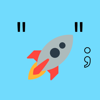



Top comments (0)