This fatal error occurs when your web app or website is using too much memory. Plain and simple. Just like a local application running on your computer, your website takes some amount of memory to run. So at your site runs on your hosting provider's servers, you are using up some of that server's memory, known as RAM.
Once your website has reached the PHP memory limit that is set in your server's PHP configuration file, usually 8MB by default, you run out of your available memory limit.
Common Fixes for "fatal error allowed memory size of"
There are a couple of quick fixes for the PHP "fatal error allowed memory size of" error message. The basic gist of these different fixes: your website needs MORE memory and need to be more efficient. Maybe both.
Raise the PHP memory limit with code
The quickest and easiest way to fix the memory limit error is to raise your PHP memory limit. By default, the php.ini configuration file sets the memory limit to a whopping 8MB. This is usually enough for most websites, but not always.
If you don't have access to the server configuration files, like most people, you can add a single line of PHP code to your website to boost the memory limit of php. Just add the line of code below to any and all pages that are giving you the "php fatal error allowed memory size" error message. And adjust the amount of memory you need to get the website back up and running again.
<?php
ini_set("memory_limit", "16M");
?>
Raise the PHP memory limit for server via config files
Alternatively, if you want to boost your memory limit for the entire web server then you can update the php.ini configuration file. Browse over to your web server's php directory and find the php.ini file.
Browse around in the config file, with some Ctrl + F action, and locate the "memory_limit" setting. It will likely be set to "8MB". Just boost that sucker up to the amount needed to clear the fatal error.
NOTE: You want to keep the memory limit as low as needed to clear the "allowed memory size" error. It will help your site run faster since it will take up the least memory needed to successfully operate.
Set PHP memory limit in WordPress
If you are using a WordPress website, don't worry. You can also raise your PHP memory limit on WordPress too. Just need to make an update to the wp-config.php file for your website.
Browse on over to the script using your preferred FTP client, or directly from a cPanel file manager. Once you get it, load up the wp-config.php file into a text editor.
You need to add this one line of code into the WordPress config file. (I recommend adding it right after the similar line of code that sets the WP_DEBUG setting.)
define( 'WP_MEMORY_LIMIT', '256M' );
This line of code will tell WordPress to set the PHP memory limit specifically for your WordPress website. After you add the new line of code, save your changes and upload the wp-config.php file back where you found it.
You can learn more about the WordPress configuration file from the official WordPress website.
Still not Enough Memory Limit??
If you are still getting the "php fatal error allowed memory size of" error message then your website has a much bigger problem. You for sure need to look into making your website more efficient and taking up less resources.
For those web developers, you need to figure out when the fatal error message started happening. What changed? Did you push an update to your site? Update some plugins? Install new services or code?
Try to backtrack in your code, if able, back to the most recent stable version. Then take a good comb though the newer code and see if you can find that memory leak!
This article was originally posted to my personal site at frostbutter.com

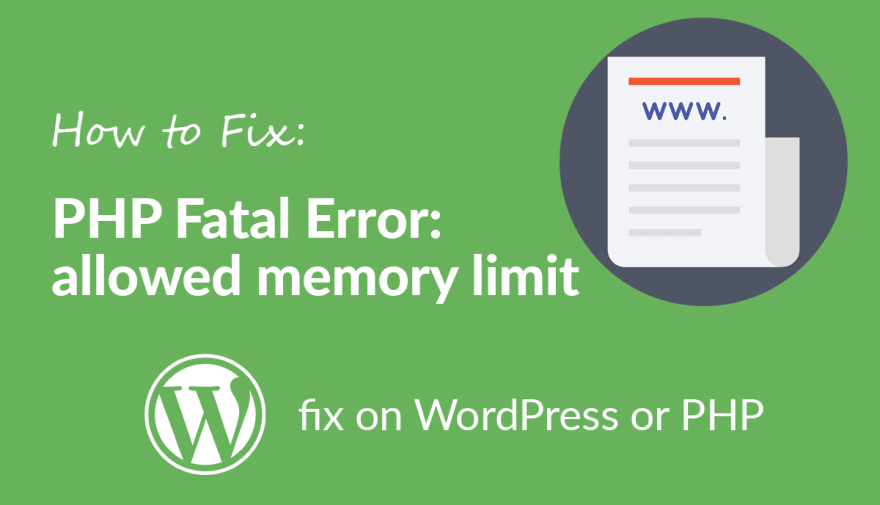
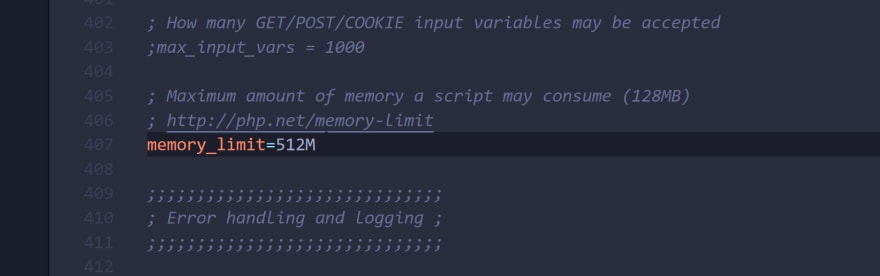
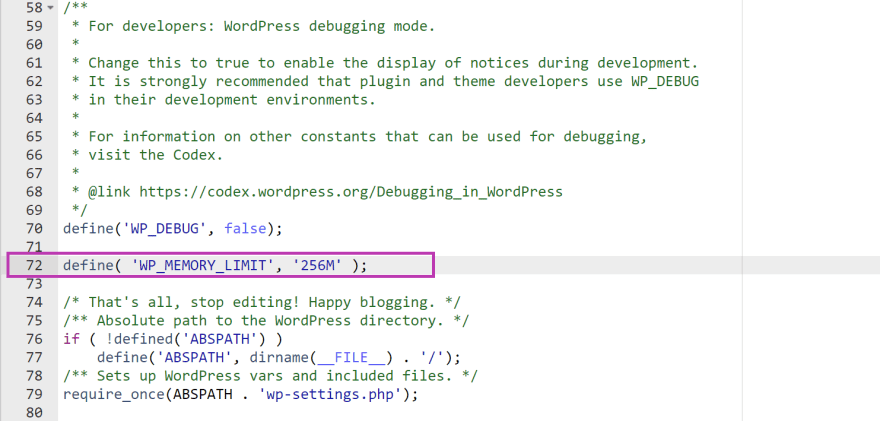

Top comments (0)