Standard word processors don't hold a candle to HTML and CSS when it comes to controlling the finer details of styling and layout. I've had difficulty fine-tuning my resume in a word processor, so I started using HTML and CSS to create and maintain my resume instead. I've found it to work a lot better overall, but there are a few helpful things to know before beginning the transition.
Getting Started
First, a disclaimer: this guide is not meant to provide resume templates or styling advice. Rather, I'm detailing a process for handling a resume print layout in HTML/CSS. This includes setup, print styling, and a final PDF export.
Wireframe
It's much easier to write HTML and CSS when working from a mockup or wireframe. I used an old resume from Word as my baseline, but you could just as easily mock something up in a free tool like Adobe XD or Figma (Figma even supports print sizes by default).
If you already have content from a past resume ready to go (like I did), you can break out your design into sections and add the details later:
We don't have to adhere to the exact styling of a template or mockup, but it can be useful for organizing the overall layout.
Setting up a "Canvas"
To better visualize your resume as you code, I'd recommend creating a "canvas" – an HTML container with the same proportions as your resume. By placing this container on an empty page, you'll get a view very similar to a typical word processor:
We can actually use physical measurement units in CSS (even though they end up mapping to pixels anyway), so it was quite easy to set this canvas up:
.canvas-container {
margin: 0 auto; /* for centering, feel free to use flexbox or some other method*/
box-sizing: border-box;
padding: 0.5in; /* controls margins */
width: 8.5in;
height: 11in;
background-color: white;
box-shadow: 0 3px 8px -3px rgba(0, 0, 0, 0.7);
}
Here's what that might look like on a barebones page (use 0.5x or 0.25x zoom for the best effect):
Use your canvas container to set default styles on your entire page, similar to defaults in a word processor. Other good properties to consider adding here are line-height and font properties like font-size and font-family.
Layout and Content
Using your wireframe for reference, map out how you will divide your canvas space into sections of content. This is where tools like Flexbox and Grid will come in handy if your layout is more complex.
My setup was fairly straightforward: each area of my resume was broken into a section element. Whenever I had content spanning two columns, I used a grid to split them up:
.multicolumn {
display: grid;
grid-template-columns: 1fr 1fr;
gap: 1rem;
}
Here's what that looks like in practice:
In my resume, I only needed a multicolumn layout for two sections, Experience and Certifications / Skills. I hid the content, but here's how those grids are situated on my current layout:
One added bonus of using something like grid is maintainability; I could very easily add another instance of work experience and have the grid automatically adjust without destroying the rest of my layout:
Apart from using grid in those two instances, everything else fit nicely into sections using normal flow. Feel free to use whatever works best for you.
Exporting
Most companies and recruiters won't accept an HTML page as a valid resume. Therefore, you'll want to export your page as a PDF. Browsers can do this readily via the Print command, but we'll need to do some adjustments to our CSS beforehand.
Print Styles
We'll be taking advantage of the print media query to style our exported page. It allows us to apply styles specifically when a browser attempts to print.
If you followed my advice of building everything inside a container, this should be a straightforward process. For simplicity, I made the entire html element's width and height match the print size of my container. You may also need to remove any margins (and box-shadows!) for elements between the body and your container, otherwise the added space might cause an extra page to render:
@media print {
html {
height: 11in;
width: 8.5in;
overflow: hidden;
}
body {
margin: 0;
}
.canvas-container {
width: 100%;
box-shadow: none;
}
}
Generating a PDF
With browser styles in place, we can use the browser's Print dialog to save our page as a PDF.
While I love Firefox, Blink's Print functionality tends to do a much better job of accurately exporting a page. I used Chrome for my final export – as detailed in the following instructions.
After opening the print dialog, set your Destination to "Save as PDF". Additionally, you'll want to adjust a few settings before saving the final result. Expand the "More settings" option and check the following:
- Color is enabled if you are using anything other than shades of gray
- Paper size is set to your preferred size (I used Letter throughout this guide)
- Margins should be set to None
- Scale should be set to 100
- Background Graphics are enabled
Go ahead and save the page. With that, you should have both an easily maintainable HTML resume and a PDF export to use for actual applications.
Conclusion
I hope this guide was a helpful starting point in how to create a resume in HTML and CSS.
If you're curious for what my final result was, the source code for my current implementation is available here.
If you've gone through this process or have any additional tips for handling a print layout in HTML/CSS, please let me know in the comments below.
This post originally appeared on my personal blog, with a few modifications here for brevity.





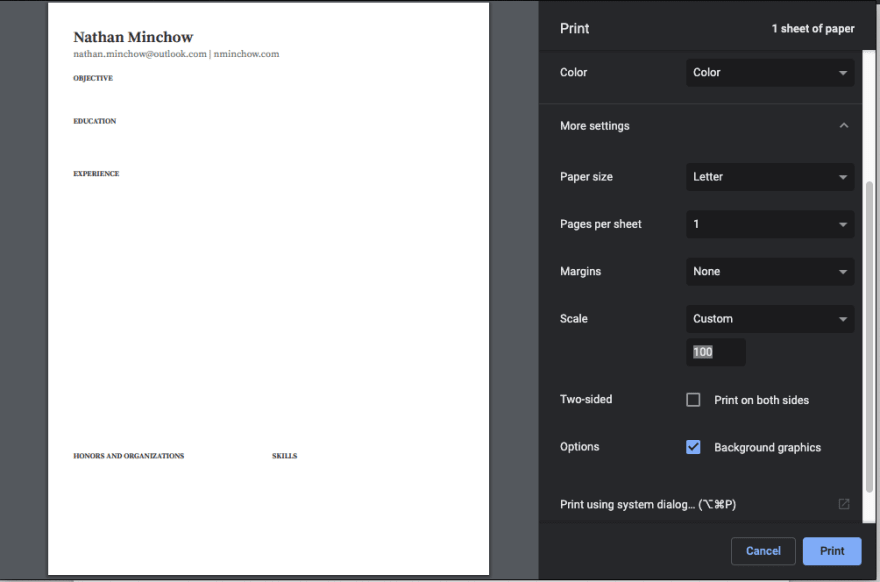





Top comments (3)
Good stuff. Shared to LI.
Well done! This is more or less how I made my resume :D
Thanks I will create my own and share it ...