The useState hook is one of the most commonly used hook in React, but there are a few subtle mistakes that developers often make.
In this article, you will learn how to avoid them and write better state logic.
Limited Time Offer: Get Lifetime access to ALL My Current + Future Courses & Ebooks At Just $𝟭𝟵 / ₹𝟭𝟱𝟮𝟬 (instead of $𝟭𝟳𝟲 / ₹𝟭𝟰𝟬𝟴𝟬)
Mistake 1: Assuming setState Updates State Immediately
React’s setState function is asynchronous, meaning the state doesn’t update right away. If you try to use the updated state immediately after calling setState, you’ll still get the old value.
const [count, setCount] = useState(0);
function increment() {
setCount(count + 1);
setCount(count + 1); // count is still 0 and not incremented to 1
}
Solution: Use the Functional Update Form
When the new state depends on the previous state, use the functional form of setState.
function increment() {
setCount(prevCount => prevCount + 1);
setCount(prevCount => prevCount + 1); // Always works reliably
}
Mistake 2: Using Objects Without Merging State
When working with objects in useState, React doesn’t automatically merge the new state with the old state like this.setState does in class components. In functional components, you need to manually merge the object.
const [user, setUser] = useState({ name: 'John', age: 30 });
function updateAge() {
setUser({ age: 31 }); // Overwrites the entire user state, removing `name`
}
Solution: Spread the Previous State
Always spread the previous state to preserve existing properties.
function updateAge() {
setUser(prevUser => ({ ...prevUser, age: 31 })); // Keeps `name` intact
}
Mistake 3: Using Stale State in Event Handlers
If your event handler relies on the current state (e.g., inside a loop or async function), you might accidentally use stale state values.
const [count, setCount] = useState(0);
function handleClick() {
setTimeout(() => {
setCount(count + 1); // Uses the stale `count` value
}, 1000);
}
Solution: Use the Functional Update Form
To ensure you always have the latest state, use the functional update form.
function handleClick() {
setTimeout(() => {
setCount(prevCount => prevCount + 1); // Always gets the latest value
}, 1000);
}
Mistake 4: Using Derived State In Component
Instead of storing derived values (like computed properties) in state, calculate them on the fly. This reduces unnecessary re-renders and keeps your state logic simple.
const [firstName, setFirstName] = useState('John');
const [lastName, setLastName] = useState('Doe');
const [fullName, setFullName] = useState(`${firstName} ${lastName}`); // Derived state
function updateFirstName(name) {
setFirstName(name);
setFullName(`${name} ${lastName}`); // Extra work to keep `fullName` in sync
}
Solution: Compute Derived Values Directly
const [firstName, setFirstName] = useState('John');
const [lastName, setLastName] = useState('Doe');
// Calculate fullName dynamically
const fullName = `${firstName} ${lastName}`;
Mistake 5: Not Using Lazy Initialization for Expensive State Calculations
If your initial state involves an expensive computation (e.g., fetching data, parsing JSON, or calculating values), you can use a function to initialize the state lazily. This ensures the computation only happens once, improving performance.
const [data, setData] = useState(expensiveComputation()); // Runs every re-render of component
Solution: Use Lazy Initialization
const [data, setData] = useState(() => expensiveComputation()); // Runs only once first time component is rendered
This is especially useful when dealing with large datasets or complex logic during initialization.
Mistake 6: Manually Resetting Each State For Full Reset
When toggling between components or resetting forms, you might want to reset the state to its initial value.
Instead of manually resetting each piece of state, you can use a key prop to force React to unmount and remount the component.
const [inputValue, setInputValue] = useState('');
function resetForm() {
setInputValue(''); // Manually reset each piece of state
}
Solution: Automatic Reset with key
By changing the key prop, React will unmount and remount the component, resetting all state automatically.
Whenever you pass a different value for key prop for a component, the component will get re-created.
function App() {
const [formKey, setFormKey] = useState(0);
function resetForm() {
setFormKey(prevKey => prevKey + 1); // Forces a reset
}
return (
<div>
<MyForm key={formKey} />
<button onClick={resetForm}>Reset Form</button>
</div>
);
}
Mistake 7: Not Using Arrays or Objects for Related State
Instead of creating multiple useState hooks for related pieces of state, group them into a single object or array. This makes your code more organized and easier to manage.
const [x, setX] = useState(0);
const [y, setY] = useState(0);
function updateCoordinates(newX, newY) {
setX(newX);
setY(newY);
}
Solution: Using Combined State
const [coordinates, setCoordinates] = useState({ x: 0, y: 0 });
function updateCoordinates(newX, newY) {
setCoordinates({ x: newX, y: newY });
}
Mistake 8: Not Using useReducer Hook For Complex Logic
For complex state transitions (e.g., multiple related states or conditional updates), consider combining useState with useReducer. This hybrid approach keeps your code modular and readable.
const [loading, setLoading] = useState(false);
const [error, setError] = useState(null);
const [data, setData] = useState(null);
async function fetchData() {
setLoading(true);
try {
const response = await fetch('https://api.example.com/data');
const result = await response.json();
setData(result);
} catch (err) {
setError(err.message);
} finally {
setLoading(false);
}
}
Solution: Use useReducer for Complex State
const initialState = { loading: false, error: null, data: null };
function reducer(state, action) {
switch (action.type) {
case 'FETCH_START':
return { ...state, loading: true, error: null };
case 'FETCH_SUCCESS':
return { ...state, loading: false, data: action.payload };
case 'FETCH_ERROR':
return { ...state, loading: false, error: action.payload };
default:
return state;
}
}
function MyComponent() {
const [state, dispatch] = useReducer(reducer, initialState);
async function fetchData() {
dispatch({ type: 'FETCH_START' });
try {
const response = await fetch('https://api.example.com/data');
const result = await response.json();
dispatch({ type: 'FETCH_SUCCESS', payload: result });
} catch (err) {
dispatch({ type: 'FETCH_ERROR', payload: err.message });
}
}
return (
<div>
{state.loading && <p>Loading...</p>}
{state.error && <p>Error: {state.error}</p>}
{state.data && <pre>{JSON.stringify(state.data, null, 2)}</pre>}
</div>
);
}
This approach centralizes state logic and makes it easier to manage complex transitions.
Mistake 9: Not Using Custom Hook For Interacting With LocalStorage Data
Persist state across page reloads by syncing it with local storage. Use useState in combination with useEffect to achieve this seamlessly in custom hook.
const [theme, setTheme] = useState('light');
function toggleTheme() {
const newTheme = theme === 'light' ? 'dark' : 'light';
setTheme(newTheme);
localStorage.setItem('theme', newTheme);
}
Solution: Automate Local Storage Sync
Automatically sync state with local storage.
const useLocalStorage = (key, initialValue) => {
const [value, setValue] = useState(() => {
try {
const localValue = window.localStorage.getItem(key);
return localValue ? JSON.parse(localValue) : initialValue;
} catch (error) {
return initialValue;
}
});
useEffect(() => {
window.localStorage.setItem(key, JSON.stringify(value));
}, [key, value]);
return [value, setValue];
};
function App() {
const [theme, setTheme] = useLocalStorage('theme', 'light');
function toggleTheme() {
setTheme(theme === 'light' ? 'dark' : 'light');
}
return (
<div>
<p>Current Theme: {theme}</p>
<button onClick={toggleTheme}>Toggle Theme</button>
</div>
);
}
This approach ensures your state persists across sessions without manual intervention.
Learn to build Book Management App Using This Approach
Mistake 10: Overwriting State Data Using Controlled Inputs
When managing controlled inputs (e.g., forms), avoid overwriting user input by properly handling the onChange event.
const [formData, setFormData] = useState({ name: '', email: '' });
function handleChange(event) {
setFormData({ [event.target.name]: event.target.value }); // Overwrites other fields
}
Always spread existing values to preserve other fields.
Solution: Spread Existing Values
function handleChange(event) {
const { name, value } = event.target;
setFormData(prevData => ({ ...prevData, [name]: value })); // Preserves other fields
}
This ensures all fields in the form remain intact while updating only the relevant one.
Mistake 11: Not Doing Equality Checks During State Update
React doesn’t automatically check if the new state is different from the old state before triggering a re-render. To prevent unnecessary updates, manually compare the new value with the current state.
const [count, setCount] = useState(0);
function updateCount(newCount) {
setCount(newCount); // Triggers a re-render even if `newCount === count`
}
Solution: Add an Equality Check
function updateCount(newCount) {
if (newCount !== count) {
setCount(newCount); // Only updates state if the value changes
}
}
This prevents redundant re-renders and improves performance.
Mistake 12: Always Using Redux Or Context For Storing Data
For temporary UI states (e.g., showing/hiding modals, toggling dropdowns), use useState instead of managing these states globally (e.g., in Redux or Context). This keeps your global state clean and focused on app-wide data.
// Storing modal visibility in Redux or Context is Not good
dispatch({ type: 'SET_MODAL_VISIBLE', payload: true });
Solution: Use Local State
const [isModalOpen, setIsModalOpen] = useState(false);
function openModal() {
setIsModalOpen(true);
}
function closeModal() {
setIsModalOpen(false);
}
return (
<div>
<button onClick={openModal}>Open Modal</button>
{isModalOpen && <Modal onClose={closeModal} />}
</div>
);
Mistake 13: Not Using Updater Function Syntax For Async Operations
When updating state based on asynchronous operations (e.g., fetching data), always use functional updates to ensure you’re working with the latest state.
const [data, setData] = useState([]);
async function fetchData() {
const response = await fetch('https://api.example.com/data');
const newData = await response.json();
setData([...data, ...newData]); // Uses stale `data`
}
Solution: Use Functional Update Syntax
async function fetchData() {
const response = await fetch('https://api.example.com/data');
const newData = await response.json();
setData(prevData => [...prevData, ...newData]); // Always uses the latest state
}
Mistake 14: Not using useState for Conditional Rendering with State Machines
For complex UI flows (e.g., multi-step forms, wizards), use useState to implement a simple state machine. This keeps your logic organized and predictable.
const [step, setStep] = useState(1);
return (
<div>
{step === 1 && <Step1 />}
{step === 2 && <Step2 />}
{step === 3 && <Step3 />}
</div>
);
Solution: Use a State Machine
Map each step to a component using a state machine.
const steps = [<Step1 />, <Step2 />, <Step3 />];
const [currentStep, setCurrentStep] = useState(0);
function nextStep() {
setCurrentStep(prevStep => Math.min(prevStep + 1, steps.length - 1));
}
function prevStep() {
setCurrentStep(prevStep => Math.max(prevStep - 1, 0));
}
return (
<div>
{steps[currentStep]}
<button onClick={prevStep} disabled={currentStep === 0}>
Previous
</button>
<button onClick={nextStep} disabled={currentStep === steps.length - 1}>
Next
</button>
</div>
);
Mistake 15: Manually Updating Nested Properties
When managing complex nested state (e.g., deeply nested objects or arrays), use immutability helpers like immer to simplify updates while keeping your state immutable.
const [user, setUser] = useState({ name: 'John', address: { city: 'New York' } });
function updateCity(newCity) {
setUser(prevUser => ({
...prevUser,
address: { ...prevUser.address, city: newCity }, // Tedious and error-prone
}));
}
Solution: Use Immer for Simplicity
Install immer library (npm install immer) and simplify nested updates.
import produce from 'immer';
const [user, setUser] = useState({ name: 'John', address: { city: 'New York' } });
function updateCity(newCity) {
setUser(
produce(draft => {
draft.address.city = newCity; // Mutate draft immutably
})
);
}

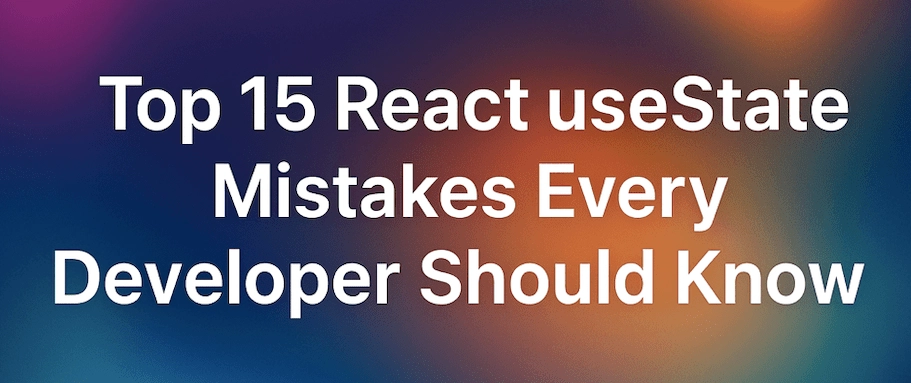
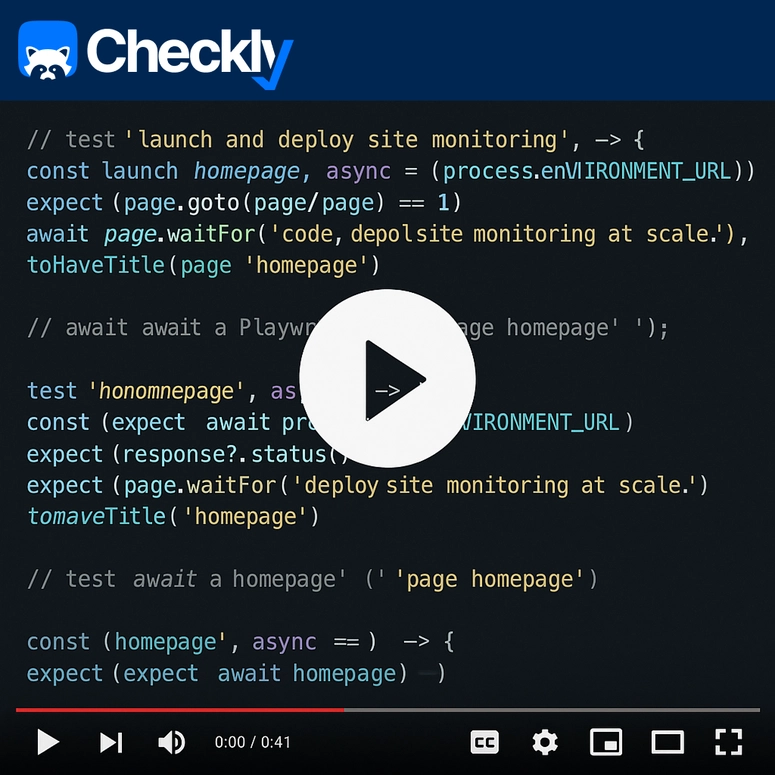


Top comments (0)