This guides shows how to use the polkadot-angular-identicon, a generic identity icon that can render icons in Angular applications for Substrate based chains.
We assume that you have the angular cli installed if not then inslall it by typing
npm install -g @angular/cli.
After the cli installation is done just type ng --version and it will display the Angular cli version For more info please visit this link.
Create an Angular project
To create an angular project type: ng new my-project and the my-project will be created.
In our case let's create a project called pai (like polkadot-angular-identicon 😎)
ng new pai and you will see something like this
install polkadot-angular-identicon npm dependency
Open the pai project via your favorite IDE and from IDE's terminal install the component npm i polkadot-angular-identicon.
After the package is installed open the app.module.ts file in the project under src and add the PolkadotIdentIconModule into the imports section (this is the section were we import an angular module).
The PolkadotIdentIconModule can be also used in any other angular feature module in the imports or exports section.
Usage of the component
Now what we only have to do is to use the identicon in the template component of our linkings for instance in our pai project let's use it in the app.component.html file.
Open the app.component.html file and remove it's content and past this line:
<h3>Polkadot icon theme with default size</h3>
<polkadot-angular-identicon address="5FHneW46xGXgs5mUiveU4sbTyGBzmstUspZC92UhjJM694ty" theme="polkadot"></polkadot-angular-identicon>
<br>
<h3>beachball icon theme with size of 80 </h3>
<polkadot-angular-identicon address="5FHneW46xGXgs5mUiveU4sbTyGBzmstUspZC92UhjJM694ty" theme="beachball" [size]="80"></polkadot-angular-identicon>
<br>
<h3>jdenticon icon theme with size of 120</h3>
<polkadot-angular-identicon address="5FHneW46xGXgs5mUiveU4sbTyGBzmstUspZC92UhjJM694ty" theme="jdenticon" [size]="120"></polkadot-angular-identicon>
At this step we are almost done but we need some final touches
open the package.json file and add at the following at the end before the closing bracket:
"browser": {
"crypto": false
}
open the tsconfig.app.json and add "node" to the types property in compilerOptions section
{
...
"compilerOptions": {
...
"types": ["node"]
},
...
}
open tsconfig.json and add at the end of the compilerOptions add the following
"paths": {
"crypto": ["./node_modules/crypto-browserify"],
"stream": ["./node_modules/stream-browserify"]
}
And one last thing open the polyfills.ts file under src and add the snippet below line at the end
(window as any).global = window;
(window as any).Buffer = (window as any).Buffer || require('buffer').Buffer;
Run the app
To test the app run the command ng serve and open your browser at localhost:4200
You can also type the command ng serve -o and it will automatically open the app in your default browser.

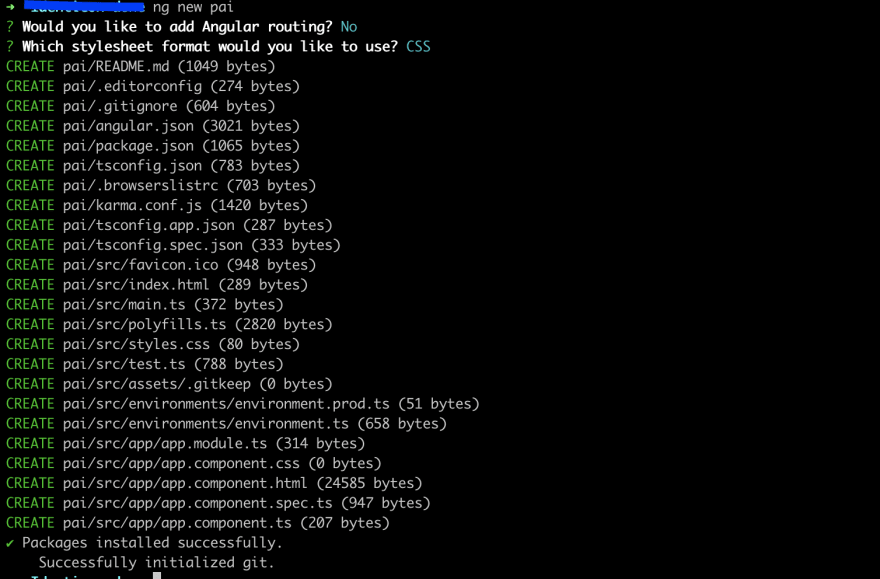

Top comments (0)