Sometimes you want to see how things work under the hood, and this is why I put together quickly how I used Snapcraft with Travis CI to get a LXD up and running, and download VLC and then get info on that version of VLC all inside Travis CI.
First let's start with out snapchat.yaml. This is how mine looks:
name: montana
version: v0.58.10-1.dev
summary: Im just testing out snapd with Travis
description: |
My name is Montana Mendy and I'm a Software Engineer at Travis CI, I'm trying new things with Travis CI and the Brave Browser.
grade: stable
confinement: strict
architectures:
- build-on: amd64
parts:
brave:
plugin: dump
source: https://github.com/brave/brave-browser/releases/download/v0.58.10/brave-browser-dev_0.58.10_amd64.deb
source-type: deb
# Correct path to icon.
override-pull: |
snapcraftctl pull
rm -rf etc/cron.daily/
rm -rf usr/bin/brave-browser-dev
chmod 4555 opt/brave.com/brave-dev/brave-sandbox
unlink opt/brave.com/brave-dev/brave-browser
sed -i 's|Icon=brave-browser|Icon=/opt/brave.com/brave-dev/product_logo_128\.png|g' usr/share/applications/brave-browser-dev.desktop
after:
- desktop-gtk3
stage-packages:
- gir1.2-gnomekeyring-1.0
- libasound2
- libgconf-2-4
- libgl1-mesa-glx
- libglu1-mesa
- libgnome-keyring0
- libcap2
- libgcrypt20
- libnotify4
- libnspr4
- libnss3
- libpulse0
- libxtst6
- libxss1
apps:
brave:
command: bin/desktop-launch $SNAP/opt/brave.com/brave-dev/brave-browser-dev
desktop: usr/share/applications/brave-browser-dev.desktop
# Correct the TMPDIR path for Chromium Framework/Electron to
# ensure libappindicator has readable resources.
environment:
TMPDIR: $XDG_RUNTIME_DIR
plugs:
- alsa
- avahi-observe
- browser-sandbox
- camera
- cups-control
- desktop
- gsettings
- home
- mount-observe
- network
- opengl
- password-manager-service
- pulseaudio
- remove-media
- screen-inhibit-control
- unity7
- upower-observe
- x11
plugs:
browser-sandbox:
interface: browser-support
allow-sandbox: true
gtk-3-themes:
interface: content
target: $SNAP/data-dir/themes
default-provider: gtk-common-themes
icon-themes:
interface: content
target: $SNAP/data-dir/icons
default-provider: gtk-common-themes
sound-themes:
interface: content
target: $SNAP/data-dir/sounds
default-provider: gtk-common-themes
This is for the Brave Browser, but I've added things like pulseaudio to the Snap plugs. So let's push that into a directory called snap. Now let's head back to your root directory and make your .travis.yml, and this is what I coded out for my .travis.yml:
language: shell
dist: xenial
os: linux
group: edge
env:
global:
- LC_ALL: C.UTF-8
- LANG: C.UTF-8
- SNAPCRAFT_ENABLE_SILENT_REPORT: y
- SNAPCRAFT_BUILD_INFO: 1
- SNAPCRAFT_BUILD_ENVIRONMENT: 'lxd'
addons:
snaps:
- name: snapcraft
channel: stable
confinement: classic
- name: lxd
channel: stable
script:
- sudo usermod --append --groups lxd $USER
- sudo /snap/bin/lxd.migrate -yes
- sudo /snap/bin/lxd waitready
- sudo /snap/bin/lxd init --auto
- sudo apt install snapd
- sudo snap install hello-world
- sudo snap install nethack
- snap version
- snap list
- snap connections nethack
- snap services lxd
- sudo snap install --channel=edge vlc
- which vlc
- snapcraft extensions
- snap connections vlc
- sudo systemctl enable --now snapd.socket
- sudo journalctl -xeb | grep -i snap
So let's trigger a build by using powerline in Vim, and if your build is successful it should look something like this:
Somethings you'll want to keep in mind with Snapcraft Multipass has 2 CPU's assigned to it, this can be variable depending on your settings:
$ export SNAPCRAFT_BUILD_ENVIRONMENT_CPU=8
$ export SNAPCRAFT_BUILD_ENVIRONMENT_MEMORY=16G
You can put those in your script: hook in your .travis.yml file.
Migrating between bases
A base snap is a special kind of snap that provides a run-time environment with a minimal set of libraries that are common to most Linux distributions. Think of it as a minimal Gentoo install. At the simplest level, in your snapcraft.yaml file you can do:
- base: core18
+ base: core20
As you can see, only one of the base keywords need to be updated.
Enforcing Snap Policies
One thing you may want to consider when making this, is enforcing some security policies, the way you do that is, yes you guessed it another .yaml file, so let's call this one snap.yaml and it would look a little like this:
name: montana
version: 1.0
apps:
bar:
command: mendy
baz:
command: dig
daemon: simple
plugs: [network]
If you run this with your Travis CI build and don't like what you see you can always set a snap disconnect conditional so you can disconnect. Don't forget you can add a Cron job directly from Snapcraft by adding this line in your .travis.yml:
sudo snap set system refresh.timer=fri5,23:00-01:00
That's now a cron that will refresh Snap at a time of my choosing.
Conclusion
In some sense setting up Snapcraft for Travis CI was really fun, and got to see hands on how LXD containers are built from the ground up, setting your own policies, enforcing them and even picking your own plugins so you have a great foundation to build on when you're ready.
Here's my repository: https://github.com/Montana/travis-snap-lxd


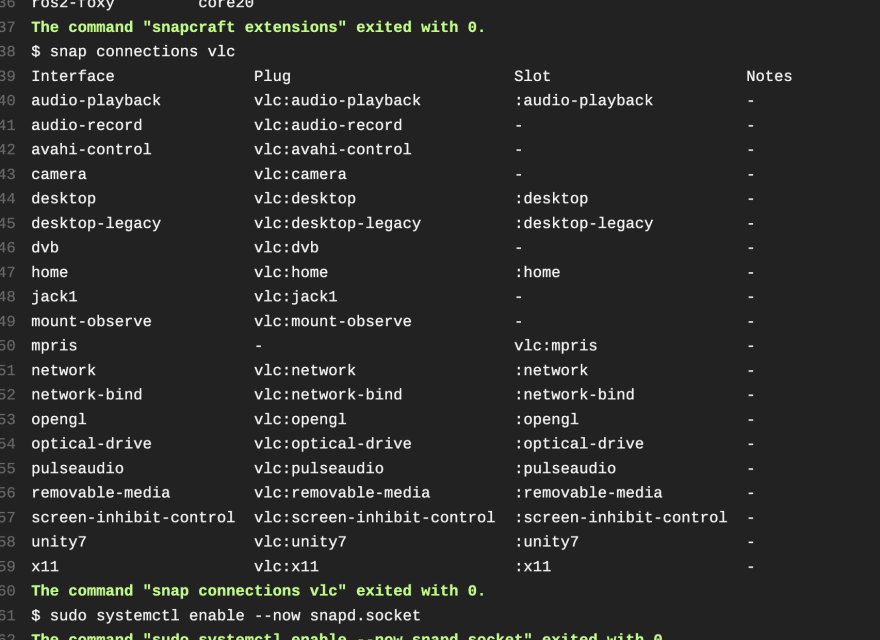

Top comments (0)