The post How to install SharePoint Cumulative Updates in a SharePoint Farm Step by Step appeared first on Blog IT.
This post will explain how you can install Cumulative Updates in your SharePoint farm step by step. The steps described in this post are valid for SharePoint 2010, SharePoint 2013, SharePoint 2016 and SharePoint 2019.
This post assumes a single SharePoint server but if you have multiple SharePoint servers, you must follow these steps on all SharePoint servers in your farm.
Introduction
The SharePoint world is rapidly moving into the Cloud with SharePoint Online and Office 365, but some organizations are still not ready to move completely to Office 365 and SharePoint Online.
Upgrading to SharePoint 2019 that has support for a hybrid scenario can be a valid solution to allow a gradual move to the cloud.
Installing a SharePoint 2019 farm can be done in an automated way using PowerShell and AutoSPInstaller. One additional advantage of this installation process ensures that the SharePoint farm is installed with the latest updates, leaving the SharePoint farm updated and working properly (if you want to learn how to install a SharePoint 2019 farm in an automated way, click here and here).
To ensure that after the installation, the SharePoint server is kept always updated, we must ensure that both the Windows Updates and specially the SharePoint Cumulative Updates are properly installed.
Installing SharePoint Updates
To install the latest SharePoint Cumulative Updates in your farm, follow the following steps:
- Download the SharePoint Cumulative Updates
- Backup SharePoint Farm and Configurations
- Pre-Installation Steps
- Install the Cumulative Updates in the SharePoint Farm
- Run SharePoint Products and Configuration Wizard
- Post-Installation Steps
Download the SharePoint Cumulative Updates
All starts by downloading the latest SharePoint Cumulative Updates. To do that, you must download:
- The latest language independent SharePoint updates
- The latest language dependent SharePoint updates (if you have any language pack installed in your farm)
To stay up to date and download with the latest updates, click here.
Backup SharePoint Farm and Configurations
Before applying the updates, you should perform the following backups:
- Backup the SharePoint farm by running the following command: Backup-SPFarm -Directory -BackupMethod Full -Verbose
- Backup the web.config files for all web applications
- If you have custom developed solutions using server-side code, backup the solutions. To make this easier, you can download a PowerShell script from my GitHub repository
Pre-Installation Steps
To ensure that no crawls are started or running during the Cumulative Update installation, it is very import to suspend the Search Service. If a search crawl was triggered during the installation, the Search Application could get corrupted and you could be forced to rebuild the entire Search Service Application, recreate any custom managed properties and perform a Full Crawl again to ensure you have search results and all search based solutions work properly.
To avoid these problems and ensure there are no search crawls running during the installation, execute the following PowerShell command:
Suspend-SPEnterpriseSearchServiceApplication –Identity “”
Install the Cumulative Updates in the SharePoint Farm
After downloading the latest updates and taking the necessary precautions, you are ready to install them in the SharePoint farm.
First, install the language independent update:

The update will take a few minutes, depending on your server capabilities.
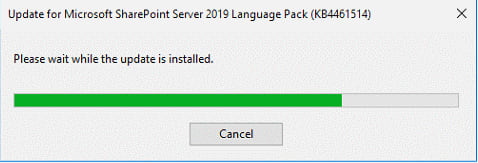
After a few minutes, the update finishes the installation and a reboot to the server is necessary.

If you have a language dependent update, install it after installing the language independent update:

The update will take a few minutes, depending on your server capabilities. In my case, I installed the Portuguese (Portugal) Language Pack Cumulative Update.
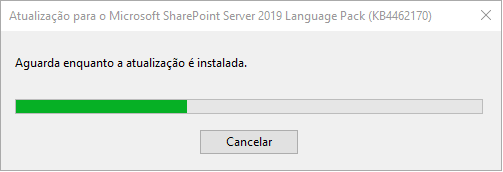
Installing the latest language dependent update (In Progress)
After a few minutes, the update finishes the installation.
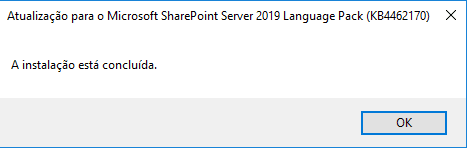
To learn more on how to update your SharePoint farm, click here.
Happy SharePointing!
The post How to install SharePoint Cumulative Updates in a SharePoint Farm Step by Step appeared first on Blog IT.






Top comments (0)