The post How to install a SharePoint 2019 farm using PowerShell and AutoSPInstaller (Part 1) appeared first on Blog IT.
The SharePoint world is rapidly moving into the Cloud with SharePoint Online and Office 365, but a new SharePoint Server release was recently announced by Microsoft with improved hybrid support. To learn more about all the new features in SharePoint 2019, click here.
This post is the first part of a two part series where I will talk about a great way to install SharePoint 2019 in a fully automated way using PowerShell.7
To read the second part, click here.
Introduction
Installing a SharePoint farm can be a complex task and the installation process is composed by a series of steps:
- Downloading and installing SharePoint prerequisites
- Downloading and installing the SharePoint binaries
- Downloading and installing the lastest SharePoint updates
- Downloading and installing the required language packs (optional, necessary if you want the SharePoint interface to be presented in a language other than English)
- Configuring the SharePoint farm using SharePoint Products and Configuration Wizard
All the above steps are time consuming and can be error prone if, for example, you miss to download any of the prerequisites.
Fortunately, it is possible to fully automate a SharePoint farm installation using PowerShell by using a script called AutoSPInstaller. The installation process can be divided in two major steps:
- Downloading the SharePoint installation package
- Installing SharePoint and configuring the SharePoint farm
This process can be used for the following versions of SharePoint:
- SharePoint 2010
- SharePoint 2013
- SharePoint 2016
- SharePoint 2019 (to learn more about all the new features in SharePoint 2019, click here)
In this post, I will talk about the first part of the process: downloading the SharePoint installation package and I will use SharePoint 2019 as an example.
Downloading the SharePoint installation package
The download process will be managed by a script called AutoSPSourceBuilder that will download the SharePoint installation package and all its dependencies and will create a folder structure ready to be used in AutoSPInstaller. The AutoSPSourceBuilder script will download:
- All SharePoint prerequisites
- The latest SharePoint updates
- If specified. the desired language pack
To download the SharePoint 2019 installation package, follow the steps below:
1 - Download SharePoint 2019.
2 - Download AutoSPSourceBuilder. After download, the folder should contain the following structure.
3 - Mount the SharePoint 2019 .iso image.
After mount, the mounted drive will have SharePoint installation files.
4 - Run the following script in a PowerShell window (run as administrator).
.\AutoSPSourceBuilder.ps1 -GetPrerequisites $true -SharePointVersion “2019” -Languages “pt-pt”
This script will download SharePoint 2019 with all prerequisites and (if available) the Portuguese language pack. Change the “Languages” parameter to the Language Pack you want to include in your installation.
The script will start by detecting the SharePoint image that was previously downloaded. If successfully detected, it will extract the SharePoint installation files from the mounted image to the C:\SP\2019 folder.
5 - Once the SharePoint installation files extraction is completed, you will be asked to select the SharePoint update that you want to include on your installation package. Select the latest available package (all SharePoint 2019 updates are cumulative and include all updates contained in the previous updates). At this time, only one update is available.
6 - After selecting the update, the script will resume and start downloading the SharePoint prerequisites. the selected language pack and the selected SharePoint update.
To learn all about the process of generating a SharePoint 2019 installation package, click here.
Happy SharePointing!
The post How to install a SharePoint 2019 farm using PowerShell and AutoSPInstaller (Part 1) appeared first on Blog IT.

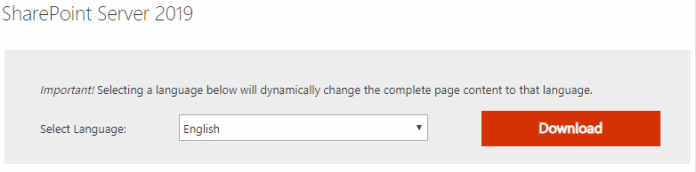

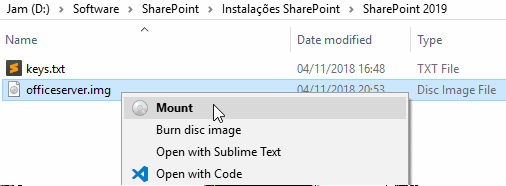

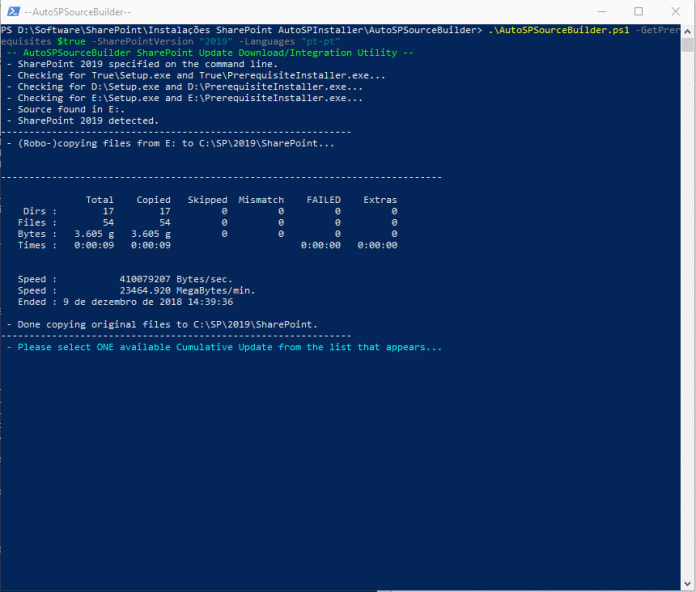
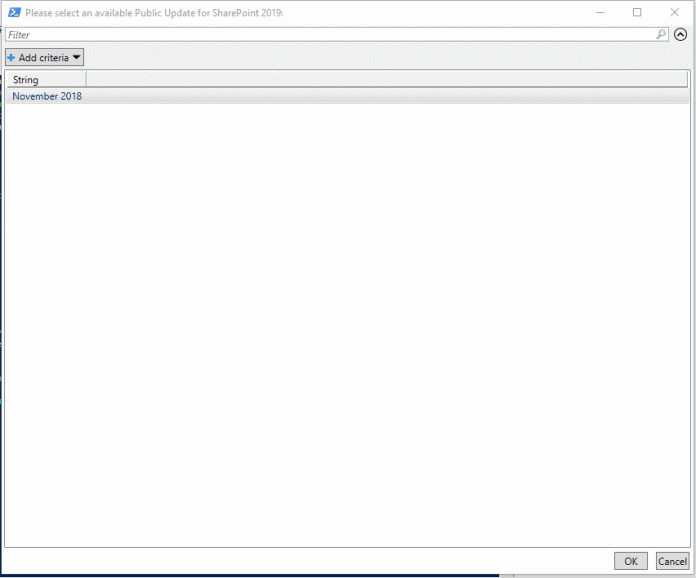


Top comments (0)