This post is part of a series about Dotmim.Sync on how to synchronize relations databases between a server hub and multiple client members:
- Part 1: Introduction to Dotmim.Sync: Hello Sync !
- Part 2: Protecting your hub behind a web API, through ASP.Net Core Web Api
In Part 1, we saw the most straightforward way to synchronize a server hub database with any kind of client database.
This first sample was based on a simple tcp connection between the server and the client.
Obviously, in a real world scenario, you don't expose your hub database directly.
Rather than exposing your database to the world, it could be better to protect it via a web proxy, usually a Web API.
To sum up, in Part 1, we saw how to use the SqlSyncProvider and SqliteSyncProvider providers to communicate with our databases (client and server), then we saw how to use a SyncAgent instance to launch a direct synchronization over tcp.
Today we are going to see how we can use the WebRemoteOrchestrator proxy from the client side and the WebServerAgent from the server side, to allow a smooth sync process from any client and our server, through a web api, managed by a simple ASP.Net Core Web Api project.
As a reminder, here is the console application we've created.
It's our base project:
private static async Task SynchronizeAdventureWorksAsync()
{
var serverProvider = new SqlSyncProvider(GetDatabaseConnectionString("AdventureWorks"));
var clientProvider = new SqliteSyncProvider("advworks.db");
var setup = new SyncSetup("ProductCategory", "ProductModel", "Product", "Address", "Customer", "CustomerAddress", "SalesOrderHeader", "SalesOrderDetail");
var agent = new SyncAgent(clientProvider, serverProvider);
var progress = new SynchronousProgress<ProgressArgs>(s =>
Console.WriteLine($"{s.Context.SyncStage}:\t{s.Message}"));
do
{
Console.Clear();
Console.WriteLine("Sync Start");
try
{
var syncContext = await agent.SynchronizeAsync(setup, progress:progress);
Console.WriteLine(syncContext);
}
catch (Exception e)
{
Console.WriteLine(e.Message);
}
} while (Console.ReadKey().Key != ConsoleKey.Escape);
}
Now, we're going to separate the server side and the client side.
Server Side
First of all, we need to create a Web API project to support our server hub proxy.
You have multiples choices to create a Web API project within .Net Core:
- Using the CLI
- Using Visual Studio
- Using Visual Studio Code
You have a complete tutorial available here : https://docs.microsoft.com/en-us/aspnet/core/tutorials/first-web-api
Create the Web Api project
For this sample, we can use eiter the command lines or the Visual Studio wizard:
Command line:
dotnet new webapi -o DotmimSyncWebServer
Once restored, here is our final folder architecture:
Install the Dotmim.Sync packages
Now, we need to add all the Dotmim.Sync components we need on the server side:
- A
SqlSyncProviderfor handling the communication between our Sql Server hub instance and the exposed web API. - A
WebRemoteOrchestratorproxy that will encapsulate all the call to the sync provider, using aSerializer(Jsonas default) to send and receive messages throughhttp.
Using nuget, here are our final web project dependencies:
Obviously, you can add these nuget packages, through the console, if you're using Visual Studio Code:
dotnet add package Dotmim.Sync.SqlServer
dotnet add package Dotmim.Sync.Web.Server
Create a new empty sync controller
Then, we can create an empty controller called SyncController inside the ./Controllers folder (you can delete the generated WeatherForecast controller if you want)
namespace DotmimSyncWebServer.Controllers
{
[Route("api/[controller]")]
[ApiController]
public class SyncController : ControllerBase
{
}
}
Add the connection string to config file
Of course, we need to connect to the database, and we don't want to hard code the connection string.
We can add this value to the appsettings.json file, already available in your root folder:
{
"Logging": {
"LogLevel": {
"Default": "Warning"
}
},
"ConnectionStrings": {
"DefaultConnection": "Data Source=(localdb)\\mssqllocaldb; Initial Catalog=AdventureWorks; Integrated Security=true;"
},
"AllowedHosts": "*"
}
Using Dependency injection to add the Sql Provider
We are using a default ASP.Net Core web template. So far, dependency injection is something really important and used a lot.
We will use the same approach to create our sync process.
The Server side is responsible of designing your sync schema.
Once defined, this schema will be propagated to any client requesting it.
Here is ourConfigureServices() method in the ./startup.cs file:
public void ConfigureServices(IServiceCollection services)
{
services.AddControllers();
// [Required] Mandatory to be able to handle multiple sessions
services.AddDistributedMemoryCache();
services.AddSession(options => options.IdleTimeout = TimeSpan.FromMinutes(30));
// [Required] Get a connection string for your server data source
var connectionString = Configuration.GetSection("ConnectionStrings")["DefaultConnection"];
// [Optional] Set the web server Options
var options = new WebServerOptions()
{
BatchDirectory = Path.Combine(SyncOptions.GetDefaultUserBatchDiretory(), "server"),
};
// [Required] Create the setup used for your sync process
var tables = new string[] {"ProductCategory", "ProductModel", "Product",
"Address", "Customer", "CustomerAddress", "SalesOrderHeader", "SalesOrderDetail" };
// [Optional] Defines the schema prefix and suffix for all generated objects
var setup = new SyncSetup(tables)
{
// optional :
StoredProceduresPrefix = "server",
StoredProceduresSuffix = "",
TrackingTablesPrefix = "server",
TrackingTablesSuffix = ""
};
// [Required] add a SqlSyncProvider acting as the server hub
services.AddSyncServer<SqlSyncProvider>(connectionString, setup, options);
}
Notice that:
- We need a session system to handle multiple clients. That's why we're adding
services.AddSession(). - Only tables and connection string are mandatory. Everything else is optional.
- We're using the
AddSyncServer()method to inject our provider in the Dependency Injection container.
Adding handler to our Sync controller
The sync controller is really easy to implement, since everything is already handle under the cover.
We just need to:
- Create a
Postmethod. - Get our
WebServerAgentinstance from the dependency injection container, and then call theHandleRequestAsync()method. -
[Optional]: Create a
Getmethod to show a default page when you call the/syncweb page through your browser.
So far, here is the final SyncController code source:
[Route("api/[controller]")]
[ApiController]
public class SyncController : ControllerBase
{
private WebServerAgent webServerAgent;
// Injected thanks to Dependency Injection
public SyncController(WebServerAgent webServerAgent) => this.webServerAgent = webServerAgent;
/// <summary>
/// [Optional] This Get request is just here to show a default page
/// </summary>
[HttpGet]
public async Task Get()
{
await this.HttpContext.WriteHelloAsync(webServerAgent);
}
/// <summary>
/// [Required] This Post request is called by the all Dotmim.Sync.Web.Client apis
/// </summary>
[HttpPost]
public async Task Post()
{
await webServerAgent.HandleRequestAsync(this.HttpContext);
}
}
That's all you need !
If you launch the DotmimSyncWebServer project and point to the /api/sync web page, you should have this kind of page:
Note: As you can see, a lot of confidential information are shown here.
- This information disappears when you go into production and your environment variable is set to production:
"ASPNETCORE_ENVIRONMENT": "Production" - You can disable it by removing the
public async Task Get()method from your sync controller
Client Side
The client side is pretty the same as our starter project.
We just need to:
- Add a the
Dotmim.Sync.Web.Clientpackage to be able to use theWebRemoteOrchestratorremote proxy. - Change our server provider from
SqlServerProvidertoWebRemoteOrchestrator -
[Optional] : Remove our dependency to
Dotmim.Sync.SqlServersince we are not using it anymore.
Here is the final result:
var serverOrchestrator = new WebRemoteOrchestrator("https://localhost:44358/api/sync");
var clientProvider = new SqliteSyncProvider("advworks.db");;
// Using the IProgress<T> pattern to handle progession dring the synchronization
var progress = new SynchronousProgress<ProgressArgs>(s => Console.WriteLine($"{s.Context.SyncStage}:\t{s.Message}"));
// Creating an agent that will handle all the process
var agent = new SyncAgent(clientProvider, serverOrchestrator);
do
{
// Launch the sync process
var s1 = await agent.SynchronizeAsync(progress);
// Write results
Console.WriteLine(s1);
} while (Console.ReadKey().Key != ConsoleKey.Escape);
Console.WriteLine("End");
As you can see here, no tables are specified from the client side. Everything related to the schema is handled by the server side.
Don't forget to run your web server api, before launching your sync.
Eventually, you should have something like this:
If you need more information on the Dotmim.Sync framework, do not hesitate to reach me out on twitter @sebpertus
The full documentation is available here : https://mimetis.github.io/Dotmim.Sync
The source code is hosted on Github here : https://github.com/Mimetis/Dotmim.Sync
Happy sync !
Seb




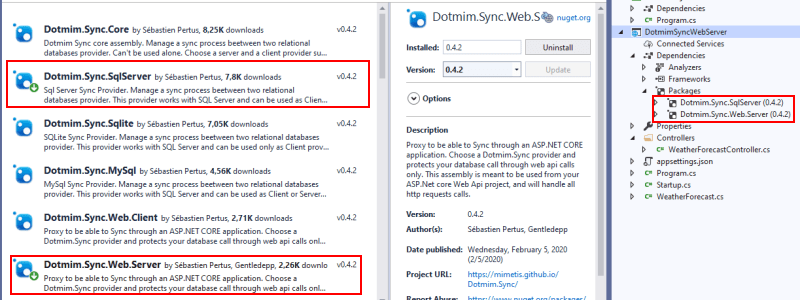



Top comments (4)
Awesome article! How would you pass params from the client to the server if you only wanted to sync rows that meet a condition. The documentation example just does not work at all. Have you tried this before?
Dotmim.Sync.SyncException: '[NeedsToUpgradeAsync]..[GetConnectionAsync]..Instance failure.'
do you know anything about this error
This is amazing! I wonder if it is possible to add authorization to the Web API so that only authorized requests will be served?
Yes, You just have to secure your web api endpoint like any ohter web api hosted in ASP.Net core
On the client side, you have access to the HttpClient instance easily, so just add your bearer token to the header and you're done !