Next.js is a framework for developing production grade React applications and websites that scale.
In this tutorial we’ll be creating a Next.js website that fetches data about NBA teams from the SportsDB API.
Create a Next.js project
We’ll start by running npx create-next-app the easiest way to get started with Next.js.
Once finished run npm run dev and a local server running at http://localhost:3000 will be started.
Homepage
Open the pages/index.js file and remove all the placeholder code.
With a clean starting point we’ll make an API request to return a list of all the teams in the NBA:
const endpoint = "https://www.thesportsdb.com/api/v1/json/1/search_all_teams.php?l=nba";
export async function getServerSideProps() {
const res = await fetch(endpoint);
const data = await res.json();
return {
props: {
data,
},
};
}
Next.js will pre-render this page on each request using the data returned by getServerSideProps.
We can then pass data to a Home() function that will output the team names and logos:
export default function Home({ data }) {
const { teams = [] } = data;
return (
<div className="teams">
{teams.map((team) => {
const { idTeam, strTeam, strTeamBadge } = team;
return (
<div key={idTeam}>
<img src={strTeamBadge} width="100" />
<p>{strTeam}</p>
</div>
);
})}
</div>
);
}
Team pages
Next we’ll create the individual team pages, we’ll link the homepage with these pages later in the tutorial.
Inside the pages folder create a team folder with a [name] subfolder and a index.js file:
|- pages
|- team
|- [name]
- index.js
[name] provides a dynamic route so we can pass the team name via the URL e.g: /team/Brooklyn%20Nets
In team/[name]/index.js add the following to search the API for the team name:
const endpoint = "https://www.thesportsdb.com/api/v1/json/1/searchteams.php?t=";
export async function getServerSideProps({ query }) {
const { name } = query;
const res = await fetch(`${endpoint}${name}`);
const data = await res.json();
return {
props: {
data,
},
};
}
Similar to the homepage we’ll grab the data and output it into the page by creating a Team() function:
export default function Team({ data }) {
console.log(data);
const {
strTeam,
strStadium,
strStadiumThumb,
strFacebook,
strInstagram,
strTwitter,
} = data.teams[0];
return (
<div className="team">
<h1>{strTeam}</h1>
<h3>Stadium</h3>
<p>{strStadium}</p>
<img src={strStadiumThumb} width="400" />
<h3>Social</h3>
<ul>
<li><a href={strFacebook}>Facebook</a></li>
<li><a href={strInstagram}>Instagram</a></li>
<li><a href={strTwitter}>Twitter</a></li>
</ul>
</div>
);
}
This will be enough data for this tutorial but if you view the console.log you’ll see the full set of data available.
Linking homepage to the team pages
Now we need to add the hyperlink that links the homepage to the individual team pages.
Re-open pages/index.js and import the Next.js Link component by adding the following to the first line:
import Link from "next/link";
Edit the return to include the component linking it the team page using the team name as a query string:
return (
<span key={idTeam}>
<Link href="/team/[name]" as={`/team/${strTeam}`}>
<a>
<img src={strTeamBadge} width="100" />
<p>{strTeam}</p>
</a>
</Link>
</span>
);
Adding styling
With the data in place let’s now give our website some basic CSS.
The application is already loading a global.css file so let’s add our CSS there:
.teams {
padding: 5%;
text-align: center;
display: grid;
grid-template-columns: repeat(auto-fit, minmax(150px, 1fr));
grid-gap: 1rem;
}
This creates a responsive grid layout of the team logos on the homepage.
For the individual team pages let’s center align the content and restrict the maximum width:
.team {
max-width: 400px;
margin: auto;
}
.team img {
max-width: 100%;
display: block;
}
.team ul {
padding-left: 1rem;
}
Adding <title> tags
Currently the <title> tag don’t exist so lets import the Next.js Head component at the top of index.js:
import Head from "next/head";
Then insert the component as the first element in the return <div> with a title tag:
...
<div className="teams">
<Head>
<title>NBA Teams</title>
</Head>
{teams.map((team) => {
...
You now have a website that allows you to select a team and get some basic info about them.
It could be further expanded upon by loading data from these additional SportsDB endpoints.
Deploying to Vercel
Because Next.js was created and maintained by Vercel they make it simple to deploy Next.js applications.
Create a free account https://vercel.com/signup then install the Vercel CLI with the following command:
npm i -g vercel
Now run the vercel command and you’ll be asked to verify your email address.
Once verified run vercel again and follow the prompts to deploy the site to a Vercel sub domain.
Here’s the completed website deployed to Vercel – https://nbateams.vercel.app/.

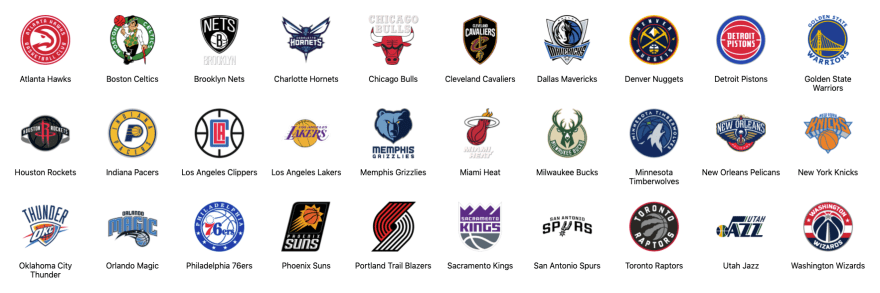

Oldest comments (1)
I just want to ask you, your website isn't dynamic as I know, it fetches data from API at build time and is deployed statically.
If you don't believe me, try it out yourself: make a simple project that shows total visit and every page load increase 1 visit, I guess.