Cover Photo by Melinda Gimpel on Unsplash
This article has been originally posted on Getform Blog.
Dealing with improved UX can cost time and money. Oftentimes, problems your website visitors have simple tweaks to fix. This brings the following question:
"How do you find out if customers are enjoying the experience of your website?"
The answer may be simpler than you think. Strategically placed, thoughtfully-made web forms are critical for solving dissatisfaction in customer's experiences and understand whether they are enjoying the experience you have created for them.
If you don't have a form on your website, you could be missing out on more leads, higher conversions, and happier long-term customers. We're going to walk you through how to create a certain type of form --- one that sends an email to you, as well as the customer, to ensure the form was received.
We will be starting with the old and dirty way, then we'll show the easiest and most customizable way using Getform.
How to Get Email from an HTML Form
Let's first start with the basics.
Option-1: Using the Basics of HTML
Sending an email using just HTML after form submit. Here is a sample code to use:
<!-- Sample HTML Form -->
<form action="mailto:contact@yourdomain.com"
method="POST"
enctype="multipart/form-data"
name="EmailForm">
Name:<br>
<input type="text" size="19" name="Contact-Name"><br><br>
Email:<br>
<input type="email" name="Contact-Email"><br><br>
Message:<br>
<textarea name="Contact-Message" rows="6" cols="20">
</textarea><br><br>
<button type="submit" value="Submit">Send</button>
</form>
Simple HTML Form that "Triggers" an Email.
This sample HTML code will create a form that asks for the contact's name, email and message, and includes a button to submit to form.
Another thing to note with this code is that it doesn't directly send to email addresses, but it opens an email client or tool window to submit the form.
While you can use just basic HTML, this isn't the ideal option. Because browsers would allow you to route form submissions directly to an email address. However, the reason they don't is that emailing directly from an HTML web form would reveal the visitor's email address, making the user vulnerable to malicious activities, such as phishing.
Another problem with the mailto: option is that it isn't 100% compatible with all browsers, it isn't very user-friendly, and it's not possible to control the formatting of the data when the form is sent by the browser.
Let's move on to the second option.
Option-2: Managing your own Form backend. Really?
This is a more technical and a dirty way which definitely requires specific technical skills. Also can take your time and effort. To make your form work with your email server and send it to a mailbox, backend framework, in this case PHP, is the answer.
When the form is submitted, the browser sends the information to the backend using the link mentioned in the "action" attribute of the form tag, sending the form data to that URL.
Use PHP to create a new page
- When you're creating a webpage, instead of using the ".html" extension, type ".php" instead.
- By doing this, the server will know to host the PHP you write. Instead of saving the empty HTML page as such, save it as something like this: "subscriberform.php". After your page is created and saved, you'll then be able to create the form.
Use PHP to create a new page
In this step, you'll write the code to create the form. The following code is what's needed for a basic form:
<!-- Sample HTML Form -->
<form method="post" action="subscriberform.php">
<textarea name="message"></textarea>
<input type="submit">
</form>
Because this is similar to the HTML-only write-up, these lines will also create a name for the form and an area for subscribers to type a custom message and send it to you.
An important difference is the "action=contact.php" part. This portion of code is what will make the page send the form when submitted. This is the added part to the first option.
Make forms send email
After you create the form and add all the proper fixings depending on your design preferences, it's time to create the email part. To enable sending data in the email, we have to add code that will process the data. Copy the following code or create something similar:
<?php
if($_POST["Message"]) {
mail("john@johndoe.com", "Here is the sample subject line",
$_POST["Insert Your Message"]. "From: jane@janedoe.com");
}
?>
Recall that everything inside the first and last lines will tell the webpage to make these functions perform as PHP. This code also checks to see if a subscriber uses the form. From there, it checks to see if the form was sent.
If we break down the code above.
- "mail()" part sends the completed form as an email to "john@johndoe.com" and the subject line is what follows.
- In the next line, you can write copy of the email message inside the quotes, to be sent from whichever email address you choose. In this case from "jane@janedoe.com"
Once the form is submitted, the page sends the data to itself. If the data has been successfully sent, the page sends it as an email. The browser then loads the page's HTML -- the form included.
Managing your own form backend can be messy and not an optimal option to go with. This brings us to the third and the easiest option.
Option-3: Using a form backend platform like Getform
We know that the first option is not really helpful and the second option is definitely not an easy one and also not for everyone.
That's why form backend platforms like Getform is a great way to make your HTML forms sending an email. Another advantage of a form backend platform is that they don't have any framework or language dependency and works well with static sites like Hugo, Gatsby, 11ty and Jekyll.
1. Creating a form on Getform
Any form that is created on Getform can easily send an email to multiple recipients. Let's setup a form that sends an email to multiple recipients.
- Login to your form dashboard and create a form called "HTML Email Form". Here's how your dashboard looks like after you create your form:
- Getform automatically creates a unique form endpoint and shows a simple HTML form code with it.
- We will change our HTML a little to make it usable on any HTML page. Sample code below is a sample form code with 3 basic fields; fullname, email and message fields.
- At this point we are ready to fill out our sample form to start receiving our first submissions.
- After we fill it and click "Submit", your data will automatically be sent to Getform and look like below:
2. Setting up an email notification for your form
We have successfully received our first submission. But our form is still not sending us an email. Let's setup an email notification.
- Head over to "Settings" and select "Notifications".
- On "Email Notification" section, you have a text field which you can enter email addresses that you want to receive submission notifications. For our case, we have entered "info@getform.io" and "help@getform.io". Click "Save Changes" to finalize this step.
- Let's send another submission to our form and see if these email addresses will receive the submission data as an email
- And more importantly, the submission email arrived to the email addresses we. have entered!
We have created an HTML form that sends you an email with couple of clicks. It's that easy and for free!
3. Setting up custom email notifications
If you want a full control of the email which you're sending from your HTML form, Getform has "Custom Email Notification" option.
After you successfully receive your first form submission, your custom email template section will have email, name and message form fields as embeddable tags. You should use double brackets with the related fields. For example, if you have an input named as email, you can inject its value by writing email to the template.
- When you receive a new submission to your form, your email notification will be sent to your registered email with your new setup. The sample email template will look like this:
4. Setting up autoresponders for form submitters
Similar to Custom Email Templates, you can also send email autoresponses to your form submitters by setting autoresponse emails.
After you successfully receive your first form submission, your autoresponder email template section will have email, name and message form fields as embeddable tags. Please note that your form needs to contain type="email" field to be able to receive the email address to send the autoresponse mails.
- When you receive a new submission to your form, your autoresponse email willl be sent to your form submitter. The sample autoresponder will look like this:
Option 3 provides a much easier workaround for basic email sending from your HTML form and also gives you the capability to setup custom email notifications and custom autoresponders to help you create a complete form experience.
Final Thoughts
I hope this article helped you learn the easiest way to send an email from an HTML form.
If you like this article, then please share and follow us on Facebook and Twitter for more updates from our blog.
Ready to start?
Get started with Getform by creating your first form and send an email to multiple recipients with only couple of clicks.






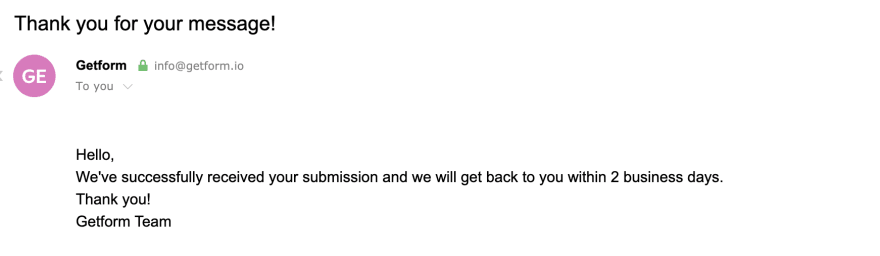

Top comments (1)