What is Bootstrap Sidenav?
The side navigation component provides an easy way to navigate through your website. Its appearance & behaviour are easily adjustable with data-mdb-attributes and methods - additional functionality such as touch events and focus trap (in an over mode) are available out of the box.
Installation
Manual installation (zip package)
To take advantage of our Bootstrap images component and use them in your project, you first need to install the MDB 5 Free package
MDB CLI
Watch our Quick Start Tutorial to discover and use the full potential of MDB 5 and MDB CLI
NPM
Prerequisites
Before starting the project make sure to install Node LTS (12.x.x recommended).
Installation
To install MDB UI KIT in your project easily type the following command in the terminal:
npm i mdb-ui-kit
Importing JS modules
You can import the entire library or just individual modules:
import * as mdb from 'mdb-ui-kit'; // lib
import { Input } from 'mdb-ui-kit'; // module
Importing CSS file
To import MDB stylesheet please use the following syntax:
@import '~mdb-ui-kit/css/mdb.min.css';
Importing SCSS modules
You can also import individual SCSS modules. To do it properly, we recommend to copy them from the node_modules/mdb-ui-kit/src/scss location directly to your project and import in the same way as CSS files.
Webpack integration
You can significantly speed up the process of creating a new project based on Webpack using our Starter.
CDN
Installation via CDN is one of the easiest methods of integrating MDB UI KIT with your project. Just copy the latest compiled JS script tag and CSS link tag from cdnjs to the application.
Don't forget to add also Font Awesome and Roboto font if you need. Here's an example code:
CSS
<!-- Font Awesome -->
<link
href="https://cdnjs.cloudflare.com/ajax/libs/font-awesome/5.15.1/css/all.min.css"
rel="stylesheet"
/>
<!-- Google Fonts -->
<link
href="https://fonts.googleapis.com/css?family=Roboto:300,400,500,700&display=swap"
rel="stylesheet"
/>
<!-- MDB -->
<link
href="https://cdnjs.cloudflare.com/ajax/libs/mdb-ui-kit/3.3.0/mdb.min.css"
rel="stylesheet"
/>
JS
<!-- MDB -->
<script
type="text/javascript"
src="https://cdnjs.cloudflare.com/ajax/libs/mdb-ui-kit/3.3.0/mdb.min.js"
></script>
Customization
Basic example
In the basic version, the side navigation will appear over your website's content after clicking on a toggler.
<!-- Sidenav -->
<nav
id="sidenav-1"
class="sidenav"
data-mdb-hidden="false"
>
<ul class="sidenav-menu">
<li class="sidenav-item">
<a class="sidenav-link">
<i class="far fa-smile fa-fw me-3"></i><span>Link 1</span></a
>
</li>
<li class="sidenav-item">
<a class="sidenav-link"
><i class="fas fa-grin fa-fw me-3"></i><span>Category 1</span></a
>
<ul class="sidenav-collapse show">
<li class="sidenav-item">
<a class="sidenav-link">Link 2</a>
</li>
<li class="sidenav-item">
<a class="sidenav-link">Link 3</a>
</li>
</ul>
</li>
<li class="sidenav-item">
<a class="sidenav-link"
><i class="fas fa-grin-wink fa-fw me-3"></i><span>Category 2</span></a
>
<ul class="sidenav-collapse">
<li class="sidenav-item">
<a class="sidenav-link">Link 4</a>
</li>
<li class="sidenav-item">
<a class="sidenav-link"
>Link 5</a
>
</li>
</ul>
</li>
</ul>
</nav>
<!-- Sidenav -->
<!-- Toggler -->
<button
data-mdb-toggle="sidenav"
data-mdb-target="#sidenav-1"
class="btn btn-primary"
aria-controls="#sidenav-1"
aria-haspopup="true"
>
<i class="fas fa-bars"></i>
</button>
<!-- Toggler -->
Positioning
While using the side and push modes, you can specify the selector for your page's content - this way, the component will automatically update paddings and margins. To customize this behaviour in a non-standard way, use a combination of media queries & update.mdb.sidenav event
<nav class="sidenav" data-mdb-mode="side" data-mdb-content="#content">
...
</nav>
<nav id="content">...</nav>
Colors example
Setting the color attribute will change the background and font color of active/hovered links and categories.
Note: This option works for MDB 5 main colors - primary, secondary, warning, danger, success, info, dark and light.
<!-- Sidenav -->
<nav
class="sidenav"
data-mdb-color="secondary"
>
</nav>
<!-- Sidenav -->
You can see more customization examples on the 📄 Sidenav documentation page
Crucial Resources
Here are the resources that we have prepared to help you work with this component:
- Read 📄 Sidenav documentation page <-- start here
- In to get the most out of your project, you should also get acquainted with other Navigation options related to Sidenav. See the section below to find the list of them.
- You can use predesigned Navigation elements in 📥 Starter Bootstrap 5 templates
- Templates are a part of 📦 Free UI Kit for Bootstrap 5
- After finishing the project you can publish it with CLI in order to receive 💽 Free hosting (beta)
Related Content and Styles options & features
Learn Bootstrap 5 in 1.5H
Additional resources
Learn web development with our learning roadmap:
🎓 Start Learning
Join our mailing list & receive exclusive resources for developers
🎁 Get gifts
Join our private FB group for inspiration & community experience
👨👩👧👦 Ask to join
Support creation of open-source packages with a STAR on GitHub

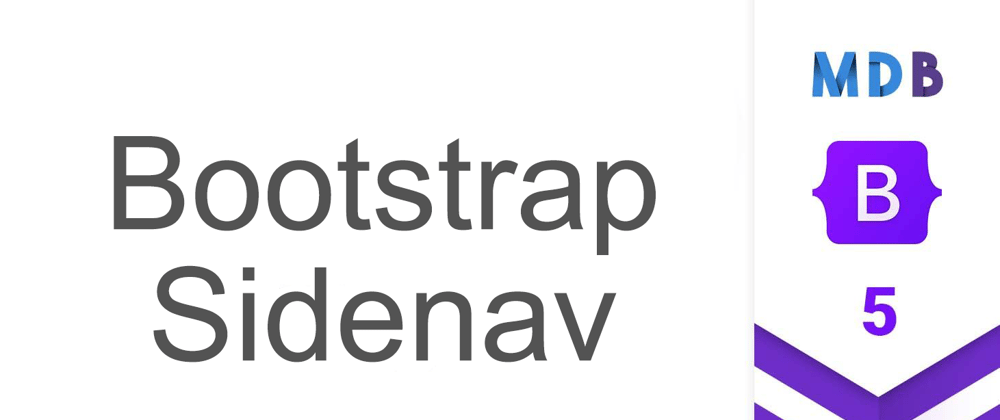





Top comments (0)