Introduction
As a developer, you might end up needing to use a custom domain for a side project, and you don't want to spend any money on a domain, well in this article I will show you the only platform I have been able to get a domain name for free.
When I was creating the blog site, I hosted it on Heroku, then I was using PHP, JS, HTML5 & CSS3 with it, but I ended up using next.js and Directus instead and it has been a great movement.
Back to the topic of this article, so using the Heroku subdomain was kinda lengthy and not fancy for me, so after much research online I saw a website called freenom which gives out free and premium domains, but for the free domains, you will only get one of this options (.tk, .ml, .ga, .cf & .gq).
If you ask me, I will say that is kinda a good thing, I mean you won't pay a dime and you can use it for up to a year and still renew it for free after 1 year, but have it in mind that any free stuff come with a catch, from what I have heard and seen online when you are getting a lot of engagement and traffic to the domain, they might block/stop you from using the domain unless you pay for it, and come to think of it, those domain extensions ain't worth any price, at least that is what I think because in the past those domains have been flag as spam domains, so that is why it is only good for a side / personal project.
Well let's get started, below I will show you how to go about this in a step-by-step approach
Step 1: Creating A Freenom Account
First thing first, to get a Freenom domain you defiantly need a Freenom account, so head on to freenom login page and signup with your email or your Facebook/Google account, in my case I use the google account signup features, just click on it and complete follow the process to create an account, here is a preview of what you might see
Step 2: Register A New Domain
After creating an account you will be redirected to your dashboard (which does not exactly look like an expected dashboard), from there scroll down and on the footer section click on the Register a New Domain link, which will then take you to the page where you will buy your domain, below is the image of how your dashboard might look like
After being redirected, you will see a page that contains a big search box, just input the domain you need without any extension (you can put in the extension if you want a direct search), and after that click on the "Check Availability" button on the page, you will then be redirected to the domain list page, here is a preview of the "Check Availability" page
After being redirected, you will see your domain name aligned with a list of the different domain extensions, in my case I chose "freedomainsss"as my domain name (freedomain & freedomains are not available). move through the list, and choose the domain extension you need, in my case I needed the ".ml" domain extension, click on the "Get it now!" blue button, after that scroll to the top of the page and click on the green "C*heckout"* button, here is a preview below
After clicking on the green "Checkout" button, you will be redirected to a new page where you will have to set something up, in this page, you will set up if you want to use "URL forwarding" or "DNS" after that you will then select the number of periods you want your domain to last (max 1year for free domain), but I will advise you to leave the default "3 months" period, as this website sometimes do malfunction 😣, in my case am using "DNS", you only need to put in your server IP address in the IP address input field, in my case, I put "192.0.0.1" (just some random domain), after that click on the blue button that says "Continue". here is a preview
you will now be redirected to the "Review & Checkout" page, where you will have to click on the Terms and Conditions check box, after doing so you can now proceed onward by clicking on the blue button that says "Complete Order". here is a preview
By doing so you are purchasing this domain for yourself but kindly read their terms and conditions if you plan on using this free domain for heavy stuff to avoid stories that touch the heart 😁. The next page you will see is a confirmation page telling you about your order and showing you your order number, just in case you need support help.
In some rare cases, your domain might not be purchased successfully, though I will ask you not to border them about such stuff (that is if you purchase a free domain), if your domain is a paid domain then do feel free to contact them if something goes wrong.
Keep your order number safe, because am not sure you might see it again since they don't send emails to your email address anymore. I do screenshot my web page just in case a scenario like this happens.
So there you have it, a complete step-by-step process of how you can get a domain from Freenom, you can scroll down the website and on the footer section, you will see a "My Domains" link, click on it to see all your available domains, then the rest is up to you.
Conclusion
"Freenom is the world's first and only free domain provider. Our mission is to bring people online and help countries develop their digital economy." quoted by freenom. I do believe by now you must have gotten that domain name you have always wanted, if you got stuck in any way kindly comment on your issue below and I will see how I can help you with it. If you find this article worth a read then please comment & share. Thanks for reading and have a blessed day 💓.



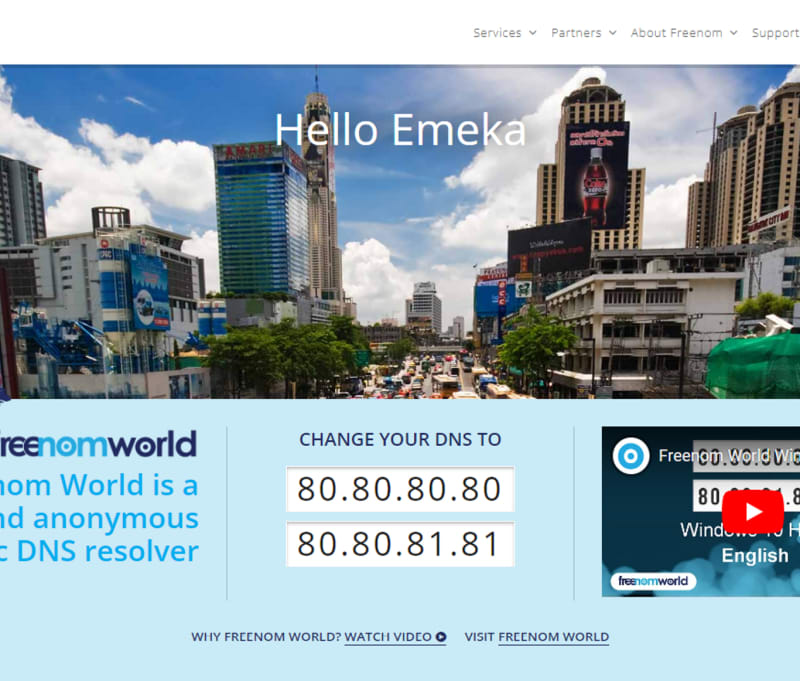
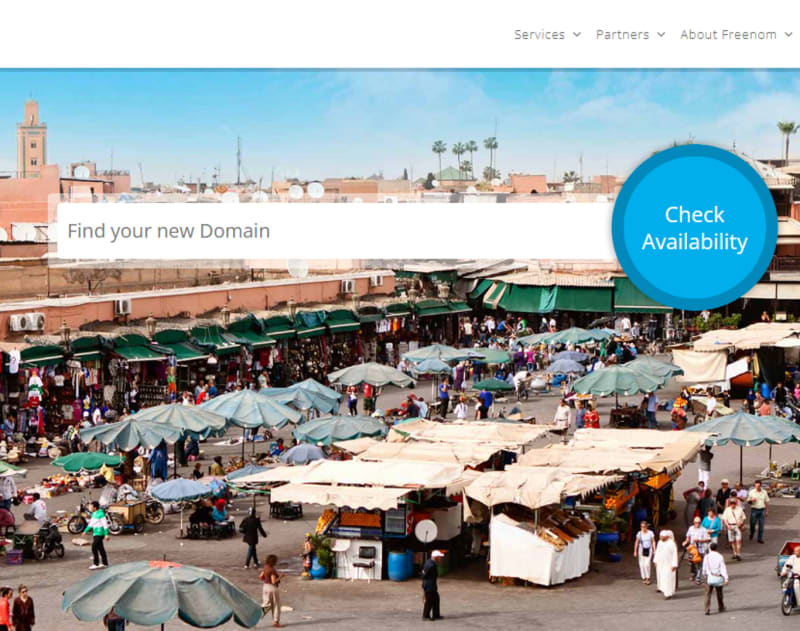

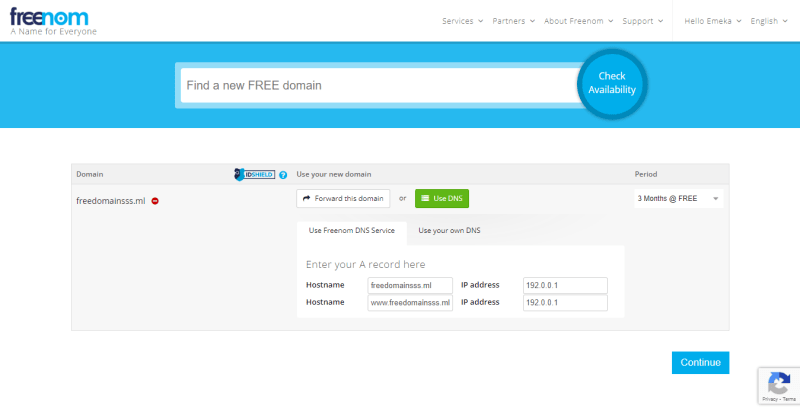
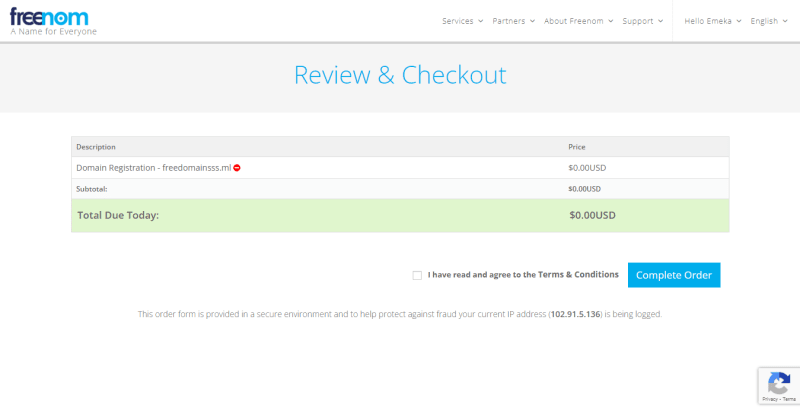

Top comments (2)
Be warned that the free domains offered here are not owned by you. Freenom retain license ownership of their free domains, and essentially “lend” their usage out to their customers.
This means you could spend months or years building up a recognised website, brand and business around your free domain and Freenom can yank it away from you whenever they choose. Do not fall for this trap.
Yes that is true, i also quotes something like that in the post, that it should be use for only side project.