I’ll tell you how to pull an ssh from Docker Hub to a docker platform and launch proxy using a couple commands. I did this with Containerum, but I believe the process is more or less the same for other docker platforms, too.
Basically, what you need to do is pull the SSH image from Docker Hub and deploy it in a container. Then you need to expose the SSH and pull proxy from GitHub. And then you just run your proxy from the inside of the SSH container.
In this tutorial I used Containerum CLI (https://github.com/containerum/chkit) so keep in mind that commands are platform-specific and vary slightly depending on what platform you are using.
- First, in my case I had to download and install Containerum CLI (chkit). Then login with
chkit login
- Create a container with Debian image
chkit run debian --image hklcf/debian-ssh-docker --port 22 --port 8989 --memory 512Mi --cpu 400m
- Expose your debian container and a port for your proxy
chkit expose deploy debian -p ssh:22:TCP -p proxy:8989:TCP
- Check the mapping ports with
chkit get svc
As you can see, 22 is mapped to 34441. And 8989 is mapped to 27471.
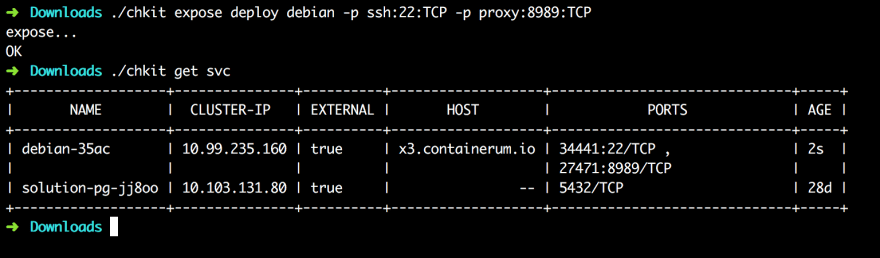
Next - login to SSH. To do so, enter your IP and port of the service - in the case above our IP is x3.containerum.io, SSH port is 34441. The default user and password for this image is “root / password”
Update the system and install wget with
apt-get update && apt install wget
- Then install proxy with
wget --no-check-certificate -O shadowsocks-all.sh https://raw.githubusercontent.com/teddysun/shadowsocks_install/master/shadowsocks-all.sh && \
chmod +x shadowsocks-all.sh && ./shadowsocks-all.sh 2>&1 | tee shadowsocks-all.log
- Finally, configure your proxy server and your shadowsocks client and enjoy!
P.S. If you have any questions or know a better way to launch an SSH proxy server in containers, comment below!

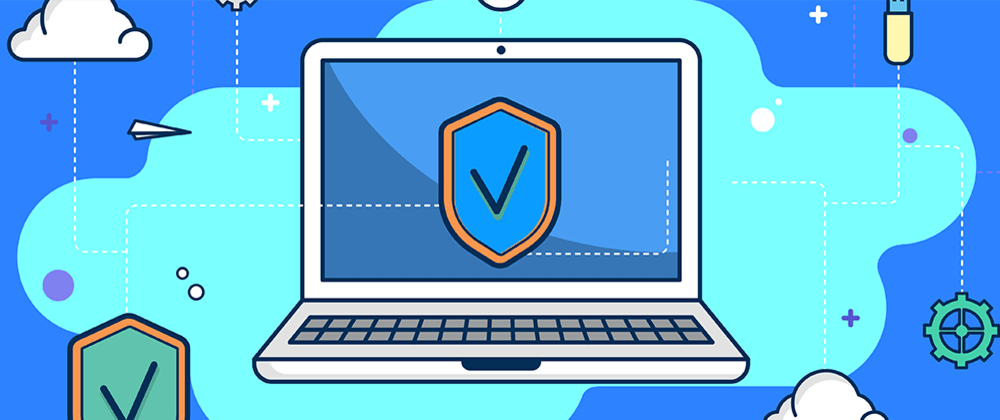
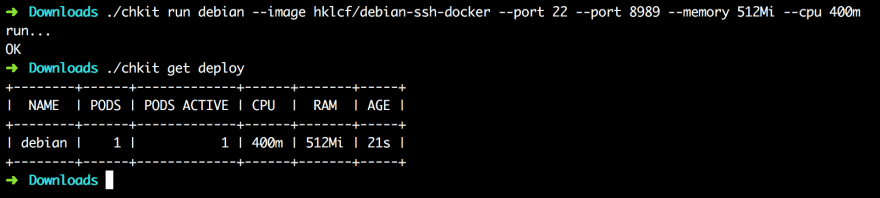






Top comments (4)
Creating snowflake Containers is even worse than creating snowflake servers.
Why didn't you create a dockerfile that does the job? :-)
Hi, Patrick.
I just wanted to show the logic of launching it this way. Sure, you can write a dockerfile or use another image.
Maybe I'll do it later and share the dockerfile here.
Cheers,
The danger of these articles is that people with no or just a little docker knowledge will take this as a how-to and end up with getting the wrong impression. Of course what you wrote is not wrong and is OK to find out what needs to be done. But it's crucial that you script that knowledge in a dockerfile or script file afterwards. Otherwise you will end up doing the same over and over again and even worse maybe forget what needs to be done and you have to rediscover it again.
Highly exhaustively, thanks