Puppet is a popular open source configuration management tool for managing the configuration of systems using declarative code. Puppet Enterprise is the commercial distribution or version of Puppet that includes enterprise features like RBAC, a Web UI, and more features. Puppet Enterprise provides a free trial of the platform for use on up to 10 nodes. In this blog post we’ll walk through installing the latest release of Puppet Enterprise.
Getting Started
- Verify system requirements
- Download the Puppet Enterprise installer
- Install Puppet Enterprise 2021
Verify System Requirements
The first thing we need to do is verify the system requirements for installing Puppet Enterprise. The Puppet Enterprise primary server supports installation on most of the popular linux distributions.
Hardware Requirements: https://puppet.com/docs/pe/2021.4/hardware_requirements.html#hardware-requirements
Software Requirements: https://puppet.com/docs/pe/2021.4/supported_operating_systems.html#supported_operating_systems
Download Puppet Enterprise
Now that the system requirements have been verified we need to download the Puppet Enterprise installer. To download the installer, go to the Puppet website to access the free 10 node trial (https://puppet.com/try-puppet/puppet-enterprise).
Once you have provided your information you will then be redirected to the installer download page. This page includes packages for the primary server along with the agents. Click the CURL or WGET button next to the desired operating system to copy the curated command to your clipboard.
Now we just need to run the curl or wget command on the system we’ll designated for the Puppet Enterprise installation.
Install Puppet Enterprise
Installing Puppet Enterprise is a pretty simple and straightforward process that should take a few minutes depending upon the system hardware.
Untar the Puppet Enterprise installer tarball
tar -xzf puppet-enterprise-2021.4.0-el-7-x86_64.tar.gz
Change the working directory to the unpacked installer directory
cd puppet-enterprise-2021.4.0-el-7-x86_64
Run the Puppet Enterprise installer
./puppet-enterprise-installer
Set the Puppet Enterprise console password once the installer has completed successfully
puppet infrastructure console_password --password=REPLACE_ME
With the installation successfully completed we can now access the Puppet Enterprise web console by opening a web browser to the IP address or FQDN of the server via HTTPS. The username is admin and the password is the password specified in the previous step.

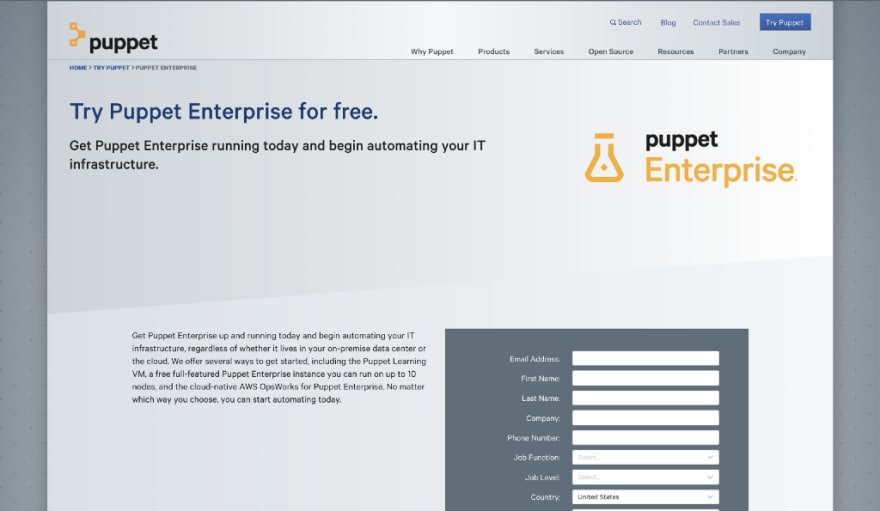



Top comments (0)