Google has launched Cloud Run, a new solution for running serverless applications based on Docker containers, this month at its Cloud Next ’19 conference. What we can say now is this is an important step for serverless computing — deploying to Cloud Run is much easier than running containers on Kubernetes. It also has no architectural restrictions, which Lambda functions do. Semaphore provides seamless CI/CD pipelines to build, test and deploy applications to Google Cloud Run.
What is Google Cloud Run?
Google Cloud Run is a fully managed platform that takes a Docker container image and runs it as a stateless, autoscaling HTTP service.
The difference between Cloud Run and the first generation of serverless platforms — such as AWS Lambda, Google Cloud Functions or Azure Functions — is that it allows you to run arbitrary applications serving multiple endpoints, not small functions with a specific interface.
Cloud Run is based on Knative, which means that similar solutions will likely show up on other managed Kubernetes platforms.
Will my project run on Google Cloud Run?
Google has published a Container runtime contract which lists the requirements for containers, including:
- The container is compiled for 64-bit Linux.
- The container listens for HTTP requests on port 8080.
- Can fit in up to 2 GB of memory.
- Container instances must start an HTTP server within 4 minutes after receiving a request.
- Your application should work as containers are auto-scaled from 0 to multiple running instances.
- All computation is stateless and scoped to a request.
- As long your project adheres to the general requirements above, you can run any application written in any programming language on Cloud Run.
Note that Cloud Run is currently in beta and so these requirements may change over time.
There is no workflow — and that’s a good thing
Developers already familiar with Docker or traditional PaaS solutions like Heroku will feel right at home with Google Cloud Run.
Once your application is packaged in Docker, all it takes is to:
- Push a container image to Google Container Registry.
- Run
gcloud beta run deploy
Within minutes, Cloud Run will provision a new app under a domain which you can customize and make public.
Example: continuous deployment with Semaphore
In the following demo we will configure a serverless CI/CD pipeline with Semaphore for a microservice which will perform the following tasks:
- Run automated tests;
- Build a Docker container;
- Push a container image to Google Container Registry;
- Provide one-click manual deployment to a staging Google Cloud Run environment;
- Automatically deploy to a production Cloud Run environment, after every successful build on the master Git branch.
You can find the complete source code of the project on GitHub:
 semaphoreci-demos
/
semaphore-demo-cloud-run
semaphoreci-demos
/
semaphore-demo-cloud-run
A Semaphore CI/CD pipeline for AWS App Runner and Google Cloud Run
Semaphore CI/CD demo for Google Cloud Run
This is an example application and CI/CD pipeline showing how to build, test and deploy a serverless microservice to Google Cloud Run using Semaphore.
Ingredients:
- Ruby Sinatra as web framework
- RSpec for tests
- Packaged in a Docker container
- Container pushed to Google Container Registry
- Deployed to Google Cloud Run
- One-click deployment to staging
- Continuous deployment to master on green builds on master branch
CI/CD on Semaphore
If you're new to Semaphore, feel free to fork this repository and use it to create a project.
The CI/CD pipeline is defined in .semaphore directory and looks like this:
The repository includes a second deployment pipeline for AWS App Runner.
You can follow through the documentation for a complete walkthrough.
Local application setup
To run the microservice:
bundle install
bundle exec rackup
To run tests:
bundle exec rspec
To build and run Docker container:
Enabling Cloud Run
The official quick start guide by Google provides a roadmap for getting started with Cloud Run.
The first steps are to:
- Enable the Cloud Run API on your account;
- Install the Google Cloud SDK;
- Install beta components with
gcloud components install beta, or update them if you have installed them earlier withgcloud components update.
Dockerizing your application
In our example we will use a simple Sinatra web app packaged with the following Dockerfile:
FROM ruby:2.5
RUN apt-get update -qq && apt-get install -y build-essential
ENV APP_HOME /app
RUN mkdir $APP_HOME
WORKDIR $APP_HOME
ADD Gemfile* $APP_HOME/
RUN bundle install --without development test
ADD . $APP_HOME
EXPOSE 8080
CMD ["bundle", "exec", "rackup", "--host", "0.0.0.0", "-p", "8080"]
When adapting your existing Dockerfile, making sure that the application runs on port 8080 is probably going to be the only change that you need to make. If you don’t do that, you may see an error like:
ERROR: (gcloud.beta.run.deploy) Container failed to start. Failed to start and then listen on the port defined by the PORT environment variable. Logs for this revision might contain more information.
Authenticating with Google Cloud and Container Registry (GCR)
In order to automate pushing Docker images to GCR in the CI/CD pipeline, Semaphore needs to authenticate with Google Cloud. To do that securely, we need to create a Semaphore secret based on a Google Cloud service account’s authentication key.
Once you have obtained your authentication key, upload it on Semaphore as a secret using the Semaphore CLI. The secret should define a file, let’s call it .secrets.gcp.json:
$ sem create secret google-cloud-stg --file ~/Downloads/account-name-27f3a5bcea2d.json:.secrets.gcp.json
Defining the delivery pipelines
We can now write a Semaphore pipeline which builds, tags and pushes a Docker container to GCR:
# .semaphore/docker-build.yml
# This pipeline runs after semaphore.yml
version: v1.0
name: Docker build
agent:
machine:
# Use a machine type with more RAM and CPU power for faster container
# builds:
type: e1-standard-4
os_image: ubuntu1804
blocks:
- name: Build
task:
# Mount a secret which defines an authentication key file.
# For info on creating secrets, see:
# - https://docs.semaphoreci.com/article/66-environment-variables-and-secrets
# - https://docs.semaphoreci.com/article/72-google-container-registry-gcr
secrets:
- name: google-cloud-stg
jobs:
- name: Docker build
commands:
# Authenticate using the file injected from the secret
- gcloud auth activate-service-account --key-file=.secrets.gcp.json
# Configure access to container registry, silence confirmation prompts with -q
- gcloud auth configure-docker -q
- checkout
# Tag your images with gcr.io/ACCOUNT_PROJECT_NAME/SERVICE_NAME pattern
# Use Git SHA to produce unique artifacts
- docker build -t "gcr.io/semaphore2-stg/semaphore-demo-cloud-run:${SEMAPHORE_GIT_SHA:0:7}" .
- docker push "gcr.io/semaphore2-stg/semaphore-demo-cloud-run:${SEMAPHORE_GIT_SHA:0:7}"
promotions:
# Deployment to staging can be trigger manually:
- name: Deploy to staging
pipeline_file: deploy-staging.yml
# Automatically deploy to production on successful builds on master branch:
- name: Deploy to production
pipeline_file: deploy-production.yml
auto_promote_on:
- result: passed
branch:
- master
The pipelines defined in deploy-staging.yml and deploy-production.yml run the same steps, with the difference being in the name of the service.
Here’s how the production deployment runs:
# .semaphore/deploy-production.yml
# This pipeline runs after docker-build.yml
version: v1.0
name: Deploy to production
agent:
machine:
type: e1-standard-2
os_image: ubuntu1804
blocks:
- name: Deploy to production
task:
secrets:
- name: google-cloud-stg
jobs:
- name: run deploy
commands:
- gcloud auth activate-service-account --key-file=.secrets.gcp.json
- gcloud auth configure-docker -q
# Deploy to Cloud Run, using flags to avoid interactive prompt
# See https://cloud.google.com/sdk/gcloud/reference/beta/run/deploy
- gcloud beta run deploy markoci-demo-cloud-run --project semaphore2-stg --image gcr.io/semaphore2-stg/markoci-demo-cloud-run:${SEMAPHORE_GIT_SHA:0:7} --region us-central1
Going live
The last line of the deploy log in your local terminal or Semaphore job will contain the URL on which your new app is live, for example https://semaphore-demo-cloud-run-ud2bmvsmda-uc.a.run.app.
When you open the URL for the first time, you will see:
Error: Forbidden
Your client does not have permission to get URL / from this server.
This is because there’s one more step to make, and that is to make your service public in Google Cloud Run console. And voilà:
Wrapping up
Hopefully this article has inspired you to build and ship something to Google Cloud Run with a CI/CD pipeline to keep you safe. The next move is on you. :)
Resources:


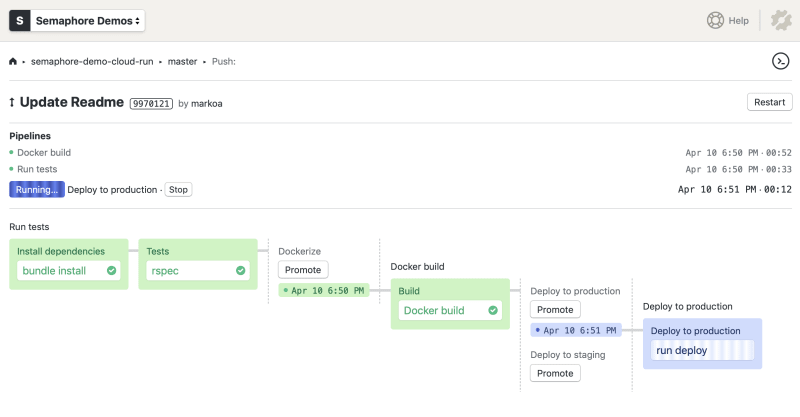


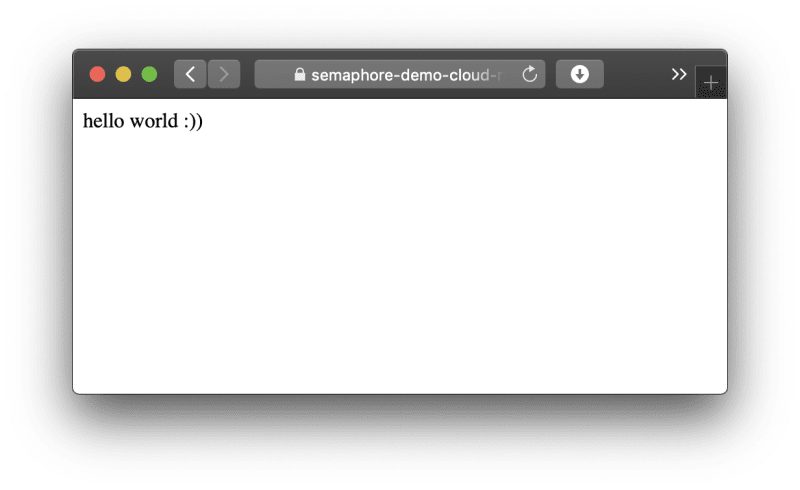

Top comments (0)