Image by Freepik
INTRODUCTION
In Google Cloud, there are several steps involved in creating a service account and generating a key. Service accounts are used to authenticate Google Cloud projects' applications and services. Here's a step-by-step guide to creating a service account and generating a key:
Section 1: Creating a Service Account
Log In: Ensure you are logged in to your Google Cloud Console (https://console.cloud.google.com/).
Navigate to the "IAM & Admin" section in the Google Cloud Console by clicking on the menu icon (three horizontal lines) in the upper left-hand corner, then selecting "IAM & Admin" > "Service accounts."
Step 1:Select "Create Service Account" from the menu.
STEP 2:
Name of the service account: Select a distinct name for your service account.
Optional description: Give the service account a description.
STEP 3:
Role: Select the appropriate role(s) that define the service account's permissions.
STEP 4:
STEP5: Select "Done."
STEP 6:All the service accounts will be listed here.
Section 2: Generating a Key for the Service Account
STEP 1: click on the 3 dots located on actions column on the service account you want to create a key for.
STEP 2:select “Manage keys” to view and create keys for the service account.
STEP 3:Add a key
Click the "Add Key" button menu
STEP 4:Generate new key
then select "Create new key" from the dropdown
STEP 5:Choose Key Type
Choose the key type you want to create. The options are JSON and P12.
• JSON: This is recommended for most use cases.
• P12: Choose this option if your application requires a P12 key.
STEP 6:The key will be downloaded to the your computer automatically.
Conclusion
In conclusion, this comprehensive guide has equipped you with the essential knowledge and practical steps for creating a service account and generating a key in Google Cloud. By following these steps, you’ve gained the ability to securely manage access and permissions within your Google Cloud projects, which is crucial for the effective and safe deployment of applications and services. The key takeaways from this guide include service account creation, permission management, key generation, and project organization. By mastering these skills, you are better prepared to leverage the power of Google Cloud Platform while maintaining a robust security posture. Remember that effective service account and key management is a fundamental aspect of any cloud-based application or service, and the knowledge you’ve gained here will serve you well in your journey with Google Cloud.














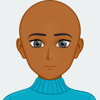




Top comments (0)