Selenium is a common integration test framework popular with C# developers. With the MailSlurp DotNet SDK you can send and receive emails from code and tests.
If you write .NET applications you probably deal with email addresses at some point: for user sign-up, email newsletters, password resets and more. If you want to test this functionality end-to-end you need test email accounts.
MailSlurp is a free API that lets you create email addresses in C# then send and receive emails with them. This article will show you how to test a web applications user sign-up using Nunit, .NET Core 2.1, Selenium and Firefox Gecko Driver.
Example application
For an example of using emails in selenium with .NET we will use a dummy web app hosted at https://playground.mailslurp.com.
This app has a real sign-up process. It lets users sign-up with an email address, then it sends them a confirmation code via email. The user can then submit the confirmation code and confirm their account. Finally the user can sign in and see a welcome screen.
We'll test this process end to end. Full source code available on GitHub.
Writing a test
To test the Playgrounds authentication process with real email addresses lets set up a .NET Core 2.1 project.
::: tip
MailSlurp's CSharp Package on NuGet supports .Net Core 2.x and 3.x. If You need another target consider the REST API.
:::
Setup
First you need Firefox and the Selenium Gecko Driver. You can install them with choco or download them manually and add them to your Path.
choco install firefox
choco install selenium-gecko-driver
Add project dependencies
Create a new .NET Core project and add the following dependencies in YourProject.csproj:
<ItemGroup>
<PackageReference Include="mailslurp" Version="7.1.3" />
<PackageReference Include="Microsoft.NET.Test.Sdk" Version="16.5.0" />
<PackageReference Include="nunit" Version="3.12.0" />
<PackageReference Include="NUnit3TestAdapter" Version="3.16.1">
<IncludeAssets>runtime; build; native; contentfiles; analyzers; buildtransitive</IncludeAssets>
<PrivateAssets>all</PrivateAssets>
</PackageReference>
<PackageReference Include="Selenium.WebDriver" Version="3.141.0" />
<PackageReference Include="Selenium.WebDriver.GeckoDriver" Version="0.26.0.1" />
</ItemGroup>
Create test file
Next create an Nunit test:
using System;
using System.Text.RegularExpressions;
using mailslurp.Api;
using mailslurp.Client;
using mailslurp.Model;
using NUnit.Framework;
using OpenQA.Selenium;
using OpenQA.Selenium.Firefox;
// Example usage for MailSlurp email API plugin
namespace ExampleService.Tests
{
[TestFixture]
public class ExampleTest
{
// tests will go here
}
}
Next we need to configure Selenium. We will add a FirefoxDriver and tell it to start before our tests. Then we'll add a shutdown method after the tests have finished. Put the following inside the ExampleTest class:
private static IWebDriver _webdriver;
private static Configuration _mailslurpConfig;
// get a MailSlurp API Key free at https://app.mailslurp.com
private static readonly string YourApiKey = "your-api-key-here";
private static readonly long TimeoutMillis = 30_000L;
[SetUpFixture]
public class NunitSetup
{
// runs once before any tests
[OneTimeSetUp]
public void SetUp()
{
// set up the webdriver for selenium
var timeout = TimeSpan.FromMilliseconds(TimeoutMillis);
var service = FirefoxDriverService.CreateDefaultService()
_webdriver = new FirefoxDriver(service, new FirefoxOptions(), timeout);
_webdriver.Manage().Timeouts().ImplicitWait = timeout;
// configure mailslurp with API Key
Assert.NotNull(YourApiKey);
_mailslurpConfig = new Configuration();
_mailslurpConfig.ApiKey.Add("x-api-key", YourApiKey);
}
// runs once after all tests finished
[OneTimeTearDown]
public void Dispose()
{
// close down the browser
_webdriver.Quit();
_webdriver.Dispose();
}
}
Test loading the playground
Now we can write some tests. So let's load the playground app and click the sign-up button:
[Test, Order(1)]
public void CanLoadPlaygroundAppInBrowser_AndClickSignUp()
{
// open the dummy authentication app and assert it is loaded
_webdriver.Navigate().GoToUrl("https://playground.mailslurp.com");
Assert.AreEqual("React App", _webdriver.Title);
// can click the signup button
_webdriver.FindElement(By.CssSelector("[data-test=sign-in-create-account-link]")).Click();
}
Create test email accounts
Next we need to start a user sign-up. We will need a new test email account first. Create one with MailSlurp then use it to fill the sign-up form:
private static Inbox _inbox;
[Test, Order(2)]
public void CanCreateTestEmail_AndStartSignUp()
{
// first create a test email account
var inboxControllerApi = new InboxControllerApi(_mailslurpConfig);
_inbox = inboxControllerApi.CreateInbox();
// inbox has a real email address
var emailAddress = _inbox.EmailAddress;
// next fill out the sign-up form with email address and a password
_webdriver.FindElement(By.Name("email")).SendKeys(emailAddress);
_webdriver.FindElement(By.Name("password")).SendKeys(Password);
// submit form
_webdriver.FindElement(By.CssSelector("[data-test=sign-up-create-account-button]")).Click();
}
If we run the test the result should look like this:
Receive confirmation email
Once the sign-up form is submitted the playground app will send a confirmation code to the email address. We can wait for the email to arrive using MailSlurp.
private static Email _email;
[Test, Order(3)]
public void CanReceiveConfirmationEmail()
{
// now fetch the email that playground sends us
var waitForControllerApi = new WaitForControllerApi(_mailslurpConfig);
_email = waitForControllerApi.WaitForLatestEmail(inboxId: _inbox.Id, timeout: TimeoutMillis, unreadOnly: true);
// verify the contents
Assert.IsTrue(_email.Subject.Contains("Please confirm your email address"));
}
Extract content and confirm
Next let's find the verification code in the email and submit it to the confirmation screen:
private static String _confirmationCode;
[Test, Order(4)]
public void CanExtractConfirmationCode()
{
// we need to get the confirmation code from the email
var rx = new Regex(@".*verification code is (\d{6}).*", RegexOptions.Compiled);
var match = rx.Match(_email.Body);
_confirmationCode = match.Groups[1].Value;
Assert.AreEqual(6, _confirmationCode.Length);
}
[Test, Order(5)]
public void CanConfirmUserWithEmailedCode()
{
// fill the confirm user form with the confirmation code we got from the email
_webdriver.FindElement(By.Name("code")).SendKeys(_confirmationCode);
_webdriver.FindElement(By.CssSelector("[data-test=confirm-sign-up-confirm-button]")).Click();
}
Running the test should look as follows:
Sign in with confirmed user
Finally we can test that a confirmed user can sign in. Load the playground again and sign in.
[Test, Order(6)]
public void CanLoginWithConfirmedUser()
{
// load the main page again
_webdriver.Navigate().GoToUrl("https://playground.mailslurp.com");
// login with email and password (we expect it to work now that we are confirmed)
_webdriver.FindElement(By.Name("username")).SendKeys(_inbox.EmailAddress);
_webdriver.FindElement(By.Name("password")).SendKeys(Password);
_webdriver.FindElement(By.CssSelector("[data-test=sign-in-sign-in-button]")).Click();
// verify that user can see authenticated content
Assert.IsTrue(_webdriver.FindElement(By.TagName("h1")).Text.Contains("Welcome"));
}
The login should look like this:
Once logged in the user will be greeted with a welcome message.
Next steps
Selenium is a powerful testing tool. When combined with test email accounts you can test email related processes end-to-end. MailSlurp is free email API with C# bindings. Check out the documentation to get started.


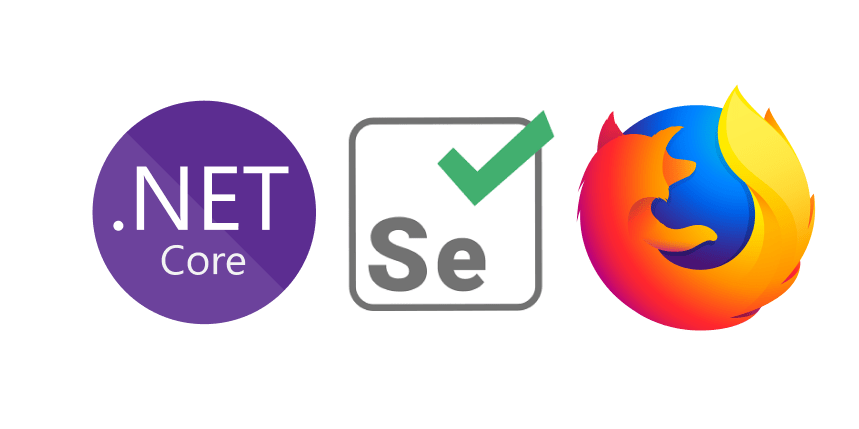

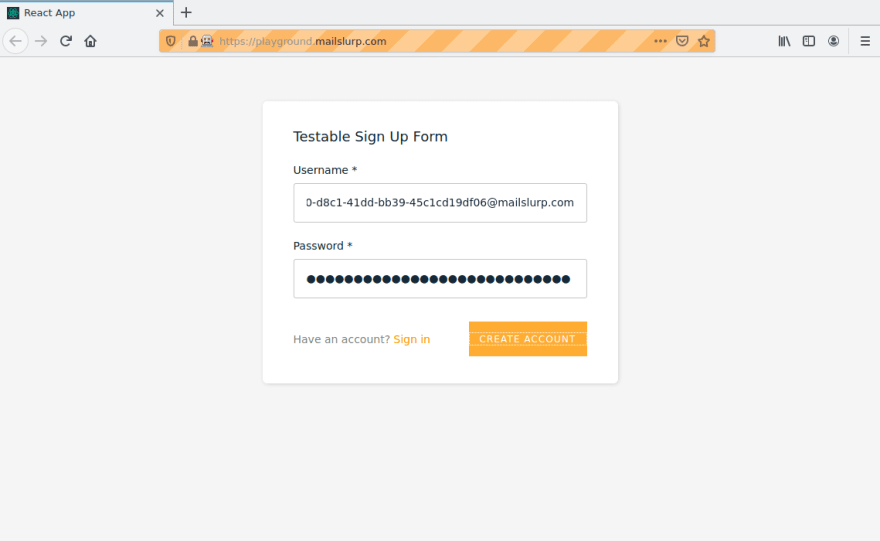
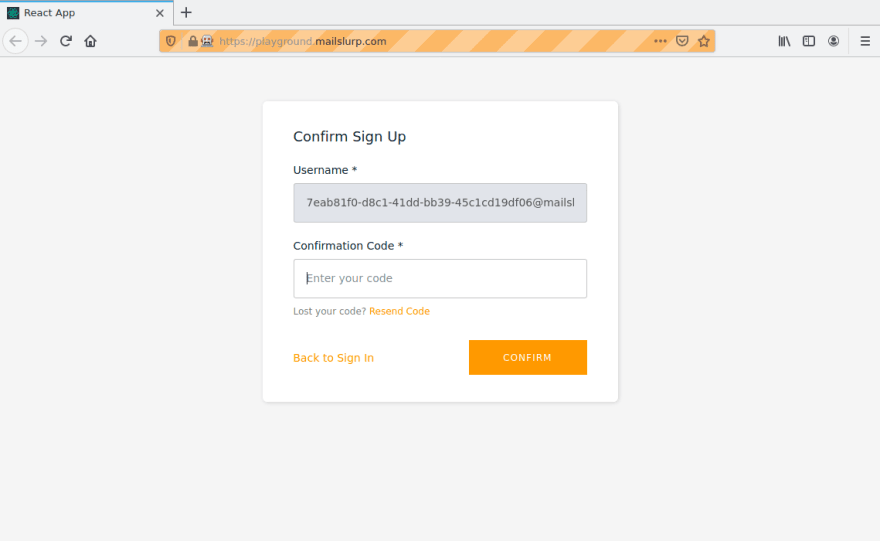
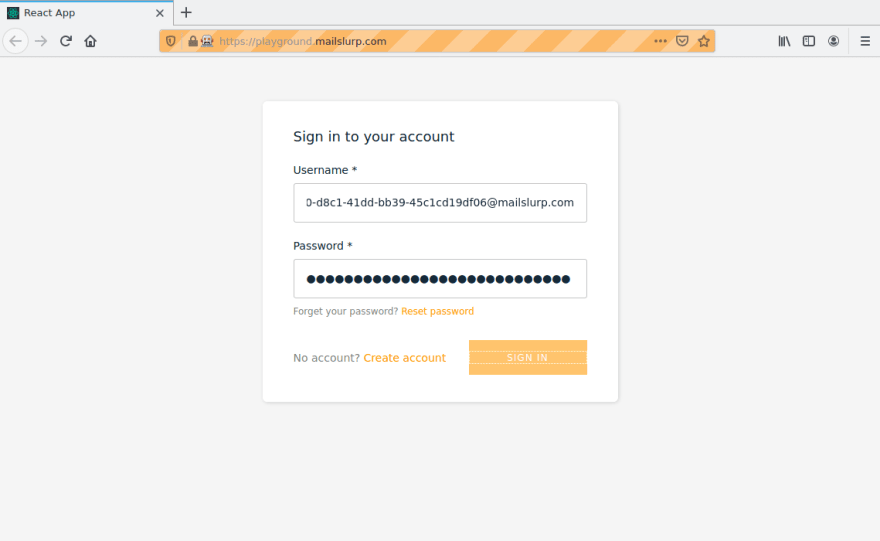
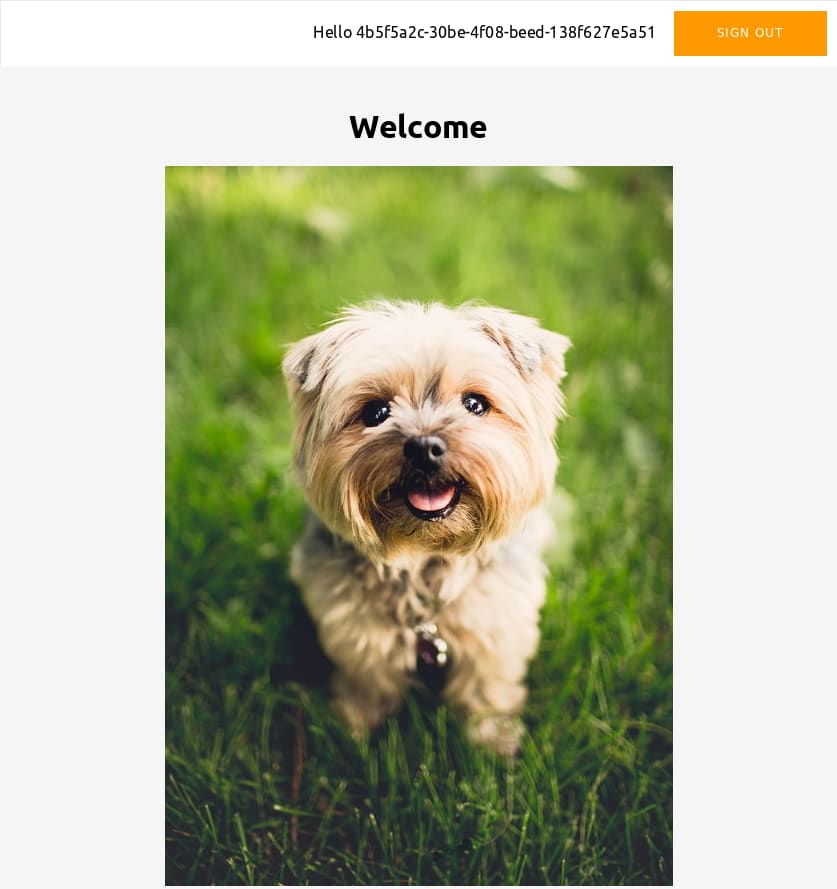

Top comments (0)